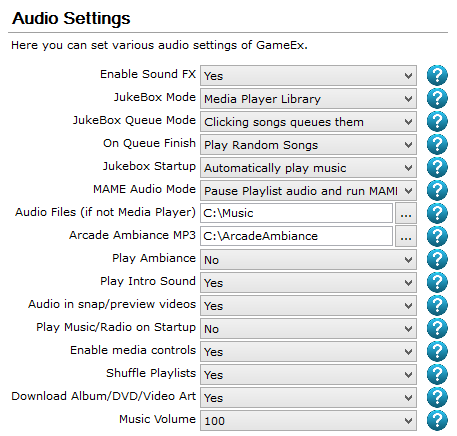GameEx:Audio Settings (Setup Wizard)
Jump to navigation
Jump to search
The Audio Settings screen appears in the GameEx Setup Wizard. This screen allows you to configure various sound and audio options for use within GameEx.
Configuration Options
Here you can set various audio settings of GameEx.
Enable Sound FX
- Enable Sound Effects in GameEx such as select.
- Options
- Yes (Default)
- No
JukeBox Mode
- Enable JukeBox. GameEx now features a fully functional Jukebox. It uses Windows Media Player and you will need version 9 or above. Go to http://download.microsoft.com to get a copy free. You must also add all your audio files to the Windows Media Player Library for the Jukebox to have any music listed. If this is enabled your normal playlist in the MusicPlaylist setting is ignored and on startup GameEx will scan the Windows Media Player Library. If this is set to Audio Tags GameEx will not use Windows Media Player and will scan the files in the playlist directory below for tags. The first time and if you add or delete files from the directory this can make the Jukebox slow to start up. You can also use iTunes if it is installed and used on the computer.
- Options
- Media Player Library (Default)
- File Audio Tags
- iTunes Library
- UPNP Media Server
- Disabled
JukeBox Queue Mode
- What happens when you click on audio tracks. Whether to queue them or instantly play the track.
- Options
- Clicking songs queues them (Default)
- Clicking songs instantly plays
On Queue Finish
- What happens when the current play list queue has reached the end.
- Options
- Play Random Songs (Default)
- Stop Playing
- Repeat
Jukebox Startup
- Whether to automatically queue up entire library and start playing music when Jukebox is first loaded.
- Options
- Automatically play music (Default)
- Wait for track selection
MAME Audio Mode
- MAME Audio Mode. Controls what audio is heard when a MAME game starts.
- Options
- Play Playlist Audio and run MAME with Sound
- Pause Playlist audio and run MAME with Sound (Default)
- Play GameEx Playlist audio and run MAME with no sound
- Pause GameEx Playlist audio and run MAME with no sound
Audio Files (if not Media Player)
- Play Playlist and File Audio Tag files. Only works if Jukebox is disabled or set to File Audio Tags.
- Default:
- C:\Music
Arcade Ambiance MP3
- Specifically for Arcade Ambiance Arcade.mp3 from http://arcade.hofle.com/. MP3 files in this folder play in the background at all times.
- Default:
- C:\ArcadeAmbiance
Play Ambiance
- Enable and play Background Ambiance if file exists.
- Options
- Yes
- No (Default)
Play Intro Sound
- Play Intro Sound on Startup.
- Options
- Yes (Default)
- No
Play Intro Sound
- Audio in snap/preview videos
- Options
- Yes (Default)
- No
Play Music/Radio on Startup
- Whether to load the selected play list/media library and start playing music at startup of GameEx.
- Options
- Yes
- No (Default)
Enable media controls
- Show Play/Pause Next/Pre and volume controls.
- Options
- Yes (Default)
- No
Shuffle Playlists
- Shuffle (randomize) Playlists upon loading.
- Options
- Yes (Default)
- No
Shuffle Playlists
- Download Album, Video and DVD Art. Dynamically download album art (or nearest match) for the selected Track/Album/Artist. Files will be saved in the GameEx\Media\Albums directory. This also saves DVD artwork for the DVD's module to GameEx\Media\Albums and Video box art to GameEx\Media\Videos\BOXART_.jpg
- Options
- Yes (Default)
- No
Music Volume
- Volume level of music playback 0 - 100.
- Options
- 0
- 5
- 10
- 15
- 20
- 25
- 30
- 35
- 40
- 45
- 50
- 55
- 60
- 65
- 70
- 75
- 80
- 85
- 90
- 95
- 100 (Default)