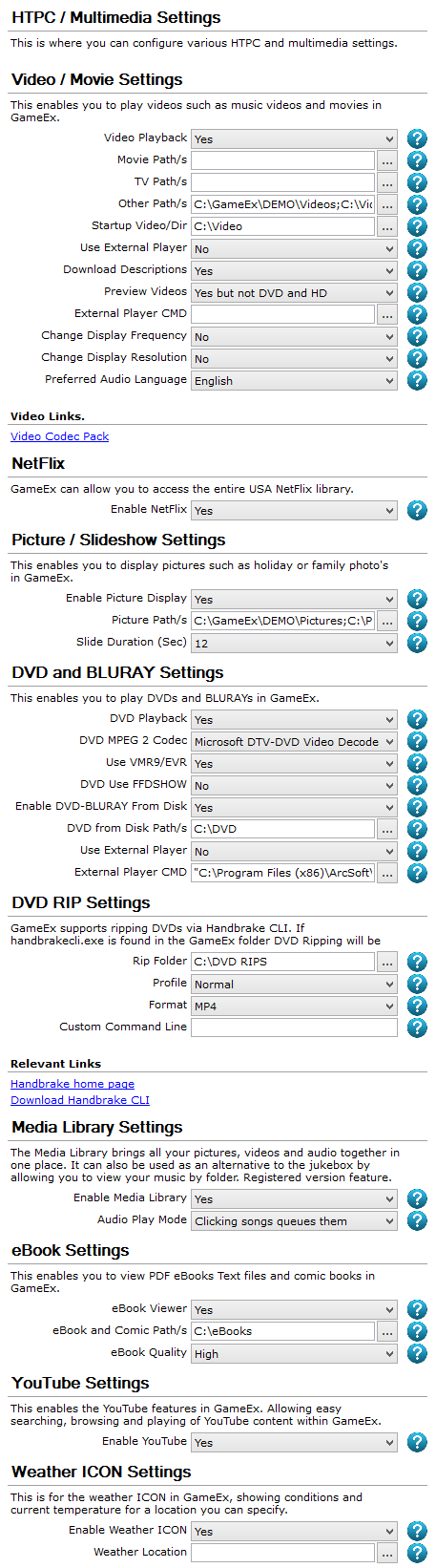GameEx:HTPC / Multimedia Settings (Setup Wizard)
| This article was just created and is considered to be a work in progress. More editing may be required in order to meet standard guidelines for quality submission. Please do not immediately mark this article for deletion, but please do periodically monitor progress being made on this article and/or contact the creator to ascertain their plans. If the creator has abandoned work on this page and is not responding to communication, you may consider marking this article for deletion or removing all existing category tags and adding it to the Draft Submissions category for collaborative improvement (i.e. you would add [[Category:Draft Submissions]] to the bottom of the page). |
The HTPC / Multimedia Settings screen appears in the GameEx Setup Wizard. This screen allows you to configure GameEx for use in an HTPC environment. Here you can configure your video and photo libraries in GameEx. GameEx is capable of disc based media playback, as well as playback of streaming web based media from YouTube and Netflix.
Configuration Options
This is where you can configure various HTPC and multimedia settings.
Video / Movie Settings
This enables you to play videos such as music videos and movies in GameEx.
Video Playback
- Do you want to enable video playback?
- Options
- Yes (Default)
- No
Movie Path/s
- The path to your movie video files.
TV Path/s
- The path to your TV show video files. i.e. not movies.
Other Path/s
- The path to video files that are not movies or TV shows.
- Default:
- C:\Video;[myvideos]
Startup Video/Dir
- Specify a Video to play at Startup. AVI MPG. If a directory is specified GameEx will play a random video from the folder.
- Default:
- C:\Video
Use External Player
- Use an external DVD Playing software such as WinDVD. Specify command line below.
- Options
- Yes
- No (Default)
Download Descriptions
- Automatically try to download video and DVD Description.
- Options
- Yes (Default)
- No
Preview Videos
- When navigating the list of videos play the video as a snap/preview. Only recommended on fast systems.
- Options
- Yes
- No
- Yes but not DVD and HD (Default)
External Player CMD
- CMD Is the full command line including drive, path and file that will be used to launch the external DVD Player. Use [VIDEO] in the cmd to pass the filename of the video.
Use External Player
- Change Display Resolution
- Options
- Yes
- No (Default)
Preferred Audio Language
- Set the preferred audio language for video and Blu Ray.
- Options
- English (Default)
- French
- Spanish
- German
- Portuguese
- Dutch
- Swedish
- Finnish
- Danish
- Norwegian
- Italian
Relevant Links
- Video Links
NetFlix
GameEx can allow you to access the entire USA NetFlix library.