Search the Community
Showing results for tags 'tips'.
-
Here are a few tips and lessons I have learned while setting up Gameex that might help others out. So you won’t have to go what I went through to figure it out. 1. On the Emulator Download screen where you check the boxes. Only the checked ones will show up under “Emulated Games” for Gameex. Uncheck ones you don’t want to show up. 2. Under Emulator Setup when you point to a roms folder, Gameex automatically creates “2” more folders. So the one you pointed to with your games in it is not the folder currently seen by Gameex, but the 2’nd one it created. Example. E:\Rom\2600(you pointed to this) Gameex points to E:\Rom\2600\Atari 2600\Roms(Atari 2600\Roms are both created by Gameex). The solution is in the next screen(Advanced Emulator Setup) where you simply point back to your original ROM folder and delete the 2 unnecessary ones created by Gameex. 3. 9 times out of 10 when all you get is a black screen for a few seconds and then get taken back to game list, a BIOS file is missing or in the wrong folder. Also be sure you are downloading the right BIOS for a system as I have seen ones improperly named. 4. I like to keep my C:\ drive as OS only and few key programs. So I created a folder on a separate drive for Emulators and for Roms. 5. To get Ootake to work with Turbografx-16, under Advanced Emulator Setup set the 7-zip/rar/etc. setting to Yes. That will get rid of the unzip32.dll prompt. 6. To get the Snes9x emulator to work without the directx file prompt you need to download DirectX from Microsofts website. It will install alot of packages. Do not download and install the single file. I will update this as I solve more issues I encounter.
-
I have downloaded the software list torrent a few days ago, and I've been wondering how I would use those roms. As GameEx does not support it natively, I have found a usable workaround for the time being. I'm using the .map files I generated with the python script, along with this dos command: for /f "tokens=1,2 delims=|" %I in (vectrex.map) do ren %I "%J.zip"So what I do is make a copy of the .map file in question to a copy of the target rom directory in the software list romset. For example, for the gce vectrex, I would copy and paste the vectrex directory, creating vectrex - Copy directory. I copy the vectrex.map file to this directory (making sure not to move it), then you need to edit it, otherwise, the filename might contain characters not suitable for rename. So far, here is the search and replace that I do: ":" -> " -" "~" -> "-" """ -> "" (If you dont understand this one, I replace the " character with nothing...) "3" -> " 3" (Aliens3 to Aliens 3) "é" -> "e" So, after these five search and replace, I save the file, and run the above command. And I end up with a directory of roms that are almost no-intro. The names in the hash files are similar to no-intro format, just a bit more descriptive. For example, in the Gameboy cartridge, you have a sgb tag to know which support super game boy. At first, I was matching them to no-intro dats with clrmamepro, and quite a few systems matched almost 100%... and some to various extent. The coleco romset in the software list shares about 10-15 cartridges with the no-intro romset... so most have been redumped since. So by using the dos command, I end up with roms that matches with the emumovies tools, and I can get the artwork for them. You can test the command first by replace ren by echo... this will echo out both variables (the short name and long name) of each entry in the file. Hope it helps someone. PS: Since they are in a format close to no-intro, you can easily rename them to no-intro with a rom renaming tool... don't use clrmame pro, as it won't be able to match all roms since its checksum based. I use hyperspin rom manager... mame168_hash_gameex_maps.rar
- 1 reply
-
- 1
-

-
- mame
- software list
-
(and 1 more)
Tagged with: