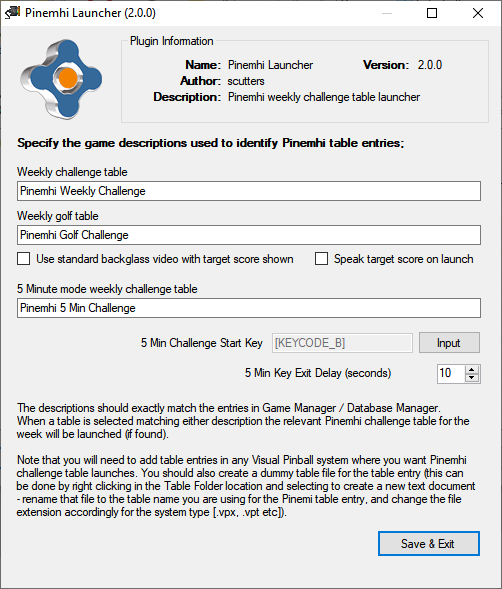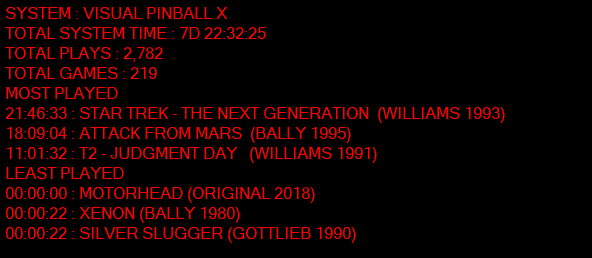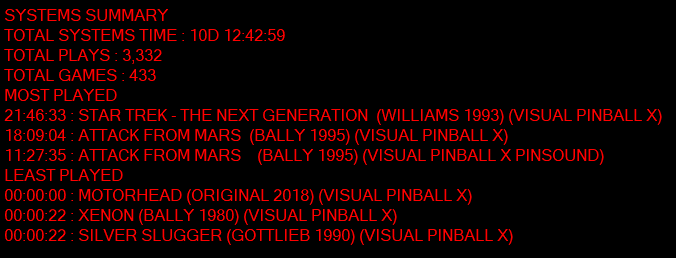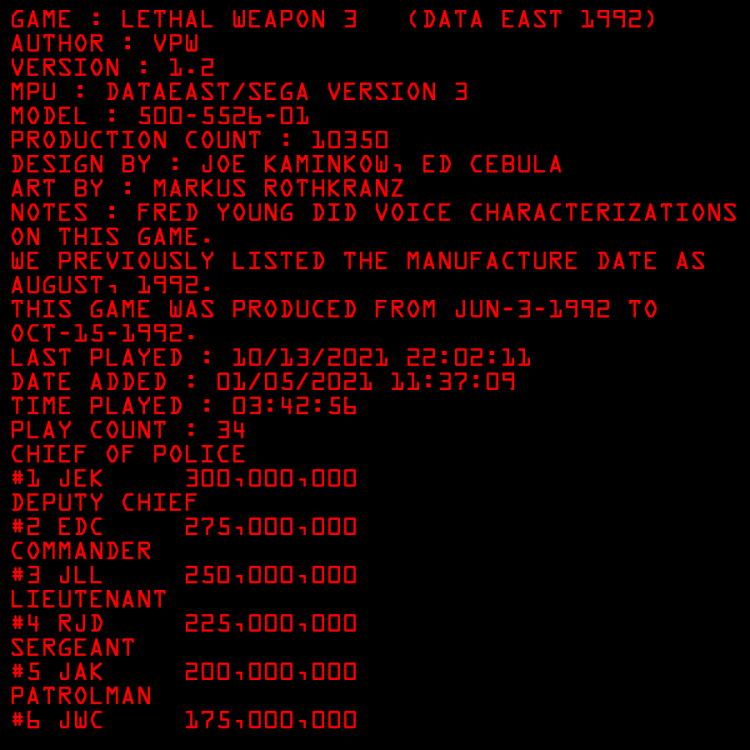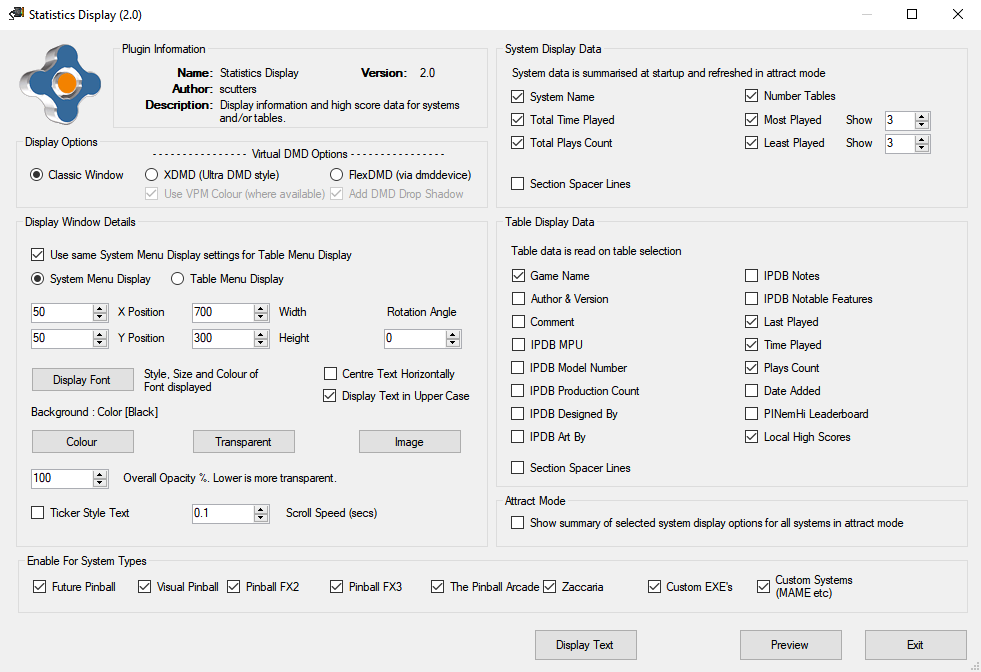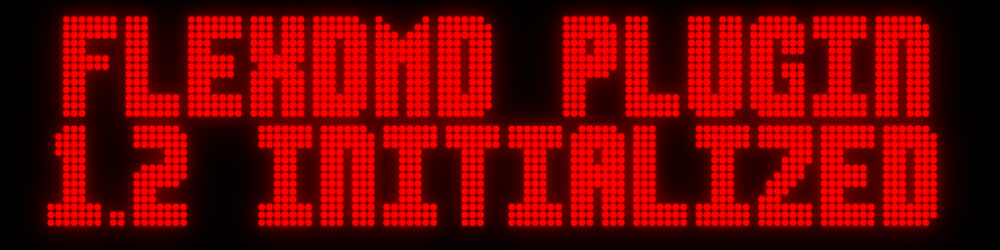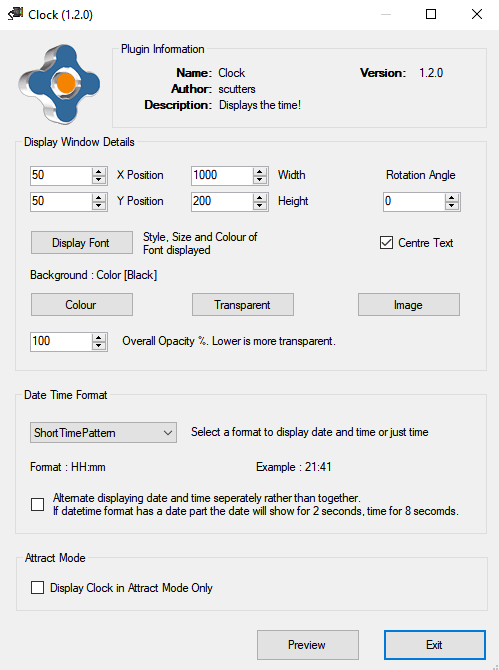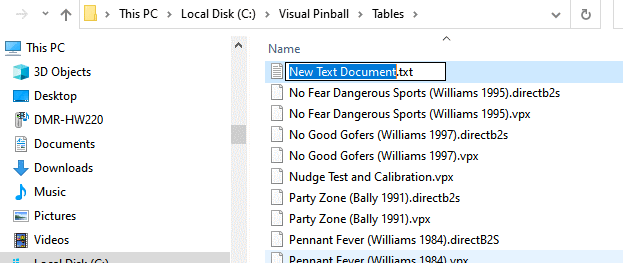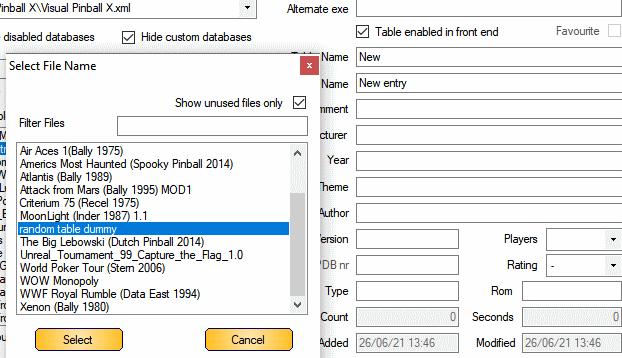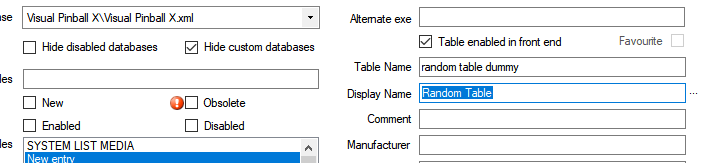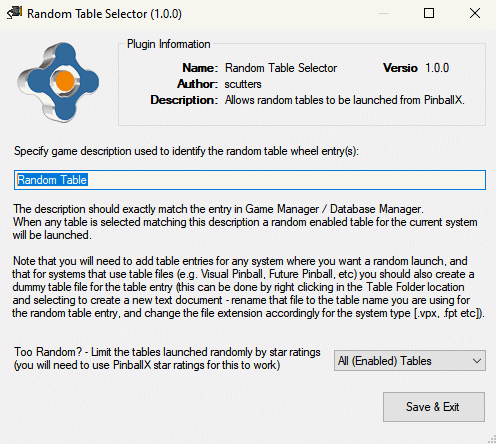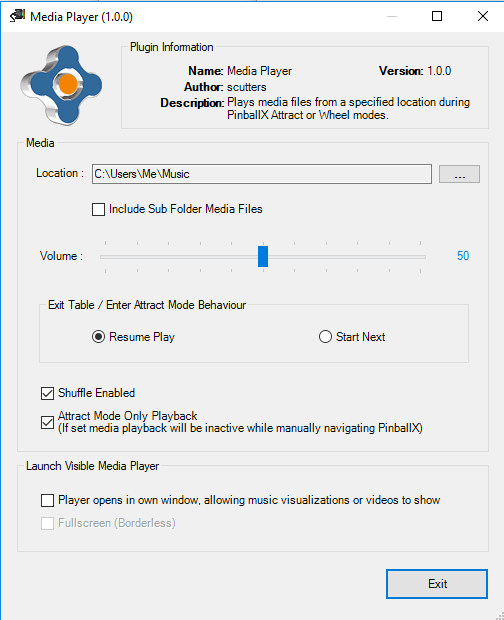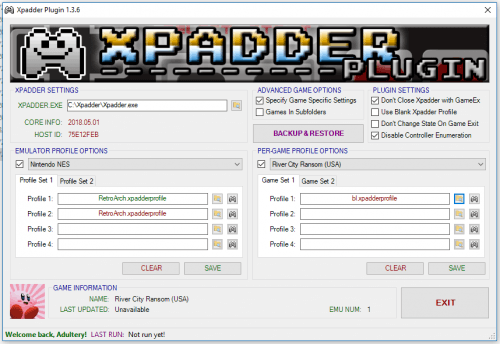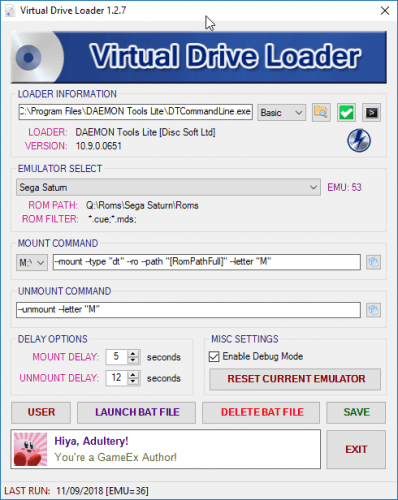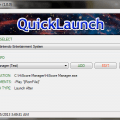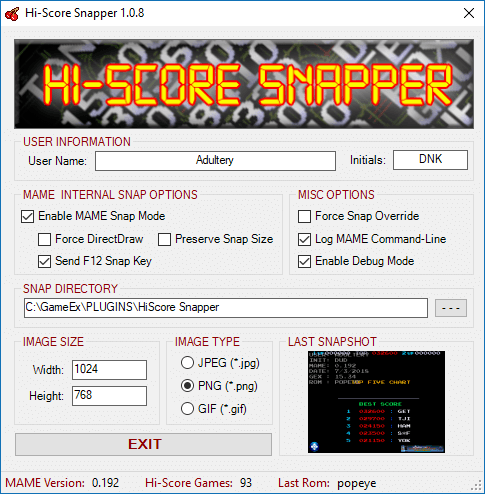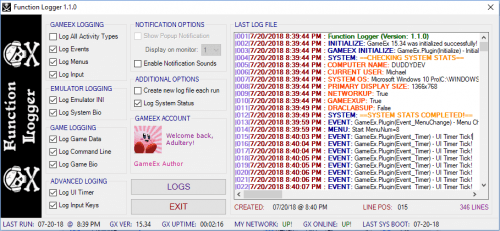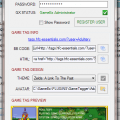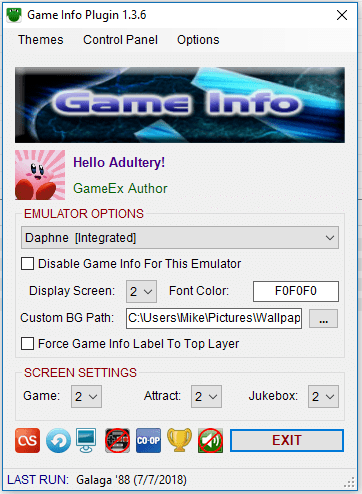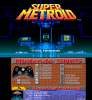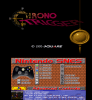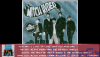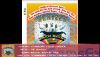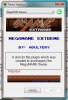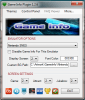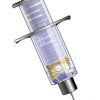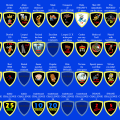Search the Community
Showing results for tags 'plugin'.
-
The Pinemhi Online Leaderboard created by @Dna Disturber lets you compete against other players online in weekly high score competitions on set tables. This plugin allows you to create wheel entries in your Visual Pinball system to launch the Pinemhi tables of the week from set locations, for the weekly 5 minute challenge table it can also toggle the 5min mode used by Pinemhi on and off on game launch & exit. The plugin will try to locate the table of the week in your collection and then launch it (this is done by matching on roms and then by fuzzy matching on table names against the challenge table). If no match is found then no table will be launched, and if you have more than one version of a challenge table then one will be picked randomly. Tables set to use the 'alternateexe' in database xml are ignored during the matching. You must be connected to the internet and already have set up the Pinemhi leader board for this plugin to work!! See https://www.vpforums.org/index.php?showtopic=44580&page=1 and https://forums.gameex.com/forums/topic/25229-guide-pinemhi-leaderboard-setup-and-use/ for info on how to setup and configure Pinemhi leader board. Plugin Install and Configuration Create dummy table files for the Pinemhi Weekly and/or 5 Min Challenges & Golf Challenges and place them in your Visual Pinball\Tables folder (you can find dummy table files in the Support Files attachment) Using Game Manager or PinballX Database Manager add the dummy tables to your Visual Pinball system (make a note of the table descriptions / display names used) Table Media - add as required in Game Manager / PinballX Database Manager - there are some examples of media in the Support Files attachment, wheel images, videos etc (I use the Rocky theme as table audio for the challenge tables but that is not included due to copyright, the backglass video is adapted from here). Also included are a couple of company logos you can use if you set the Manufacturer field to DNA Disturber or Pinemhi (take your pick) Extract the PBXPinemhiLauncher.dll and place it in your PinballX\Plugins folder (unblock the file if required - https://www.limilabs.com/blog/unblock-dll-file) Enable the plugin in Plugin Manager (in PinballX folder) Configure the plugin via the Plugin Manager Configure button Enter the EXACT game descriptions / display names from step 2 For the Golf challenge you can optionally select to have the plugin replace the PinballX backglass video with a standard one that shows the current closest to the pin target score, or to speak it on game launch. The score on the backglass video will always be in the same location but the background image can be changed by updating the PBXPinemhiLauncher_BackglassGolfScoreImage.png image in the \plugins\PBXPinemhiLauncher_Working folder (after enabling the backglass video option and running PinballX once). If using a key to start and stop 5 minute challenges use the 'Input' to set the same key code as configured in Pimehi, the plugin will send this key for you when the 5 min mode table is launched and exited. Note this option is for key codes only, if you have a button assigned then i assume you can easily start stop 5 min mode manually, in which case this can be left blank. 5 min key exit delay - this controls how long after the 5 min mode table has exited that the mode is turned off, this figure can be increased if the pinemhi mode is being turned off before the score has been submitted online. Issues Please attach the PinballX.ini & Log.txt files as well as the plugins PBXPinemhiLauncher.ini & PBXPinemhiLauncher_Log.txt files from the plugins folder along with a description of the problem, i may also request a copy of your database xml file and pinemhi.ini to help replicate the issue. Thanks @Mike_da_Spike i blatantly ripped off his code for rom name and fuzzy table name matching from the API Launcher app , @Tom Speirs and @Adultery for PinballX and the awesome flexibility of plugins! Changes 10/08/21 V1.0.0 Initial release 19/09/22 V1.0.1 Change to timing when launching 5min mode challenges (plugin could turn 5min mode off before pinemhi registered the score). Thanks @Mike_da_Spike! 15/11/23 V2.0.0 Added Golf / Closest to the PIN challenge to the the launcher & support files. Thanks again to @Mike_da_Spike who started the code for this after @Dna Disturber added the functionality to the Pinemhi Leaderboard, and then tested and found a load of issues with all the code i did. 16/11/23 V2.0.1 Small fix for five minute challenge mode if no table found PBXPinemhiLauncher V2_0_1.zip SupportFiles.zip
-
This Plugin uses the statistics.ini file, database xml files along with High Score text files to display System data (summarised) in the System Menu screen and / or Table data on the Table selection screen in its own window (not visible after a game is selected to play). Some of the information is the same as you'd see if you open the Information screen on the Table menu, but is displayed as an overlay so is more readily available. Note, If you have changed table names in game manager you may have duplicate entries in the statistics.ini file - this may lead to incorrect information being displayed (e.g. total games per system). The data can be displayed on any screen and the plugin allows a selection of font, colours and transparency to be used to suit preferences. The text will scroll upwards line by line if it doesn't fit into the window size selected. Example Table and System Menu display information (with black background for clarity here but could be transparent to show a backglass image etc behind. or resized to show only the top x rows and scroll, with text centred etc - this is just to show what type of information can be displayed as you probably wouldn't display it like this); And optional attract mode summary; The Configuration Screen Display Options Display options control how the information is displayed. Classic Window - Displays as a windows form. This allows use on any screen with rotation and background options. XDMD - For virtual DMD users only. Displays an UltraDMD style window using the XDMD library that is installed with PinballX (note the 'Preview' will not work if using PinballX Core V5.39 and later for this option) FlexDMD - For virtual DMD users only. Needs FleXDMD installed, along with freezys dmddevice files (if using 64bit PinballX also install 64bit dmddevice). Game name used by the plugin in dmddevice.ini is PBX_STATSPLUGIN. Extra Options for virtual DMD users; Use VPM Colour - when set for visual pinball tables for the DMD font colour will match the vpinmame primary colour for table data display. This option needs the rom information set in database xml, and 'colorize' option set in vpinmame. Add DMD Drop Shadow - adds a drop shadow to virtual DMD displays. If using the XDMD or FlexDMD virtual DMD options then you should turn off options like 'use pinmame in front end' in PinballX display settings. Display Window Details Section Use the options in this section to change the location and appearance of what is displayed. All sections are enabled for the 'classic window' display option, some options are greyed out for the virtual DMD options (Background image/colour options are disabled for both DMD diplays, FlexDMD also has position disabled as is controlled by drag drop). The Display Font button is left enabled for both virtual DMD options but is used only to select the forecolour used on the DMD's. Use same system menu display settings for table menu display - If selected only one style of display window is used by the plugin, the system menu display. System Menu Display & Table Menu Display Options - If 'Use same system menu display settings for table menu display' is not selected these options allow you to change the settings of the two different displays. Select the one you want to change. X Position, Y Position - Top left co-ordinates for the window to be displayed from Width, Height - Display window size. If you set a screen size too small to display all lines of the selected data then the text will scroll upwards. This is useful if you want a single line displayed with changing text, in that case size the window according to your selected font and Preview the window to fine tune sizing. Rotation - Use the up/down arrows to rotate the displayed window (0,90,180 or 270 degrees), useful to display on Playfield screens (note that if doing so this will not be compatible with PinballX running in exclusive fullscreen mode) Display Font - Font type, colour and size used. Note that if using the XDMD or FlexDMD display options the colour selected here will still be used as the default DMD colour (but the font will be ignored). Display Text in Upper Case - Make all text displayed appear in CAPS. Note that some text like high score information will always be in CAPS regardless of this setting. Centre Text Horizontally - Centre align text in the display window Colour, Transparent, Image - Set background Colour, to Transparent or use Image (note that images are stretched/squeezed to fill your selected display window size) Opacity - Overall opacity of the displayed window Ticker Style Text - Choose to scroll text right to left on a single line instead of multiple lines scrolling upwards (note - for smooth scrolling this option is best used with fixed width / monospace fonts) Scroll Speed - Set how fast scrolling occurs (text will scroll when it doesn't fit in the display window) System Display Data Section & Table Display Data Sections What data to display, check the boxes for the information you want displayed. You can also set the number games shown for most/least played in the System menu. Note that the Play Count options display how many times a game has been launched from PinballX, not how many times it has been started in game. Some data will only be displayed if it is available in the database xml (e.g. IPDB table information fields which can be populated using Database Manager - see https://forums.gameex.com/forums/topic/23840-app-pinballx-database-manager-2211220-supports-touch-play-and-pbx-w7vista-version-as-well/?do=findComment&comment=210359) Section Spacer Lines - If checked blank lines will separate the data sections selected (or add more space between them if Ticker Style display is selected) Enable For System Types Use these options to disable (hide) the display for systems by type. Note, this only affects the 'table' level display. Attract mode and System level summaries will still be visible. Attract Mode Check this box to display summary information in Attract Mode (unchecked and the display will continue with system or table data displayed). Summary information will be displayed using settings for the current PinballX wheel (system or table) and will only summarise sections you have selected in System Display Data. Display Text Change the default section header text to something more to your liking, e.g. Change 'Play Count' to 'Games Played' Preview Click to preview the display location and selected font and colour options Installation Extract the contents of the zip file into your PinballX\Plugins folder, unblock the dll files if required (https://www.limilabs.com/blog/unblock-dll-file) and then enable the Statistics Display plugin in PluginManager. Make sure you change the display config to match your setup and preferences. From version 2.0 two dll's are included in the zip file and the plugin will appear twice in plugin manager. You do not need to activate both, two are provided so that you can split what data is displayed and where if required by having two instances running (can be on different screens with different fonts etc). Issues If you have any issues then please attach the PinballX.ini, Log.txt & statistics.ini files as well as the all the plugins PBXStatsDisplay.ini & PBXStatsDisplay_log.txt files along with a description of the problem. Thanks Thanks to Mike_da_Spike for testing, ideas and generally giving me more to do than I'd planned with this, Tom Speirs for PinballX and sound advice along the way with this plugin, Adultery for the plugin template and Dna Disturber for high score data. Changes 22/09/19 V1.0.0 Initial release 23/09/19 V1.0.1 High scores now prefixed with place 29/09/19 V1.1.0 Added more optional display items. Fixed issues with pausing and game count for last entry in statistics.ini 02/10/19 V1.1.1 .Net 4.0. No need to update from V1.1 if that was working for you (.Net 4.5) 12/10/19 V1.2.0 High score data now uses data from high score text files (more game special score information), allow text centre alignment, allow use of background images. Also change all display text to uppercase for consistency. See https://www.gameex.info/forums/topic/23213-plugin-pinballx-statistics-display/?do=findComment&comment=190215 post for more info. 24/11/19 V1.3.0 Added rotation option, attract mode summary, fix to regional formatting in ini and now also refresh system level data in PinballX attract mode (rather than just at startup). See https://www.gameex.info/forums/topic/23213-plugin-pinballx-statistics-display/?do=findComment&comment=190993 16/02/20 V1.4.0 Added Table Author / Version and Comment opions. Note that your database xml needs to include these fields to be populated. 22/10/20 V1.5.0 Added support for PINemHi Leaderboard data see https://www.gameex.info/forums/topic/23213-plugin-pinballx-statistics-display/?do=findComment&comment=198823. If updating from previous version copy only the dll file from the zip, don't overwrite your ini file. 01/05/21 V1.6.0 Added XDMD & FlexDMD display option for virtual dmd users. See https://forums.gameex.com/forums/topic/23213-plugin-pinballx-statistics-display/?do=findComment&comment=201882 17/07/21 V1.6.1 Small update for Application Menu (Added in PinballX 5.15). 13/03/22 V1.7.0 Fixes compatibility with .net core for PinballX V5.39 and later for XMD & FlexDMD virtual DMD displays and xml reading. Add vpinmame colour and drop shadow dmd options, upper case text choice (was default before) and Display Text options See https://forums.gameex.com/forums/topic/23213-plugin-pinballx-statistics-display/?do=findComment&comment=206521. 06/09/22 V1.8.0 Added 'Enable For System Types' options. Thanks @davy33 for the suggestion and doing some tests. 08/12/22 V2.0.0 Added IPDB data display options, news ticker style display option, scrolling speed setting, virtual dmd drop shadow colour changed to use the pinmame 33% colour when VPM Colour selected, and zip now includes two instances of the plugin which can be enabled and run simultaneously or individually via Plugin Manager. 09/02/22 V2.1.0 Fixed issue where display could be blank if game name not selected as a display field. Added padding to first entry of ticker style display, so stays on screen longer and doesn't scroll off before it can be read. Added code to handle display window placement on screen after a resolution change and restore (as part of game launch and exit scripts) 02/08/23 V2.2.0 Added compatibility for FlexDMD V1.9 (currently in beta) as well as FlexDMD V1.8 as some functionality changed which could cause crashes. PBXStatsDisplay V2_2.zip
- 86 replies
-
- 3
-

-

-
- plugin
- statistics
-
(and 5 more)
Tagged with:
-
This plugin is created as work around for issues with the XDMD API that is used within PinballX. See : https://forums.gameex.com/forums/topic/27873-realdmd-still-in-use-by-pinballx-after-table-is-launched-when-attract-mode-was-active/ In short : I have a real DMD (PinDMDv3) and after PinballX running attract mode (screensaver mode) in PinballX and launches a table that uses the DMD (via Pinmame, or DMDext) the display is still in use and nothing is showed during game. Exiting the game will sometimes release the DMD again and next launch of table will sometimes works fine. Or I need to relaunch PinballX. Side effect is that exiting PinballX could take up minutes to close the XDMD dll. This plugin will use FLEXDMD (as this is part of Visual Pinball now) and will show the videos from your realDMD directory. Pre-requests for this plugin : Working Flex DMD 1.9 or higher (https://github.com/vbousquet/flexdmd/actions For non public version, you need to login to Github) Turn off XDMD to initialize the real DMD during start This can be accomplished, by editing the PinDMD.ini in your PinballX directory (if not exists create the file) add/modify the next line : comport=COM7 (the comport bust be a non existing comport of your real DMD) Copy from the attached zip file the PBXFlexDMD.dll to your PinballX\Plugin directory Starts from your PinballX folder (in your start menu) the option Plugins (or from your PinballX directory PluginManager.exe) From the Plugins program, enable FlexDMD Plugin by checking the checkbox and click exit (nothing to configure) Launch PinballX If FlexDMD is configured correctly you will see on your DMD display : When PinballX is started , you will see the corresponding video for your table. The videos are searched in the following order : Extension in priority: MP4 AVI WMV GIF PNG Name : Filename (tablename) Table description - system - \Media\Videos\No Real DMD Color.avi This means it will first search for the exact filename (tablename) with extension .MP4. If not found, it will search for the AVI, still not found for a WMV file. Not matched, it will do the same on table description (with the extension). Still no match, it will check if there is a file - system -.MP4 (avi and WMV) Still no match , it will display the default \Media\Videos\No Real DMD Color.avi The same as PinballX does, the plugin will look in your XML to the HideDMD. If this is set to false, it will display the current video during game play. As I could not get a good scrolling with FlexDMD, the highscores check in settings.exe will be ignored by now. In the plugin directory a log file will be created : PBXFlexDMDDisplay.txt The log file will show all the events that are happening. If you got any question, requests or need support, just ask and I'm willing to help. Most important thing: A big thanks to @scutters who is the 'PinballX Plugin Wizard' and the overal 'FLEXDMD master'. I used parts of his statistics plugin for this plugin, as I was too lazy to do the initialize of FLEXDMD. Thanks buddy ! PBXFlexDMD.zip
-
*** NOTE - PinballX V4.88 and later has the option to display date & time on the playfield screen so this plugin is partly superseded, but it may be of use to you if you want more customisable options than the inbuilt PinballX version (location, font etc) *** This plugin will display a clock (time or date & time) in PinballX. If you've seen the statistics display plugin then this plugin will look familiar, like that plugin you can choose the location and appearance of the clock, with background as transparent, image or colour etc. You can choose to display the clock in PinballX all the time or only in attract mode, it is always hidden when a game is launched. That's pretty much all there is to it. No more excuses for not having the tea ready when your better half returns home from the bingo! Installation Extract the contents of the zip file into your PinballX\Plugins folder, unblock the dll file if required (https://www.limilabs.com/blog/unblock-dll-file) and then enable the Clock plugin in plugin manager. Make sure you change the display config to match your setup and preferences. Configuration Display Window Details Section Use the options in this section to change the location and appearance of what is displayed. X Position, Y Position - Top left co-ordinates for the window to be displayed from Width, Height - Display window size. If you set a screen size too small to display all lines of the selected data then the text will scroll upwards. This is useful if you want a single line displayed with changing text, in that case size the window according to your selected font and Preview the window to fine tune sizing. Rotation - Use the up/down arrows to rotate the displayed window (0,90,180 or 270 degrees), useful to display on Playfield screens (note that if doing so this will not be compatible with PinballX running in exclusive fullscreen mode) Display Font - Font type, colour and size used Centre Text - Centre align text in the display window horizontally. Approximates centre vertical alignment. Colour, Transparent, Image - Set background Colour, to Transparent or use Image (note that images are stretched/squeezed to fill your selected display window size) Opacity - Overall opacity of the displayed window Preview - click to preview the display location and selected font and colour options Date Time Format Pick the format of time (or date & time) you want to display. Note that exact formats will depend on your region, and can be adjusted in Windows. Alternate Display - If you select to display a date and time format you can check this box to alternate between the two. Attract Mode Check this box to display the clock only in PinballX attract mode. Issues If you have any issues then please attach the PinballX.in & Log.txt files as well as the plugins PBXClock.ini & PBXClock_log.txt files along with a description of the problem. Thanks Thanks to Mike_da_Spike for testing and suggestions, Tom Speirs for PinballX and Adultery for the plugin template. Changes 28/11/19 V1.0.0 Initial release 28/01/20 V1.1.0 Fix format issue 21/10/20 V1.2.0 Centre text option now also aligns text vertically as well as horizontally. 11/05/23 V1.2.1 Fixed clock disappearing behind PinballX playfield on game exit and makes sure a 'rotated' clock updates correctly. ** if updating from a previous there is no need to replace the PBXClock.ini file (you'll lose your settings if you do), copy the PBXClock.dll file from the zip only ** PBXClock V1_2_1.zip
-
Following the release of PinballX V3.60 Loading Videos are now supported and the support for Loading GIFs has been removed (except if using PinballX inbuilt playfield image loading media with GIF overlay from V3.76). This is Version 2 of the Loading Image Plugin to mainly reflect these changes. Other changes include code clean up, config options removed (logging is now always on), ini file no longer used and the file extensions used by the plugin are changed (to allow for more types). *** Note - Use Version 1 if you are using an older version of PinballX (Pre V3.60) *** What Does It Do? This will depend on if you have selected 'Use playfield images' or 'Use loading folders' (under settings.exe, general settings, Table loading media mode) If Use Loading Folders Selected In this mode by default PinballX will use random videos from Pinballx\Media\Loading Videos (and if no videos then a random image from Pinballx\Media\Loading Images) as a loading screen after table selection during load. The plugin removes the random selection by limiting the available choices for PinballX to use by changing file extensions on table selection (and back on exit). The file(s) used as a loading image(s) follow these prioritised matching steps; Table Name Video(s) Table Description Video(s) Table Name Image(s) Table Description Image(s) System Name Video(s) System Name Image(s) Loading.xxx Video(s) Loading.xxx Image(s) So a match on table name in Loading Videos is the top priority, if no match is found there it will move to the next step and carry on through the process until file(s) matching the table name/description or system name are found (either Video or Image). If no matches are found then a Loading.xxx video file will be used, with Loading.png as a last resort catch all (for this reason it is recommended that you leave the PinballX\Media\Loading Images\Loading.PNG file [installed with PinballX] in place). Note, you can use different formats of videos or images at any step to introduce some randomness to the file used by PinballX (e.g. you can have TableName.AVI & TableName.MP4 - both would be available to PinballX when launching that table, with one being chosen randomly). The valid file formats that can be used are; Loading Images - PNG, JPG Loading Videos - AVI, MP4, FLV, F4V, MKV, MPG, MPEG If Use Playfield Images Selected In this mode by default PinballX will use a cartwheel type gif overlayed on an image of the selected table if no gifs are found in Pinballx\Media\Loading Images, if gifs are found then one is used randomly after table selection during load. The plugin removes the random selection by limiting the available choices for PinballX to use by changing file extensions on table selection (and back on exit). The gif used as a loading image follow these prioritised matching steps; Table Name gif Table Description gif System Name gif Loading.gif So a match on table name is the top priority, if no match is found there it will move to the next step and carry on through the process until a gif matching the table name/description or system name are found. If no matches are found then a Loading.gif file will be used, and if that is also not found PinballX will use the inbuilt cartwheel gif. Install Extract the contents of the zip file into your PinballX\Plugins folder, unblock the dll file if required (https://www.limilabs.com/blog/unblock-dll-file) and then enable the Loading Image Changer plugin in plugin manager. If updating from the previous version you can also delete the now unused PBXLoadingImage.ini in the PinballX\Plugins folder. Any Issues Please attach your PinballX.ini, Log.txt and PBXLoadingImage_log.txt files along with a brief decrioption of the problem. Thanks to cherga and simbamame for help testing the plugin V1 and Mike_da_Spike testing V2 on their systems. Also thanks to Tom Speirs and Adultery for PinballX and the plugin template used. PBXLoadingImage V2_3_1.zip
- 35 replies
-
- 5
-

-

-
- plugin
- loading video
-
(and 2 more)
Tagged with:
-
This plugin allows random tables to be launched from PinballX by using a random table entry added to any system where you want it (one random table launch entry per system). When that table is selected in the wheel a random table for that system will be launched. Instructions For any system where you want a Random Table launch option; 1/ Create a dummy table file record in the tables folder for systems that use table folders (Future Pinball, Visual Pinball etc). The file can be an empty text file; Right click in the tables folder and add a new text document Rename the file to whatever you want, but make sure you change the file extension to match that of the table files for that system (.fpt, .vpx etc); 2/ Add a dummy table record in PinballX Game Manager or Database Manager; Use the dummy table file created above. In database manger; enter a suitable game description (this need to be the same for all random entries you are creating in each system i.e. use the same description in FP as VPX etc). Other fields can be left blank (Type, Year, IPDB data etc) 3/ Extract the PBXRandomTable.dll file (from the zip attachment at the bottom of this post) into your PinballX\Plugins folder (unblock the file if required - https://www.limilabs.com/blog/unblock-dll-file) 4/ Using PluginManager (in PinballX folder) Select the Random Table Selector plugin row and click Configure Change the Game Description box to match the (exactly) the game description / display name entered above. The filter at the bottom right of the screen can also be changed to limit the tables that will be launched randomly based on PinballX star ratings, by default any enabled table for that system could be launched. Save & Exit the configuration screen 5/ In Plugin Manager tick the box on the left of 'Random Table Selector' to enable it. The plugin should now be enabled and when you next launch PinballX and you should have a wheel entry to launch a random table. You can add media as required in Game Manager / PinballX Database Manager as you do for any other table entry (i use this video for backglass and rotated for playfield, you'll need to make your own wheel image(s)) Notes AlternateEXE flag - if you use this flag in PinballX then tables using it will be ignored by the plugin (from v1.1) Statistics & HiScores - As PinballX stores this information based on the table name selected on launch, when launching a random table the data will be updated against the random table name - the data that for the table that is actually launched will not be updated. Hi score data for the actual table will refresh when it is next launched directly but the statistics (total played time etc) will remain against the random table entry. Also, please note that as this plugin changes the launch command used by PinballX the information shown in the PinballX log for launches will be incorrect. Refer to the log file for this plugin instead. To avoid confusion please do not launch a random table and attach that log file if reporting a general issue with PinballX. Issues I only use Visual Pinball X as a system but I have no reason to think the plugin won't work with other systems in PinballX, please let me know if not (but i'll probably need your help to fix it!). Please attach the PinballX.ini & Log.txt files as well as the plugins PBXRandomTable.ini & PBXRandomTable_log.txt files from the plugins folder along with a description of the problem, i may also request a copy of your database xml file to help replicate the issue. Thanks Thanks to Tom Speirs and Adultery for PinballX and the plugin template, and Mike da Spike for some testing once again. Changes 27/06/21 V1.0.0 Initial release 17/07/21 V1.0.1 Small change for Application Menu events 10/08/21 V1.1.0 Tables using alternateexe flag are now ignored by the plugin (so won't be launched as the random table) 13/03/22 V1.1.1 Fixes xml read issue for .net core (PinballX V5.39 and later) PBXRandomTable V1_1_1.zip
-
The credits for this plug-in goes completely to Swisslizard. This is a slightly modified version, that will give more hits on tables for the led matrix . Avoiding a lot of log entries with 'Event_Input' lines Added some extra log lines, when a led matrix doesn't show anything. This could be that the table doesn't match a rom that is setup in DOF Or the table doesn't have an 'PF Back PBX MX ' setup in DOF (or some other cases. It helped myself out why some table had a Led Matrix working and some didn't (although it was matching with a rom) Copy the DLL in the zip to your pinballx\plugins. Run PluginManager.exe from your pinballX directory to enable/configure the plugin
-
Current Version: 1.1.5 What is this thing? It's a plugin for an alternate gamer tag for GameEx. Not to take anything away from the one that's already available, but one can never have too many choices, right? Along with the tag and the hosting, you can skin this to suit your needs. The tag supports custom fonts (you can set your own outline and fill color too!), a custom 'no game image' image, and a user avatar, as well as the background image. You can copy and paste the HTML or BB Code right from the configuration page into your forum signature virtually anywhere you frequent. Simple, right? I really pulled out some code wizardry here if I do say so myself... From scraping the release XML to database work, I really applied a lot of what I learned to make this possible. I guess you can call it a "live experiment", making a plugin interface with a web site. I really am satisfied with the state of the project, but I definitely have more to do before I fully release it. But that's no reason why you fine folks can't get a leg up on the other members... Consider it my way of saying "thanks" for everything you do around here. OK, so how do I use it? Easy parcheesi. Download the plugin. Register your account on DracLabs from the registration page (you can click here or just press the REGISTER button). Authenticate your account via the link in the email the page sends out. Select or create your theme from the pull-down menu. Watch your friends be amazed! OTHER FEATURES: The new Game Info beta has an integration already set up to display the tag on your second monitor, if you choose to use it. The web page has a user control panel to do some stuff, like see your current tag, change your password, view your stats, etc. The web page will have a section where you can view other user's tags and see what they're playing too. Up to 9 layers to customize your tags however you like, including 3 low level layers, 3 middle level layers, and three top level layers Add wildcards to your layers to add dynamic images to your tags. A list of supported variables are located below. Custom Theme XMLs You can also browse the gallery and download themes from here. If you would like to upload themes, you will need to register an account first. Theme Templates Photoshop Template (PSD) | GIMP Template (XCF) Wildcard Variables You can set variables in your layer names for specific images to be shown when certain conditions are met. Here's the list of supported variables: [emulator] -> passes the emulator name as the image file name [game] -> passes the database game name as the image file name [rom] -> passes the rom file name as the image file name [developer] -> passes the developer name as the image file name [category] -> passes the game category as the image file name [year] -> passes the release year as the image file name ARGB Font Color Support To use ARGB color, simply use an alpha mask from 0-255, followed by the RGB color you wish to use. So for white with a light transparency, you would use: <fill_argb>192,255,255,255</fill_argb> To maintain compatibility with older tagger plugins, it's advised that you specify HTML color codes as well, as they will both be parsed when the plugin is running, and HTML will be used if an ARGB is not found. Wow that's super easy! What if I find a bug? Report it here! Any questions? Go for it! Feel free to offer suggestions on how I can make it better, I'm always evolving. If you like it, consider making a small donation to help offset some of the server/db server/bandwidth costs. I won't push for it, but I wouldn't say no either. Download It! The latest version below is currently not included in the GameEx installation! You can get it via Direct Download @ DracLabs or use the handy dandy Plugin Updater Software. or of course get it from the Official Download Section.
-
Some might prefer the excellent table audio files from gStAv https://www.gameex.info/forums/topic/13893-table-sound-when-browsing-tables in both PinballX Wheel & Attract modes, but if you want to additionaly / optionally play a selection of music files and/or videos in the PinballX front end then read on as this plugin might be for you.. What Does It Do Using Windows Media Player (WMP) the plugin will let you play media files from a specified folder whilst in PinballX. It will pause playback when tables are selected and then resume on table exit, or just on entry and exit of Attract Mode. Although originally intended as a music only player, it uses WMP and as that can also can also play videos i added an optional visible WMP window. The default mode is audio only, but if displaying a WMP window then that is hidden when playback is paused. So is it a Jukebox? V1 No - but if want to play random media (music or video) when you wander away from the cabinet for a few minutes (i.e. PinballX Attract Mode starts) then you can, or you can have them playing all the time whilst in wheel mode. V2 In PinballX Attract Mode? - Pretty much yes (depending on your definition), same as V1 outside PinballX Attract Mode. To Use The Plugin 1/ download the attached zip and extract the files into your PinballX\Plugins\ folder (use PBXMediaPlayerV2_1_1.zip for pinballx v3.47 and later) 2/ Unblock the files if required (https://www.limilabs.com/blog/unblock-dll-file) 3/ Open PinballX\PluginManager.exe, enable the Media Player plugin. 4/ Still in PluginManager, Select the Media Player plugin and click Configure. You'll get a message first time while an ini file is created for the plugin (in the Plugins folder). 5/ Optional - If you intend to use a visible player then you may also want to install the BackGlass Skin.zip (see https://www.gameex.info/forums/topic/22325-plugin-pinballx-media-player/?do=findComment&comment=187793) After this the plugin is enabled and will be configured with default values as screenshot below. If you want to view / change the configuration information, go through PluginManager Configure again. The screen below should show. Hopefully the options are fairly self-explanatory, but a brief description follows.. Media Location - Click the ... button to browse and select a media folder Include Sub Folders - Checkbox, check if your media is nested in sub folders under the main location Volume - Slider bar. Exit Table / Enter Attract Mode Behaviour - Resume last file from where it was left on table selection, or start next Shuffle - Checkbox, select to play media in random order Attract Mode Only Playback = Checkbox, check to disable playback in manual wheel navigation Launch Visible Media Player Player opens in own window - Checkbox, if not checked the plugin will play audio only regardless of content. Check this box if you want a visible window displayed in 'Now Playing' view. Fullscreen - Checkbox, select if you want windows media player to open in fullscreen mode Tips PinballX Audio For Attract Mode only media playback try muting PinballX in Attract Mode (PinballX Settings -> Attract Mode -> Mute Audio = Yes). If you're not running the plugin in Attract Mode only (so always on when in the PinballX Wheel) you may want to back up and then remove normal PinballX audio files, like Startup Sounds & Table Audio to avoid multiple sounds playing over each other. Audio Volume If playing with no visible WMP window then this will control all PinballX volume as the plugin is using an internal player, however if using a visible window it will control the volume of the media you're playing only (PinballX audio level will not be affected) Visible Player Best suited for cab owners with > 1 screen Open Windows Media Player on its own first, switch to the Now Playing view (bottom right of screen) then move / position & resize the player on to the screen you'll want it visible on. Right click on it and select Always Show Now Playing On Top. Right Click again and select the view you want for music files (if not playing video) visualisations etc. Close the player and it should default to those settings when opened by the plugin, although the window may resize automatically for video playback if fullscreen is not selected. Visible player is not compatible with PinballX Fullscreen exclusive, in PinballX display settings set Full Screen Windowed = Yes Additional Notes For Version 2 (Requires PinballX V3.47 or later) Adds Attract Mode media navigation for skipping tracks, playback modes and playlists. New functions are available ONLY if PinballX is in Attract Mode. Navigation Button / Keys used (as mapped in pinballx settings) left - skip back right - skip forward page/nudge left - change playback mode page/nudge right - skip to next in mode, or if in Play All mode toggle shuffle on/off (overriding default shuffle mode in plugin config) instructions - if using visible player (via plugin config) switch in and out of full screen for videos etc. pause in game - pause playback (if you have a pause in game button mapped in pinballx). Press again or skip to next track to resume Any other button / key - exit attract mode (disabling media player navigation until pinballx reenters into attract mode) Navigation button presses are accompanied by either a beep (skip) or a voice detailing current mode or selection. Player Modes Loop All (start) → Artist → Album ↑ ↓ Playlist ← Decade ← Genre During attract mode if the page/nudge left button/key (usually left magna save) is pressed the player mode will be changed as shown in the loop above based on mp3 / wma ID3 tag values, if the current track doesn't have a specific tag for the file then that mode will be unavailbale and the player will skip to the next valid mode. Likewise, if no playlists are found then that mode will skipped. During playback modes other than All the page/nudge right button/key (usually right magna save) can be used to skip to the next value found for that mode, i.e. next artist, next album, next playlist etc. Playlists Playlists for the media player are simple text files, to use them create a MediaPlayerPlayLists folder under \Pinballx\Plugins\ and then create playlist.txt files (the playlist file names can be whatever you want, they just have to be txt files). Add playlist entries to the txt file(s) as file paths, e.g. C:\Pinball Vids\Metallica Pinball from Stern.mp4 C:\Pinball Vids\Kiss Pinball 2015.mp4 etc.. Note that for playlists the location of the files does not have to be under the plugins main media folder they can be anywhere with a valid path. On my system i have the plugin config pointing at C:\Music\ and subfolders, but then use C:\Pinball Vids\ for a video playlist. To create large playlists i'd recommend using FileListCreator to save time, it's free and allows you to easily drag and drop files or folders to build a list which can be copied to clipboard or saved as a playlist. Note, if you do use this tool that you'll need to change the default format, basically uncheck all boxes under the Columns drop downs on the right hand side so the output preview is just file path & name. See also https://www.gameex.info/forums/topic/22325-plugin-pinballx-media-player/?do=findComment&comment=188275 for settings you can just load. Other Stuff No changes to ini file or plugin config in V2 so just copy over V1 if you have that or install as in original notes above. If you have thousands of media files the plugin may slow down pinballx startup when first run as it reads mp3 tag data. To improve this a cache file of media data is created under the plugins folder by the plugin, that file is used on following starts to remove the delay and will be recreated if you add more media files. Notes The plugin was built and tested on Win10, but i have now tested on Win11 and it (and the WMP skin) still works (but you may need to enable Windows Media Player Legacy in windows features) I think i got all the main media formats covered that windows media player can play back, but i may have missed some. If the player doesn't find some of your files (and they work in windows media player) then please let me know. Any issues Please have a look at \Pinballx\Plugins\PBXMediaPlayer_log.txt, if it's something obvious the detail should be in there. If an error has occurred playing a specific file then confirm it can be opened in Windows Media Player (if you can't play a file in WMP then the plugin can't either). Otherwise, please reply attaching your PBXMediaPlayer_log.txt, PBXMediaPlayer.ini, Pinballx.ini & log.txt files as well as the issue description. Thanks To @wrd1972 & @simbamame for help testing the plugin on their systems. Also thanks to @Tom Speirsand @Adultery for pinballx and the plugin template used, and Perry Butler for the excellent mp3 tag reader library i used in Version 2 16/06/2019 Update - Attached Backglass Skin.zip This is a skin for windows media player that is more in keeping with a pinball theme than the default media player. Use of this with the plugin is entirely optional and is intended mainly for users playing audio only files who want track information to be displayed on a backglass screen over the backglass video. More information https://www.gameex.info/forums/topic/22325-plugin-pinballx-media-player/?do=findComment&comment=187793. To install you'll need to unzip the 'Backglass Skin.zip' file and then install the Digir___0.ttf font file (used by the skin) - double click that and then click install. Next step is to install the Windows Media Player (WMP) skin by double clicking the PBX Backglass.wmz file, that should bring up a View Now option which will open WMP and allow you to position the track info on screen by dragging it to position. Close WMP and then select to use a visible player in the plugin via plugin manager. 29/06/2019 Update - Plugin Version 2 attached. Requires PinballX V3.47 or later. Notes updated. Version 1 left as attachment for anyone who doesn't want the new features or for whatever reason doesn't want to update PinballX. See https://www.gameex.info/forums/topic/22325-plugin-pinballx-media-player/?do=findComment&comment=188154 for quick demo. 12/09/2019 Update - Plugin Version 2.1 attached Allows disabling of media navigation keys/buttons via config/ini. Enabled by default. 12/09/2019 Update - Plugin Version 2.1.1 attached Added Pause playback. Changed to .net 4.0. V1 (PinballX versions up to V3.47) PBXMediaPlayer.zip V2 (PinballX versions from V3.47) Backglass Skin.zip PBXMediaPlayerV2_1_1.zip
- 21 replies
-
- 3
-

-
- plugin
- media player
- (and 4 more)
-
Virtual Drive Loader 1.2.8 Simply put, it's a plugin for virtual drive loaders. It currently supports Daemon Tools, Alcohol, and Virtual Clone Drive natively. The plugin also supports GameEx's Roms In 7-zip and Roms In Subfolders options, making it your only native choice for these features if you use them. Some other features for the plugin include: Emulator Specific Setup Select the emulator you wish to use the loader on from the drop down menu Set up your mount and unmount commands If you don't have this set up the fields will populate based on found mounting software Headless Mode Add switches to the GameEx emulator command-line to bypass the emulator configuration Using [DTLOADER] or [DTOOLS] in the emulator's CL will mount using the default drive Using [DTLOADER-SCSI] or [DTOOLS-SCSI] in the emulator's CL will mount using the default SCSI drive Using [DTLOADER-IDE] or [DTOOLS-IDE] in the emulator's CL will mount using the default IDE drive Using [ALCOHOL] in the emulator's CL will mount using the default Alcohol drive (both 52% and 120% are supported) Using [CLONEDRIVE] in the emulator's CL will mount using the default Virtual Clone Drive drive Using [MAGICISO] or [MAGICDISC] in the emulator's CL will mount using the default MagicISO/MagicDisc drive NOTE: If you installed these programs using the default options, no setup is needed for Headless Mode to work Any questions or comments? Feel free to ask 'em. I also like feature requests and very much appreciate bug reports (these are especially helpful if you also attach a copy of your log file in the GAMEEX>PLUGINS>DT LOADER folder). DOWNLOAD LOCATIONS: This plugin can now be downloaded using GameEx's Repository Manager or via the plugin administration menu in the Setup Wizard. Download @ GameEx Community Download Portal
- 203 replies
-
- 3
-

-
PinballX take 3 minutes to open when I add the directoutput pinballx plugin.dll file. If I remove the file from the PinballX plugin folder, PinballX opens immediately. Has anyone had this problem? I need the file in the folder because that's the only way my LEDs work in Pinballx.
-
I put this together as I was in the planning phase of a new Xpadder plugin for PinballX. If you want to get into making a plugin for Tom's interface, here's the only start-up tool you'll ever need! All you need to do is drop the zip file in the Visual Studio Templates>Visual Basic directory. Included in the package are: Updated PinballX Plugin class Includes the new keypress function!Logger Utility Based on a modified version by our very own Headkaze! Built in support for debug loggingINI Utility A comprehensive INI reading and writing utilityA sample configuration formThe template was created in VS 2012 Ultimate. If you have questions or need advice, don't hesitate to ask! Download the template from here.
-
Here's a pretty simple plugin for pinballx to control the loading image used, so that you can have custom loading images by table or by system name. What does it do? As pinballx selects a random .png image to use as the loading image from Pinballx\Media\Loading Images folder, the plugin on pinballx startup will rename all .png file extensions in loading images to .pbu (i used pbu to indicate PngBackUp). When you select a game it will rename one file back to a .png for pinballx to use based on matching criteria. If a file is found matching the table name then that is renamed to .png, if a file is found matching the system name then that is renamed to .png, otherwise it'll just rename the default Loading image to .png (so it does assume you have this file in place even if no others). Pinballx will then use the one renamed .png file as the loading image as no other .pngs are in the folder. Example I have 3 images in the Loading Images folder, Loading.png, Star Wars.png & Visual Pinball.png. On pinballx startup all files are changed to .pbu. If i then launch Star Wars the Star Wars.pbu is renamed back to Star Wars.png for use as the loading image. If i launch any other table under the system name Visual Pinball then the Visual Pinball image is renamed & used, and if I launch anything else the default Loading image is renamed and used as a catch all. Install Extract the contents of the zip file into your pinballx\plugins folder, unblock the dll file if required (https://www.limilabs.com/blog/unblock-dll-file) and then enable the Loading Image Changer plugin in plugin manager and you should be good to start adding png files to your loading images folder, named to match a table or system name (don't forget to leave a Loading.png file in place), table images,instruction cards, whatever.. Thanks to @chergaand @simbamame for help testing the plugin on their systems. Also thanks to @Tom Speirs and @Adultery for pinballx and the plugin template i used. Notes By default the plugin has logging enabled (log file in the plugins folder) once you're confident things are working you can disable it if you want. Please post the log file along with pinballx ini and log files if you do have issues. In the plugin config screen there is an Undo Changes button, this renames all the .pbu files in Loading Images back to .png. I could have done this on each pinballx exit, but this seemed cleaner. This can be used at anytime but most likely uses would be if you've created multiple new loading images and are about to copy them across, or are installing a new version of pinballx to prevent duplicates (the plugin will not work correctly if you have a Star Wars.png and a Star Wars.pbu in the same folder as the rename operation will fail) or if a future version of pinballx supports loading images by table/system name natively, or any other time you may want to disable the plugin and go back to random loading images. Plugin will also match files on table description to loading image file name. Order / hierarchy of matching is Table Name, Table Desc then System Name. 28/02/19 V1.0.1 Update Default now is to change all file extensions back (from pbu to png) on pinballx exit rather than via the button on config screen. As file extensions are being changed and no file copying taking place this shouldn't carry much overhead and reduces the chance of copying duplicate files into loading images. This can be disabled in config which will re-enable the manual undo button. Replace/Copy both files in the zip to your plugins folder and install as above. 29/04/19 V1.0.2 Update Support added for JPG format loading images following issue reported by @qcol in this thread. Loading images supported by the plugin are PNG, GIF and JPG. You can use a mixture of these formats, which will enable you to have up to three different loading images for one table or system (PinballX would then use one of the three randomly). Personally i'd stick to one format and one loading image per table / system.... but it's up to you!. Replace/Copy both files in the zip to your plugins folder and install as above. 05/09/2019 *** This plugin is for versions of PinballX up to V3.60 - Please use V2 for V3.60 and later *** https://www.gameex.info/forums/topic/23127-plugin-pinballx-loading-video-image-changer-de-randomiser-v2/ PBXLoadingImage.zip
-
QuickLaunch GameEx Edition: 1.1.9 PinballX Edition: 1.0.2 Add applications to launch before, after, and with your games using this simple plugin! Specify variables to build your command lines on the fly! Launch as many programs as you want (as long as you give each one a unique name)! It's like GameEx's Launch Commands on steroids! SETUP Select the emulator you wish to add your applications/BAT files to from the drop down menu Click [ADD] to add a new application Click [EDIT] to edit the currently selected application Click [REMOVE] to delete the currently selected application ADD NEW APPS QUICKLY Enter a unique name for the process (If you don't, your previous app info will be overwritten!) Click the [...] button and browse to your EXE or BAT file Enter your command line arguments Select the launch type (Launch Before, Launch After and Also Launch fully supported!) Save it and play! SUPPORTED COMMAND LINE VARIABLES FOR GAMEEX SUPPORTED COMMAND LINE VARIABLES FOR PINBALLX Any questions or comments? Feel free to ask 'em. I also like feature requests and very much appreciate bug reports. Thanks again for using it! [GAMEEX VERSION] DOWNLOAD LINK: Get it from the Community Download Portal, or use the DracLabs Plugin Downloader. [PINBALLX VERSION] DOWNLOAD LINK: Get it from the Community Download Portal.
- 174 replies
-
- 1
-

-
Version 1.3.8
1043 downloads
What is it? It's an Xpadder plugin for GameEx, silly! Seamlessly integrate Xpadder with GameEx with just a few simple clicks. Set the path to your Xpadder.exe, select your emulators from the drop down list, then set up your controller profiles. When GameEx runs the emulator you select, the magic happens in the background. No need to worry about .bat files or messy LaunchBefore/LaunchAfter commands. Say farewell to blank Xpadder profiles! This plugin handles the launching, the closing, and the profile switching quickly and easily without the hassle. If you use Xpadder, you'll love it! /end sales pitch How do I use it? It's simple really. Here's the rundown: Create your Xpadder profiles, or use your existing ones. Unzip the PLUGINS folder to your GameEx directory. Launch the Plugin Manager from your GameEx start menu folder. Point the plugin at Xpadder.exe Select the emulator (or GameEx interface) from the drop-down list. Browse to your Xpadder profiles. Click "SAVE" Click the "EDIT" button next to the profile to load it and edit it from the configuration screen. Play your games! Check the box to leave Xpadder running when GameEx exits Check the box to enable using blank Xpadder profiles instead of killing the process Questions or comments? Head to the official release thread located here. -
Version 1.2.8
1133 downloads
Simply put, it's a plugin for virtual drive loaders. It currently supports Daemon Tools, Alcohol, and Virtual Clone Drive natively. The plugin also supports GameEx's Roms In 7-zip and Roms In Subfolders options, making it your only native choice for these features if you use them. Some other features for the plugin include: Emulator Specific Setup Select the emulator you wish to use the loader on from the drop down menu Set up your mount and unmount commands If you don't have this set up the fields will populate based on found mounting software Headless Mode Add switches to the GameEx emulator command-line to bypass the emulator configuration Using [DTLOADER] or [DTOOLS] in the emulator's CL will mount using the default drive Using [DTLOADER-SCSI] or [DTOOLS-SCSI] in the emulator's CL will mount using the default SCSI drive Using [DTLOADER-IDE] or [DTOOLS-IDE] in the emulator's CL will mount using the default IDE drive Using [ALCOHOL] in the emulator's CL will mount using the default Alcohol drive (both 52% and 120% are supported) Using [CLONEDRIVE] in the emulator's CL will mount using the default Virtual Clone Drive drive Using [MAGICISO] or [MAGICDISC] in the emulator's CL will mount using the default MagicISO/MagicDisc drive NOTE: If you installed these programs using the default options, no setup is needed for Headless Mode to work Any questions or comments? Feel free to ask 'em. I also like feature requests and very much appreciate bug reports (these are especially helpful if you also attach a copy of your log file in the GAMEEX>PLUGINS>DT LOADER folder). Leave your comments or get the full changelog at the release thread located here. -
Version 1.1.9
477 downloads
Add applications to launch before, after, and with your games using this simple plugin! Specify variables to build your command lines on the fly! Launch as many programs as you want (as long as you give each one a unique name)! It's like GameEx's Launch Commands on steroids! SETUP Select the emulator you wish to add your applications/BAT files to from the drop down menu Click [ADD] to add a new application Click [EDIT] to edit the currently selected application Click [REMOVE] to delete the currently selected application ADD NEW APPS QUICKLY Enter a unique name for the process (If you don't, your previous app info will be overwritten!) Click the [...] button and browse to your EXE or BAT file Enter your command line arguments Select the launch type (Launch Before, Launch After and Also Launch fully supported!) Save it and play! SUPPORTED COMMAND LINE VARIABLES Any questions or comments? Feel free to ask 'em. I also like feature requests and very much appreciate bug reports. Thanks again for using it!- 1 review
-
- launch before
- launch after
-
(and 3 more)
Tagged with:
-
Version 1.0.9
331 downloads
What is it? It's a plugin to take official snapshots of your MAME hi-scores for the GameEx Hi-Score Competition. This tool saves some leg work of having to type the same data everytime, and overlays some information and artwork to make it harder to fake. The overlay contains your username, initials used, MAME version, GameEx version, ROM name, and Override Mode (if used). Just take the snap and upload it to the game's competition thread. How do I use it? The configuration is really simple, just type in your user name and initials. Everything else is automatic. This plugin downloads and uses a centralized gameslist which is updated with the Hi-Score Database. As long as you have an active internet connection, you will always have the latest game list available. Offline users can download the gameslist.txt from here and place it in the GameEx>Plugins>HiScore Snapper directory. The plugin only enables itself for games that are in the database, so there's no effect on your MAME games at all. Just take a snap of your high score by holding [sHIFT+HOME] (I have a hotkey set up for this in Xpadder and it's working great! You can take many pictures in a row in the case of blinking hi-scores). I also added a camera shutter sound effect that plays when the snap is taken, so you know you got it. The snap is then overlaid with the artwork and information in the picture, and you can come upload it to the thread when you're done. You can set several options from the Configuration screen, including: User Name This is the username you use for all your leaderboard entries. The global leaderboard depends on this! Initials The initials you type into the game for your hi-score Snap Directory All your snapshots will be saved into this directory. By default, they are saved in the plugin's configuration folder located in GameEx>Plugins>HiScore Snapper Image Size Specify the height and width of the snap with these values. By default the size is 1024x768 Image Type Choose to save your images as JPEG, PNG, or GIF The images are saved in the root folder specified, with a subfolder for the game name. The physical file name is generated based on a time stamp of when it was taken. To view the last game snap you took using the plugin, click on the preview image in the lower right corner to open a viewer window. There is also a status strip at the bottom of the configuration form that will show what version of MAME you currently have set up in GameEx. There's a small catch though. Here's the rub... I can't seem to get pictures from D3D without a great deal of extra work (the snaps all come out black). So unfortunately I have decided that the only way I can support D3D snapshots is by having the user compile their own version with DirectInput enabled. The process really isn't that difficult, and helps with adding support for things like Xpadder compatibility to your build. UPDATE: As of 1.0.3, you no longer need to worry about renderer changes. MAME Mode supports all renderers that MAME supports instead of forcing DirectDraw. I found a bug! What do I do about it? If you have questions, suggestions, or bug reports, please direct them here. Thank you for your support! -
Version 1.1.1
219 downloads
It's a Plugin Development tool that does some logging of plugin data. If you need to know what event is triggered when, this tool is your friend! You can log everything, only events, only menu changes, and only inputs with a check in the appropriate box. Select the option to log GameData if you're tracking the GameExInfo variables, and select the UI Timer option to log GameEx timer ticks. I've been using this plugin for a while so I can learn my way around GameEx's PlugIn system, and I added an interface for the end user so you don't have to struggle to learn the ins and outs like I did my first time. Visit the official RELEASE THREAD for questions or comments. -
Function Logger - 1.1.0 - What is it? It's a Plugin Development tool that does some logging of plugin data. If you need to know what event is triggered when, this tool is your friend! You can log everything, only events, only menu changes, and only inputs with a check in the appropriate box. Select the option to log GameData if you're tracking the GameExInfo variables, and select the UI Timer option to log GameEx timer ticks. I've been using this plugin for a while so I can learn my way around GameEx's PlugIn system, and I added an interface for the end user so you don't have to struggle to learn the ins and outs like I did my first time. How do I use it? Configure it, and enable it in the PlugIn Manager. By default (in its unconfigured state) it logs all activity and game data. What if I find a bug? Report it here! Any questions? Ask away. Feel free to offer suggestions on how I can make it better. Download it here: Download @ The GameEx Community Download Portal NOTES: I'm still working on enumerating the MenuChange event. If you use this and you get an "Unknown Menu!" popup in GameEx when you select an item, it would be helpful to me if you could post the menu number and the menu that was up on the screen at the time it was displayed so I can add it in to the MenuNumber enum in the plugin system. If you miss the popup, you can also find it in the log.
- 10 replies
-
- 5
-

-
- plugin
- function logger
-
(and 1 more)
Tagged with:
-
Version 1.1.5
221 downloads
It's a plugin for an alternate gamer tag for GameEx. Not to take anything away from the one that's already available, but one can never have too many choices, right? Along with the tag and the hosting, you can skin this to suit your needs. The tag supports custom fonts (you can set your own outline and fill color too!), a custom 'no game image' image, and a user avatar, as well as the background image. You can copy and paste the HTML or BB Code right from the configuration page into your forum signature virtually anywhere you frequent. Simple, right? There's a ton more information available in the release thread, which is also the best place to go for bug reports and suggestions. OK, so how do I use it? Easy parcheesi. Download the plugin. Register your account on DracLabs from the registration page (you can click here or just press the REGISTER button). Authenticate your account via the link in the email the page sends out. Select or create your theme from the pull-down menu. Watch your friends be amazed! OTHER FEATURES: The new Game Info beta has an integration already set up to display the tag on your second monitor, if you choose to use it. The web page has a user control panel to do some stuff, like see your current tag, change your password, view your stats, etc. The web page will have a section where you can view other user's tags and see what they're playing too. Up to 9 layers to customize your tags however you like, including 3 low level layers, 3 middle level layers, and three top level layers Add wildcards to your layers to add dynamic images to your tags. -
Version 1.3.6
788 downloads
Here's a list of features so far: The plugin keeps track of total time played for that game, and session time played. The timer view alternates every 60 seconds. There are two main views which rotate every 5 minutes. The first displays the following Game Title Snap Game Name (or ROM name if you don't use a database for said system or no entry is found) System Name (your emulator's Title Text setting) Developer and [YEAR] Category If either of the previous two is unavailable, Number of Players is displayed The second display includes Game Name and System Name in addition to the following: In Game Snap Last Played Data (This is the last time you played the game with the plugin enabled) and [Overall Play Count] Game Description if available The current time is displayed in the lower right corner Text now is measured against screen length and scrolls to accommodate long info (No more auto ellipse!) Custom user-defined images for Game Mode and Attract Mode Screensaver mode that prevents screen burn-in while Game Extender is running Attract Mode popup shows game info when the game changes Dialog forms that display on certain functions Update notification if a newer version of Game Info is available (disabled by default) Jukebox Mode that displays "Now Playing" data (REGISTERED USER FEATURE ONLY!) Jukebox integration for the screen saver (album art displayed in the logo field) (REGISTERED USER FEATURE ONLY!) Dialog form shows brief info about the game you select before you even start it up! Plugin update notification lets you know if a new version of the plugin is available when you launch GameEx Custom themeing/skinnig If you wanted to disable it for a certain emulator, just add [NOGAMEINFO] or [NOINFO] to the emulator's command line. To hide/show the Game Info while in a game or hide/show the jukebox info, press SHIFT+TAB To refresh or force update the jukebox info, press SHIFT+SPACE Integrated support for GameEx *.db3 and *.mdb files to keep better track of play times Supports GameEx's Hi-Score competition directly *Online only feature! Custom text for labels via the Plugin configuration Replaces GameExtender Viewer in some situations with a more customized image viewer Add sound effects to specific actions in the plugin's theme Visit the official RELEASE THREAD for further details and a complete changelog, or for bug reporting and feature requesting. You can also download new themes for Game Info here (if you don't want to use the downloader that is baked into the config) and get the Last.FM patch from here to enable the Last.FM integration for your jukebox. -
Game Info Plugin - 1.3.5 - Game Info (In-Game) Jukebox Info (Last.FM patch enabled) Demo Videos WHAT IS IT? Have a secondary monitor? This plugin displays some game info on a banner on the bottom of the screen. If you use GameExtender, there's a light transparency on the form so you can see the image below it as well. HOW DO I USE IT? Simply set (or don't set) your extra options via the Plugin Manager's configuration, or use the command lines outlined below. You can also skin the Game Info interface to suit your tastes since the 1.0.7 update. It's simple really... Themes go in the Game Info/Themes folder. A green "check" next to the list indicates the theme is the one applied for GameEx, and a red "X" indicates that it isn't. Press "APPLY" on any theme to start using it. Click on the "PREVIEW" image to get an idea of what it will look like in GameEx: WHAT DOES IT DO? Here's a list of features so far: The plugin keeps track of total time played for that game, and session time played. The timer view alternates every 60 seconds. There are two main views which rotate every 5 minutes. The first displays the following Game Title Snap Game Name (or ROM name if you don't use a database for said system or no entry is found) System Name (your emulator's Title Text setting) Developer and [YEAR] Category If either of the previous two is unavailable, Number of Players is displayed The second display includes Game Name and System Name in addition to the following: In Game Snap Last Played Data (This is the last time you played the game with the plugin enabled) and [Overall Play Count] Game Description if available The current time is displayed in the lower right corner Text now is measured against screen length and scrolls to accommodate long info (No more auto ellipse!) Custom user-defined images for Game Mode and Attract Mode Screensaver mode that prevents screen burn-in while Game Extender is running Attract Mode popup shows game info when the game changes Dialog forms that display on certain functions Update notification if a newer version of Game Info is available (disabled by default) Jukebox Mode that displays "Now Playing" data (REGISTERED USER FEATURE ONLY!) Jukebox integration for the screen saver (album art displayed in the logo field) (REGISTERED USER FEATURE ONLY!) Dialog form shows brief info about the game you select before you even start it up! Plugin update notification lets you know if a new version of the plugin is available when you launch GameEx Custom themeing/skinnig If you wanted to disable it for a certain emulator, just add [NOGAMEINFO] or [NOINFO] to the emulator's command line. To hide/show the Game Info while in a game or hide/show the jukebox info, press SHIFT+TAB To refresh or force update the jukebox info, press SHIFT+SPACE Integrated support for GameEx *.db3 and *.mdb files to keep better track of play times NEW! Supports GameEx's Hi-Score competition directly *Online only feature! Custom text for labels via the Plugin configuration NEW! Replaces GameExtender Viewer in some situations with a more customized image viewer NEW! Add sound effects to specific actions in the plugin's theme WHAT IF I FIND A BUG? Report it here! Any questions? Ask away. Feel free to offer suggestions on how I can make it better. DOWNLOAD LOCATIONS: This plugin can now be downloaded using GameEx's Repository Manager or via the plugin administration menu in the Setup Wizard. Alternately you can Download @ Community Download Portal, or using the DracLabs Plugin Downloader software. NOTES: The font included doesn't have special language chars, so I'm not entirely sure how it'll work for you if you don't use English. I'm interested in seeing snapshots in the case of foreign languages though. If you wanted the Last.FM features, you can download the patch here. This will modify the way the plugin behaves with the jukebox, and is a huge addition to the cool factor. Check it out! CHANGELOG
-
Hello, could use a little help... Details: 4 screen setup, feedback, 2 ledwiz, one for focefeedback one for non addressable leds Using 3rd party add-ons dmdext, doflinx, PUplayer PinballX plugin is not working, vpx, fx2, fx3, FP all work with DOF What Version of PBX are you on? 2.86 (happened with 2.84) So a few days ago it seems my DOF stopped working. I can't attribute it to anything in particular unfortunately. DOF com is registered. I run as adming ,is says it is registered. Then I validated it in regedit, but the plugin manager says "Error! DirectOutput framework not found. Make sure the DOF com object is registered." Plugin log says: 18.05.11 02:10:53.280 Initializing DOF 18.05.11 02:10:53.296 Init failed: Could not create a instance of the DirectOutput framework. Retrieving the COM class factory for component with CLSID {A23BFDBC-9A8A-46C0-8672-60F23D54FFB6} failed due to the following error: 80040154. 18.05.11 02:10:53.296 . Stack: at PinballX.DOFManager.Load() at PinballX.DOFManager.Init() at PinballX.Plugin.Initialize(IntPtr InfoPtr) 18.05.11 02:18:51.234 DirectOutput PinballX Plugin, version 3.1.6656.21457, built 2018.03.23 11:55 Thanks for any help PinballX DirectOutput Plugin.log DirectOutput PinballX Plugin.xml PinballX.ini [SETTINGS].log log.txt GlobalConfig_PinballX.xml DOFLinx.log
-
Version 1.3.1
98 downloads
PINemHi LeaderBoard is a program that catches the score and specialscores from player 1 The normal score doesn't have to be on the hiscore table of the game, even scores like 1000 can be submitted. Special scores however can only be submitted if they are over the score of the hiscore table. Special scores are for instance , 20 loops (back to the future) or 50 martians killed (attack from mars) and so on... If you wanna go for SPECIAL SCORES the use of a new,clean nvram might be handy as you can get the scores more easy (especially helpful when trying to get a challenge) If you have a nice score, just don't start a new game but just quit the game, PINemHi LeaderBoard will do the rest. When quitting a game you don't have to rush , just as long as you don't start a new game the score(s) can be retrieved. ANYTHING ELSE ? --------------- Did you know you can do challenges and level up when completing them using the website (www.pinemhi.com/hiscores.php) Did you know you can earn badges by achieving things *** 3 different levels of challenges....kiddie, leaderboard and InSaNe..... *** *** 40 badges in total (for now) *** We have CUP Standings !!! You can make all kind of queries on the database using the pulldown menu's , from the top 10 to the top 100 per table or just your scores on the table.- 2 reviews
-
- Pinballx
- pinemhi leaderboard
-
(and 2 more)
Tagged with: