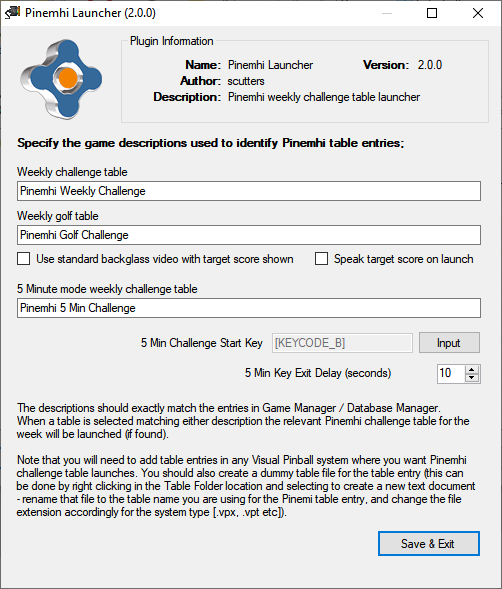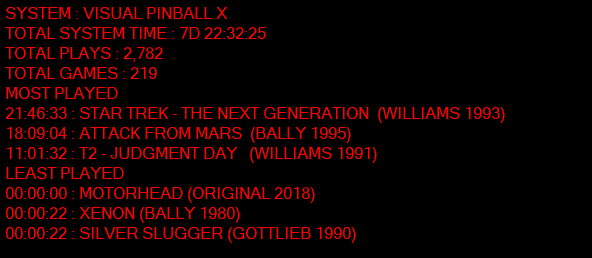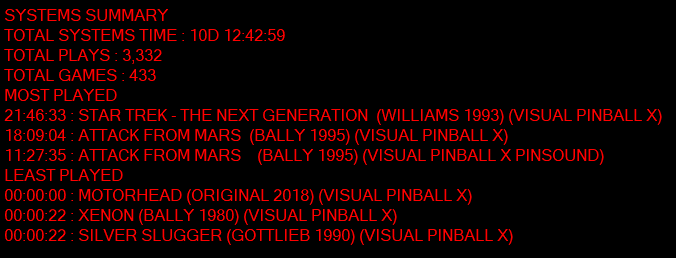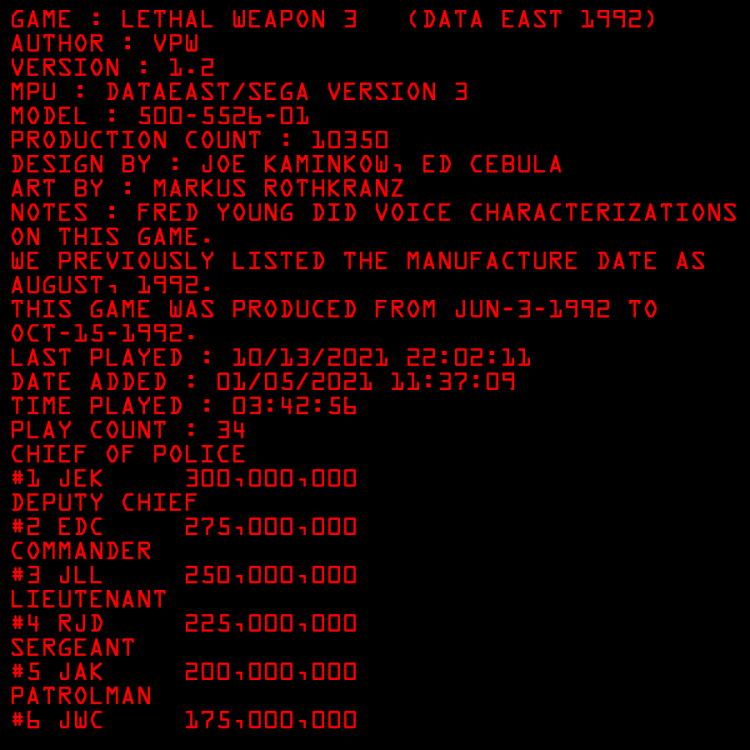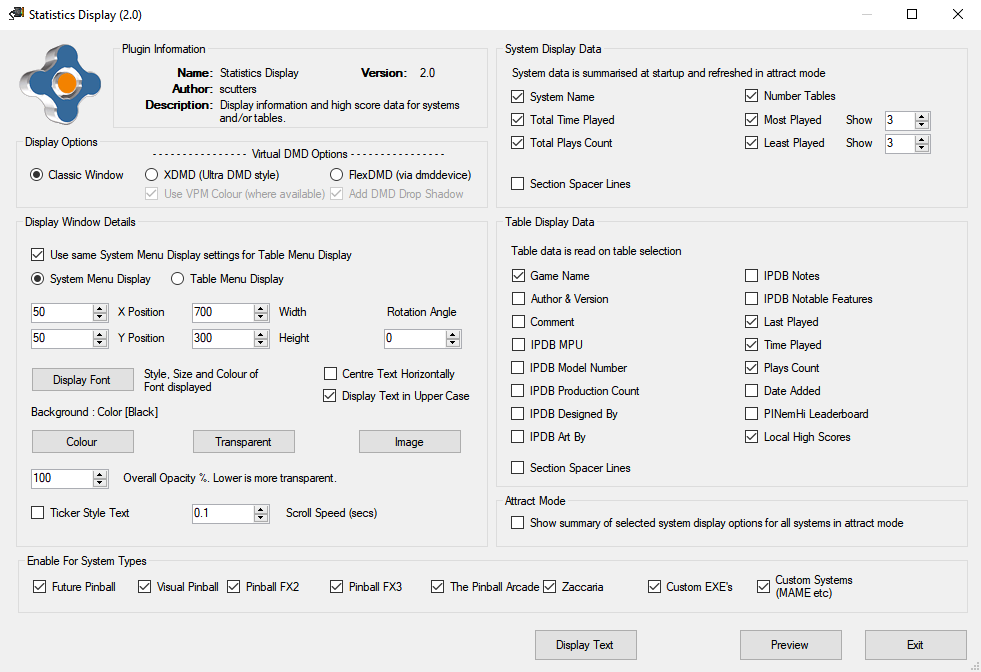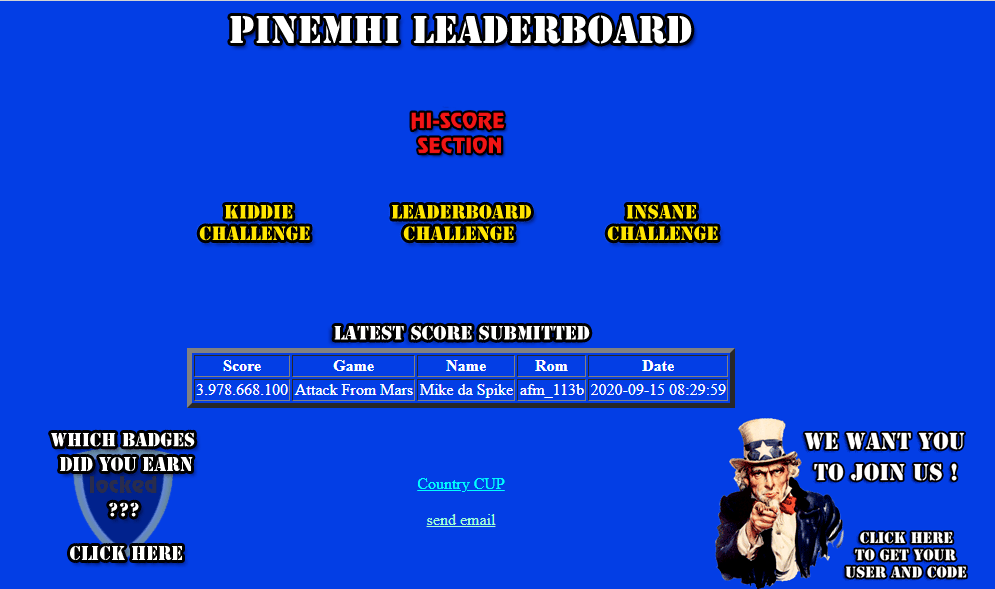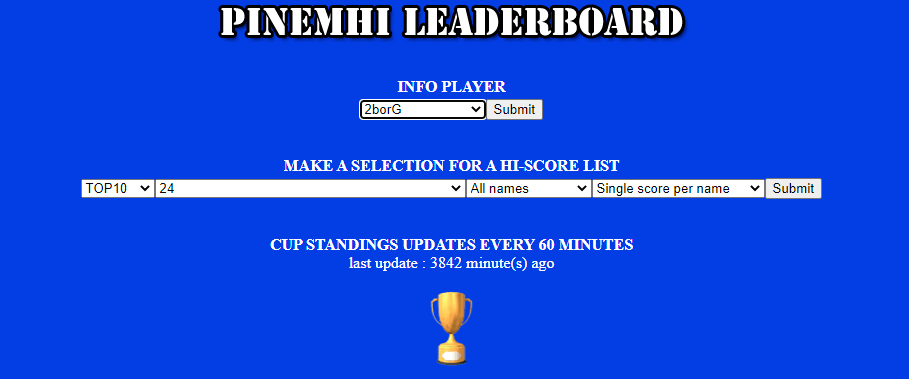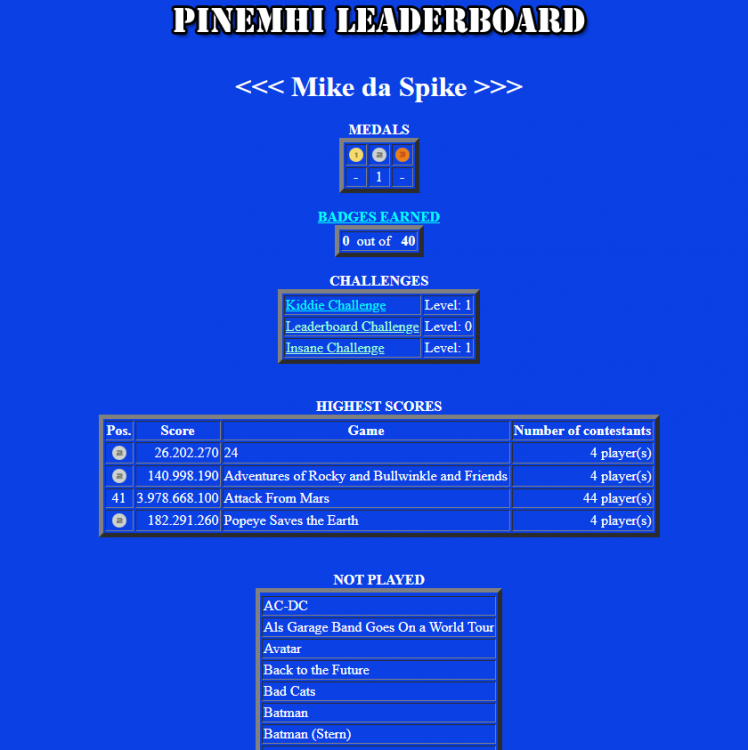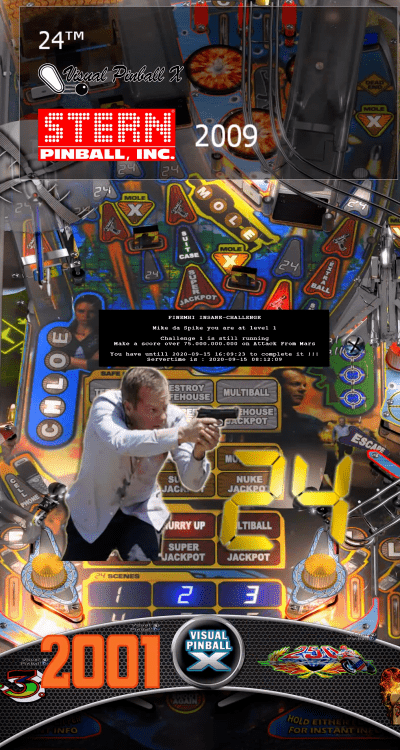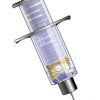Search the Community
Showing results for tags 'pinemhi'.
-
The Pinemhi Online Leaderboard created by @Dna Disturber lets you compete against other players online in weekly high score competitions on set tables. This plugin allows you to create wheel entries in your Visual Pinball system to launch the Pinemhi tables of the week from set locations, for the weekly 5 minute challenge table it can also toggle the 5min mode used by Pinemhi on and off on game launch & exit. The plugin will try to locate the table of the week in your collection and then launch it (this is done by matching on roms and then by fuzzy matching on table names against the challenge table). If no match is found then no table will be launched, and if you have more than one version of a challenge table then one will be picked randomly. Tables set to use the 'alternateexe' in database xml are ignored during the matching. You must be connected to the internet and already have set up the Pinemhi leader board for this plugin to work!! See https://www.vpforums.org/index.php?showtopic=44580&page=1 and https://forums.gameex.com/forums/topic/25229-guide-pinemhi-leaderboard-setup-and-use/ for info on how to setup and configure Pinemhi leader board. Plugin Install and Configuration Create dummy table files for the Pinemhi Weekly and/or 5 Min Challenges & Golf Challenges and place them in your Visual Pinball\Tables folder (you can find dummy table files in the Support Files attachment) Using Game Manager or PinballX Database Manager add the dummy tables to your Visual Pinball system (make a note of the table descriptions / display names used) Table Media - add as required in Game Manager / PinballX Database Manager - there are some examples of media in the Support Files attachment, wheel images, videos etc (I use the Rocky theme as table audio for the challenge tables but that is not included due to copyright, the backglass video is adapted from here). Also included are a couple of company logos you can use if you set the Manufacturer field to DNA Disturber or Pinemhi (take your pick) Extract the PBXPinemhiLauncher.dll and place it in your PinballX\Plugins folder (unblock the file if required - https://www.limilabs.com/blog/unblock-dll-file) Enable the plugin in Plugin Manager (in PinballX folder) Configure the plugin via the Plugin Manager Configure button Enter the EXACT game descriptions / display names from step 2 For the Golf challenge you can optionally select to have the plugin replace the PinballX backglass video with a standard one that shows the current closest to the pin target score, or to speak it on game launch. The score on the backglass video will always be in the same location but the background image can be changed by updating the PBXPinemhiLauncher_BackglassGolfScoreImage.png image in the \plugins\PBXPinemhiLauncher_Working folder (after enabling the backglass video option and running PinballX once). If using a key to start and stop 5 minute challenges use the 'Input' to set the same key code as configured in Pimehi, the plugin will send this key for you when the 5 min mode table is launched and exited. Note this option is for key codes only, if you have a button assigned then i assume you can easily start stop 5 min mode manually, in which case this can be left blank. 5 min key exit delay - this controls how long after the 5 min mode table has exited that the mode is turned off, this figure can be increased if the pinemhi mode is being turned off before the score has been submitted online. Issues Please attach the PinballX.ini & Log.txt files as well as the plugins PBXPinemhiLauncher.ini & PBXPinemhiLauncher_Log.txt files from the plugins folder along with a description of the problem, i may also request a copy of your database xml file and pinemhi.ini to help replicate the issue. Thanks @Mike_da_Spike i blatantly ripped off his code for rom name and fuzzy table name matching from the API Launcher app , @Tom Speirs and @Adultery for PinballX and the awesome flexibility of plugins! Changes 10/08/21 V1.0.0 Initial release 19/09/22 V1.0.1 Change to timing when launching 5min mode challenges (plugin could turn 5min mode off before pinemhi registered the score). Thanks @Mike_da_Spike! 15/11/23 V2.0.0 Added Golf / Closest to the PIN challenge to the the launcher & support files. Thanks again to @Mike_da_Spike who started the code for this after @Dna Disturber added the functionality to the Pinemhi Leaderboard, and then tested and found a load of issues with all the code i did. 16/11/23 V2.0.1 Small fix for five minute challenge mode if no table found PBXPinemhiLauncher V2_0_1.zip SupportFiles.zip
-
This Plugin uses the statistics.ini file, database xml files along with High Score text files to display System data (summarised) in the System Menu screen and / or Table data on the Table selection screen in its own window (not visible after a game is selected to play). Some of the information is the same as you'd see if you open the Information screen on the Table menu, but is displayed as an overlay so is more readily available. Note, If you have changed table names in game manager you may have duplicate entries in the statistics.ini file - this may lead to incorrect information being displayed (e.g. total games per system). The data can be displayed on any screen and the plugin allows a selection of font, colours and transparency to be used to suit preferences. The text will scroll upwards line by line if it doesn't fit into the window size selected. Example Table and System Menu display information (with black background for clarity here but could be transparent to show a backglass image etc behind. or resized to show only the top x rows and scroll, with text centred etc - this is just to show what type of information can be displayed as you probably wouldn't display it like this); And optional attract mode summary; The Configuration Screen Display Options Display options control how the information is displayed. Classic Window - Displays as a windows form. This allows use on any screen with rotation and background options. XDMD - For virtual DMD users only. Displays an UltraDMD style window using the XDMD library that is installed with PinballX (note the 'Preview' will not work if using PinballX Core V5.39 and later for this option) FlexDMD - For virtual DMD users only. Needs FleXDMD installed, along with freezys dmddevice files (if using 64bit PinballX also install 64bit dmddevice). Game name used by the plugin in dmddevice.ini is PBX_STATSPLUGIN. Extra Options for virtual DMD users; Use VPM Colour - when set for visual pinball tables for the DMD font colour will match the vpinmame primary colour for table data display. This option needs the rom information set in database xml, and 'colorize' option set in vpinmame. Add DMD Drop Shadow - adds a drop shadow to virtual DMD displays. If using the XDMD or FlexDMD virtual DMD options then you should turn off options like 'use pinmame in front end' in PinballX display settings. Display Window Details Section Use the options in this section to change the location and appearance of what is displayed. All sections are enabled for the 'classic window' display option, some options are greyed out for the virtual DMD options (Background image/colour options are disabled for both DMD diplays, FlexDMD also has position disabled as is controlled by drag drop). The Display Font button is left enabled for both virtual DMD options but is used only to select the forecolour used on the DMD's. Use same system menu display settings for table menu display - If selected only one style of display window is used by the plugin, the system menu display. System Menu Display & Table Menu Display Options - If 'Use same system menu display settings for table menu display' is not selected these options allow you to change the settings of the two different displays. Select the one you want to change. X Position, Y Position - Top left co-ordinates for the window to be displayed from Width, Height - Display window size. If you set a screen size too small to display all lines of the selected data then the text will scroll upwards. This is useful if you want a single line displayed with changing text, in that case size the window according to your selected font and Preview the window to fine tune sizing. Rotation - Use the up/down arrows to rotate the displayed window (0,90,180 or 270 degrees), useful to display on Playfield screens (note that if doing so this will not be compatible with PinballX running in exclusive fullscreen mode) Display Font - Font type, colour and size used. Note that if using the XDMD or FlexDMD display options the colour selected here will still be used as the default DMD colour (but the font will be ignored). Display Text in Upper Case - Make all text displayed appear in CAPS. Note that some text like high score information will always be in CAPS regardless of this setting. Centre Text Horizontally - Centre align text in the display window Colour, Transparent, Image - Set background Colour, to Transparent or use Image (note that images are stretched/squeezed to fill your selected display window size) Opacity - Overall opacity of the displayed window Ticker Style Text - Choose to scroll text right to left on a single line instead of multiple lines scrolling upwards (note - for smooth scrolling this option is best used with fixed width / monospace fonts) Scroll Speed - Set how fast scrolling occurs (text will scroll when it doesn't fit in the display window) System Display Data Section & Table Display Data Sections What data to display, check the boxes for the information you want displayed. You can also set the number games shown for most/least played in the System menu. Note that the Play Count options display how many times a game has been launched from PinballX, not how many times it has been started in game. Some data will only be displayed if it is available in the database xml (e.g. IPDB table information fields which can be populated using Database Manager - see https://forums.gameex.com/forums/topic/23840-app-pinballx-database-manager-2211220-supports-touch-play-and-pbx-w7vista-version-as-well/?do=findComment&comment=210359) Section Spacer Lines - If checked blank lines will separate the data sections selected (or add more space between them if Ticker Style display is selected) Enable For System Types Use these options to disable (hide) the display for systems by type. Note, this only affects the 'table' level display. Attract mode and System level summaries will still be visible. Attract Mode Check this box to display summary information in Attract Mode (unchecked and the display will continue with system or table data displayed). Summary information will be displayed using settings for the current PinballX wheel (system or table) and will only summarise sections you have selected in System Display Data. Display Text Change the default section header text to something more to your liking, e.g. Change 'Play Count' to 'Games Played' Preview Click to preview the display location and selected font and colour options Installation Extract the contents of the zip file into your PinballX\Plugins folder, unblock the dll files if required (https://www.limilabs.com/blog/unblock-dll-file) and then enable the Statistics Display plugin in PluginManager. Make sure you change the display config to match your setup and preferences. From version 2.0 two dll's are included in the zip file and the plugin will appear twice in plugin manager. You do not need to activate both, two are provided so that you can split what data is displayed and where if required by having two instances running (can be on different screens with different fonts etc). Issues If you have any issues then please attach the PinballX.ini, Log.txt & statistics.ini files as well as the all the plugins PBXStatsDisplay.ini & PBXStatsDisplay_log.txt files along with a description of the problem. Thanks Thanks to Mike_da_Spike for testing, ideas and generally giving me more to do than I'd planned with this, Tom Speirs for PinballX and sound advice along the way with this plugin, Adultery for the plugin template and Dna Disturber for high score data. Changes 22/09/19 V1.0.0 Initial release 23/09/19 V1.0.1 High scores now prefixed with place 29/09/19 V1.1.0 Added more optional display items. Fixed issues with pausing and game count for last entry in statistics.ini 02/10/19 V1.1.1 .Net 4.0. No need to update from V1.1 if that was working for you (.Net 4.5) 12/10/19 V1.2.0 High score data now uses data from high score text files (more game special score information), allow text centre alignment, allow use of background images. Also change all display text to uppercase for consistency. See https://www.gameex.info/forums/topic/23213-plugin-pinballx-statistics-display/?do=findComment&comment=190215 post for more info. 24/11/19 V1.3.0 Added rotation option, attract mode summary, fix to regional formatting in ini and now also refresh system level data in PinballX attract mode (rather than just at startup). See https://www.gameex.info/forums/topic/23213-plugin-pinballx-statistics-display/?do=findComment&comment=190993 16/02/20 V1.4.0 Added Table Author / Version and Comment opions. Note that your database xml needs to include these fields to be populated. 22/10/20 V1.5.0 Added support for PINemHi Leaderboard data see https://www.gameex.info/forums/topic/23213-plugin-pinballx-statistics-display/?do=findComment&comment=198823. If updating from previous version copy only the dll file from the zip, don't overwrite your ini file. 01/05/21 V1.6.0 Added XDMD & FlexDMD display option for virtual dmd users. See https://forums.gameex.com/forums/topic/23213-plugin-pinballx-statistics-display/?do=findComment&comment=201882 17/07/21 V1.6.1 Small update for Application Menu (Added in PinballX 5.15). 13/03/22 V1.7.0 Fixes compatibility with .net core for PinballX V5.39 and later for XMD & FlexDMD virtual DMD displays and xml reading. Add vpinmame colour and drop shadow dmd options, upper case text choice (was default before) and Display Text options See https://forums.gameex.com/forums/topic/23213-plugin-pinballx-statistics-display/?do=findComment&comment=206521. 06/09/22 V1.8.0 Added 'Enable For System Types' options. Thanks @davy33 for the suggestion and doing some tests. 08/12/22 V2.0.0 Added IPDB data display options, news ticker style display option, scrolling speed setting, virtual dmd drop shadow colour changed to use the pinmame 33% colour when VPM Colour selected, and zip now includes two instances of the plugin which can be enabled and run simultaneously or individually via Plugin Manager. 09/02/22 V2.1.0 Fixed issue where display could be blank if game name not selected as a display field. Added padding to first entry of ticker style display, so stays on screen longer and doesn't scroll off before it can be read. Added code to handle display window placement on screen after a resolution change and restore (as part of game launch and exit scripts) 02/08/23 V2.2.0 Added compatibility for FlexDMD V1.9 (currently in beta) as well as FlexDMD V1.8 as some functionality changed which could cause crashes. PBXStatsDisplay V2_2.zip
- 86 replies
-
- 3
-

-

-
- plugin
- statistics
-
(and 5 more)
Tagged with:
-
I just wanted to bring PINemHI leaderboard again to everybody's attention. This small program from @Dna Disturber is really awesome, light weighted and super easy to use. What does it do ? PINemHi LeaderBoard is a program that catches the score and specialscores from player 1 The normal score doesn't have to be on the hiscore table of the game, even scores like 1000 can be submitted. Special scores however can only be submitted if they are over the score of the hiscore table. Special scores are for instance , 20 loops (back to the future) or 50 martians killed (attack from mars) and so on... If you wanna go for SPECIAL SCORES the use of a new,clean nvram might be handy as you can get the scores more easy (especially helpful when trying to get a challenge) If you have a nice score, just don't start a new game but just quit the game, PINemHi LeaderBoard will do the rest. When quitting a game you don't have to rush , just as long as you don't start a new game the score(s) can be retrieved. The scores are sent to the website http://pinemhi.com/hiscores.php Here you can look at your scores and the scores from others and even do challenges. In the new version of PINemHi Leaderboard it is not necessary to use a plugin for a frontend. There is a monitor that you start and that will monitor for activity. You can play in a frontend or just by starting visual pinball. The monitor wil register your scores. At the moment 131 games are supported. During a game it now also is possible to see your top 10 best scores that are on pinemhi leaderboard by pressing a button and of course special scores that you made (for example 20 loops), Also you can add 9 friends to see their scores as well you can see the top 10 best score for a table from people that joined the online leaderboard you can see the cup standings top 10 and your place in the cup Icing on the cake, there is a badges system in place that you can bring up during gameplay to see what kind of achievements you have made ! More icing on the cake , there is a challenge system that you can start with a single press of a button Installation Download from http://www.pinemhi.com/ (right upper corner) You can unzip the files to any folder you like. If you have an older version of pinemhi installed then i would recommend to rename the old pinemhi.ini as you might need some data from that to put in the new pinemhi.ini file. First thing to do after the unzip is to set the pinemhi_rom_monitor file to always execute with administrator rights. You can do this by right clicking and then properties,compatibility and there you will see the option to turn on execute as administrator open pinemhi.ini with your favorite text editor (I prefer notepad) And adjust the following settings : [paths] VP=C:\Visual Pinball\nvram\ FP=C:\Future Pinball\fpRAM\ Set the paths to Visual pinball and Future pinball nvrams and fprams Set the paths and remember that the last character must be a \ By default the 3 options are set to enabled. You can change this by setting this to 0 [options] replays=1 hiscores=1 buyins=1 replays - this shows the replays when on hiscores - this shows the hiscores when on buyins - this shows the buyin hiscores when on For getting an account to send statistics, go to http://www.pinemhi.com/hiscores.php to register your name and get a code put these in the user section [user] name=XXXXXXXX code=YYYYYY The key section is to set a keyboard key to get challenges and information on screen Challenges are to be displayed in your frontend and information is during gameplay I hope this will be changed, so we can use a button as well (instead of a keyboard key) [keys] key=l challengekey=` I would suggest you pick a key that is not used by visual pinball or the frontend as the key will not function during gameplay, only to show the popups of course challengekey, this is the key to start your challenges with In the display section you can change how the information.chalanges are presented to you Don't forget to set cabinetview=1 if you use a cabinet (this will rotate the information popup) [display] fontcolor=cFFFFFF bgcolor=c000000 font=courier fontsize=s10 fontspecial=bold no_background=0 no_badges_background=1 cabinetview=1 screen=1 The online part will let you choose what you want to display [online] personal_scores=1 personal_special_scores=1 best_scores=1 friend_scores=1 cup_scores=1 badges=1 challengeskill=1 challengeskill is the level of challenges you want (1 = kiddie , 2 = normal , 3 = insane) would recommend kiddie to start with Add your friend(s) (maximum is 9) using their PINemHi Leaderboard name [friends] friend1= friend2= friend3= friend4= friend5= friend6= friend7= friend8= friend9= This looks hard, but this is a one time setup Now you need to do is run pinemhi_rom_monitor.exe at startup of Windows, so it will run always in the background If you run Visual Pinball with highest privileges (admin mode), you need to run PinEmhi Monitor also with high privilege. For some reasons , the program didn't want to run as admin when it runs automaticly. Although the EXE was set as run as admin, the program runs as normal user I created a little batch file that will run the monitor always as admin (Adjust last line with the correct path) This is only needed when running VP or FP as admin ! @echo off REM --> Check for permissions >nul 2>&1 "%SYSTEMROOT%\system32\cacls.exe" "%SYSTEMROOT%\system32\config\system" REM --> If error flag set, we do not have admin. if '%errorlevel%' NEQ '0' ( echo Requesting administrative privileges... goto UACPrompt ) else ( goto gotAdmin ) :UACPrompt echo Set UAC = CreateObject^("Shell.Application"^) > "%temp%\getadmin.vbs" set params = %*:"="" echo UAC.ShellExecute "cmd.exe", "/c %~s0 %params%", "", "runas", 0 >> "%temp%\getadmin.vbs" "%temp%\getadmin.vbs" del "%temp%\getadmin.vbs" exit /B :gotAdmin pushd "%CD%" CD /D "%~dp0" C:\Pinball\PinemHI\pinemhi_rom_monitor.exe For this an UAC will popup, but I disabled UAC popup on my system. And now use it ! Within your favorite front end press the challenge key and a new challenge will start If you start a challenge it will show you what table you must play and what the challenge is Just start the table and play ! But remember. When exiting this table, it will check at that moment the players 1 highscore ! So if you want to submit your score, after the "Game over", just exit the table and highscore will be submitted If you just want to set highscores, go to http://www.pinemhi.com/hiscores.php This page will show you the last submitted highscore from any user Click on the 'HI-SCore Section' And you can selection per user the stats. Also per table If you select your name and hit submit, you can see your stats. You can see also the NOT played games (The tables under highscore and not played are the tables that are supported now) You can also earn badges. It's very fun and you can show the rest of the world how you play (pretty bad, looking at my scores but I just set it up) Thanks again DNS Disturber for this tool that is already years available and still maintained I used a lot of texts from his installation manual and hope that more people will use this program.
- 14 replies
-
- 4
-

-

-
Hi, Just wanted to let you know that there is a new version of PINemHi released. This new version includes all the hiscores for the newer STERN roms (SAM) and is compatible with vpinmame version 3.0 You can overwrite the files in your pinballx directory , you only have to setup the paths in pinemhi.ini to your visual pinball and or future pinball directory's 1240 roms are supported for visual pinball and all for future pinball. For visual pinball that means roughly 425 games that are supported. Dna Disturber PINemHi 1.3.1.zip