Search the Community
Showing results for tags 'loading videos'.
-
Version 3.1.0
796 downloads
This is the latest release of my "Generate loading Videos" from playfield program. The idea started when PinballX introduced loading Videos and @scutters modified his "Loading Video & Image Changer (de-randomiser) " With Scutters his plugin and this program (and a lot of creativity of yourself), you can create your loading video's per table. Version 3 of this program, makes it much easier than the previous version I created. And more flexible. The settings interface can now easily add 'animations' (.gif, .apng or .mp4), you can choose the location where the animation should be added to playfield image And you can choose if you want to use an overlay (Some overlays already included) When set everything up, the program will create from your playfield video , a video with the animation on top (and if you choose an overlay, that will be placed above the playfield video and under the animation) Setup : Download the zip file , and extract all to the same folder Download the individual animations that you want to use as well Run CreateLoadingVideos.exe Select the PinballX system where you want to create the videos for Go to tab 'animations', and setup your Animations path. Put all your animations in that folder. Click on Add to add an entry, select your animation, select the overlay (or use the checkbox to not use an overlay) and set the location where you want the animation Exit the program if all is setup correctly Run CreateLoadingVideos.exe every time you add/modify your playfield videos The program will create missing loading videos and re-create loading videos if your playfield video is newer. It will randomly pick an animation that was setup. A big thanks to @scutters He created some animations, tested the program and helped with ideas on it if you create Videos of your playfield yourself (and with every update of the table), uses Scutters his de-randomizer plugin and this tools to generate the videos, it will look like a seamless start from front-end to the emulator itself. Some examples video's-
- 3
-

-
- pinballx
- loading videos
-
(and 2 more)
Tagged with:
-
Generate Loading Videos View File This is the latest release of my "Generate loading Videos" from playfield program. The idea started when PinballX introduced loading Videos and @scutters modified his "Loading Video & Image Changer (de-randomiser) " With Scutters his plugin and this program (and a lot of creativity of yourself), you can create your loading video's per table. Version 3 of this program, makes it much easier than the previous version I created. And more flexible. The settings interface can now easily add 'animations' (.gif, .apng or .mp4), you can choose the location where the animation should be added to playfield image And you can choose if you want to use an overlay (Some overlays already included) When set everything up, the program will create from your playfield video , a video with the animation on top (and if you choose an overlay, that will be placed above the playfield video and under the animation) Setup : Download the zip file , and extract all to the same folder Download the individual animations that you want to use as well Run CreateLoadingVideos.exe Select the PinballX system where you want to create the videos for Go to tab 'animations', and setup your Animations path. Put all your animations in that folder. Click on Add to add an entry, select your animation, select the overlay (or use the checkbox to not use an overlay) and set the location where you want the animation Exit the program if all is setup correctly Run CreateLoadingVideos.exe every time you add/modify your playfield videos The program will create missing loading videos and re-create loading videos if your playfield video is newer. It will randomly pick an animation that was setup. A big thanks to @scutters He created some animations, tested the program and helped with ideas on it if you create Videos of your playfield yourself (and with every update of the table), uses Scutters his de-randomizer plugin and this tools to generate the videos, it will look like a seamless start from front-end to the emulator itself. Some examples video's Submitter Mike_da_Spike Submitted 03/16/22 Category PinballX
- 9 replies
-
- 1
-

-
- pinballx
- loading videos
-
(and 2 more)
Tagged with:
-
This is a small app for converting PinballX playfield videos into loading videos. @Mike_da_Spike has already done an excellent utility for creating loading videos from playield videos adding an image sequence as an overlay (https://www.gameex.info/forums/topic/23167-app-create-launch-videos-from-playfield-with-overlay/). This app is slightly different, instead of applying an image sequence as an overlay it allows you to alter the playfield video by adding an effect, and then add a static logo image and/or text to the playfield video or image. You can also use it to just rotate a playfield video for use as a loading video with no effects added. The end result probably won't be up to the quality of some table specific loading videos you may see, but hopefully will be good enough to cover the other 90% of tables you may have and should be simple to do. Dependencies The app uses VLC and FFMPEG to apply changes to videos so both executables should be present; FFMPEG.exe - usually found in your PinballX folder (if you don't have it there is a version included here https://vpinball.com/VPBdownloads/terryreds-ffmpeg-video-converter-scripts/) VLC.exe - If you use pinup player then you probably already have VLC v2.2.8 (32bit) installed (if not you can get it here, http://download.videolan.org/pub/videolan/vlc/2.2.8/win32/). The app may work with other VLC versions but i'm not going to test against all f them. If you have another version installed and the app doesn't work then try extracting http://download.videolan.org/pub/videolan/vlc/2.2.8/win32/vlc-2.2.8-win32.7z to a folder somewhere and point the app at that) PinballX PinballX needs configuring to use loading videos. In PinballX\Settings.exe General settings set 'Table Loading Media Mode' to 'Use loading folders'; PinballX will use random loading videos by default, to load by table you also need to copy the derandomiser plugin (https://www.gameex.info/forums/topic/23127-plugin-pinballx-loading-video-image-changer-de-randomiser-v2/) to your PinballX\Plugins folder and enable it in PinballX\PluginManager.exe Install Download the zip file and extract contents into a folder. The app is 'Loading Video builder.exe' (the other files in the zip are example image files you can use as logo images in the app) Setup Run Loading Video Builder, you should see this screen; You should now select paths for FFMPEG.exe and VLC.exe and set your Input and Output Folders. The Input folder will probably be a Table Videos folder for a systemname under PinballX\Media and Output should normally be set to PinballX\Media\Loading Videos but you may want to point it to another test folder at times. The app will remember these and other settings on next launch. Run You now can select any combination of Effect, Logo and Text to apply and then Preview the result until you get a result you want to use. When you have setting combination you like click Run and the app will loop through the files in the Input folder applying the effects and creating as new files in the Output folder. Note - The Preview option is intended to test effects and overlays only, it does not include a final video rotation for the output videos where required like the Run option. Mouseover tips are present to assist you in app use for most of the settings. E.g. Outputs for AC/DC loading video Playfield video with no effects or text, with Sepia effect and with Gradient (cartoon) effect; Anaglyph effect with logo overlay, Ripple with text and Extract effect (using Green for a 'nightvision'?) with logo overlay All the logo overlays used here are included with zip, mix them up, create your own and use them with whatever effect you wish. Advanced Options In this section there are a few extra options to set whether you want to overwrite files in the output folder, not to rotate input video while adding effects, set the video length and to set the video resolution. Most of the time default values as shown above will be best. These options are most likely to be used if you are using the app on different video types for input / output (it doesn't have to be used for PinballX playfield to loading video conversion). An example command line is also shown for the current selected options, this is for people who may want to create a batch file for processing multiple folders. Note that not all parameters are available for batch use, only those shown in the example - the other values will be read from the apps ini file. Any Issues Please report any issues here, attaching your Log.txt file (found in the same folder as Loading Video Builder.exe) along with a description of the issue. Thanks Thanks to @Mike_da_Spike for assistance testing Changes 07/04/20 V1.0.0 Initial release 15/04/20 V1.1.0 Added gif overlay function for logos, and for static logo files (.png/.jpg) flash on/off https://www.gameex.info/forums/topic/24124-app-loading-video-builder/?do=findComment&comment=193893 03/05/20 V1.1.1 Small bug fix when overlaying gifs on video and gif length > source video length 21/06/22 V1.1.2 Bug fix where object not set and improved detection of portrait and video orientation handling. *** Note - If updating from a previous version copy and replace only the 'Loading Video Builder.exe' file from the zip *** Loadng Video Builder V1_1_2.zip
-
Version 1.0.0
63 downloads
This version is obsolete Use : A complete pack to create your own loading videos With the plugin of @scutters you can launch seamless your table This pack contains overlay images that you must put somewhere on your harddrive. Extract the files CreateLaunchVideos.exe, CreateLaunchVideos.ini and Settings_CreateLoadingVideos.exe too. Launch Settings_CreateLoadingVideos.exe to setup your overlay path (the directory from the ZIP file) and select the systems you want to uses for creating the loading videos Save and exit the Settings file. Just run from the command line CreateLaunchVideos.exe and it will create all missing loading video's. Every time you add new tables to your system, run the program CreateLaunchVideos.exe to create missing videos This pack contains 6 different loading videos. And the program will select a random overlay to create the video Original video's where created by @TriTuho on another form. Here are the 6 different overlays (all created with AC/DC table)-
- 3
-

-

-
- media
- loading videos
-
(and 2 more)
Tagged with:
-
Version 1.0.0
57 downloads
This version is obsolete Use : A complete pack to create your own loading videos With the plugin of @scuttersyou can launch seamless your table This pack contains overlay images that you must put somewhere on your harddrive. Extract the files CreateLaunchVideos.exe, CreateLaunchVideos.ini and Settings_CreateLoadingVideos.exe too. Launch Settings_CreateLoadingVideos.exe to setup your overlay path (the directory from the ZIP file) and select the systems you want to uses for creating the loading videos Save and exit the Settings file. Just run from the command line CreateLaunchVideos.exe and it will create all missing loading video's. Every time you add new tables to your system, run the program CreateLaunchVideos.exe to create missing videos This pack contains 12 different loading videos. And the program will select a random overlay to create the video The Overlays where created by @scutters and @Mike_da_Spike But combined together to make all easier Here are the 12 different overlays (all created with AC/DC table)-
- 3
-

-
- media
- loading videos
-
(and 2 more)
Tagged with:
-
[OBSOLETE]Loading Videos Creation PACK 1 View File A complete pack to create your own loading videos With the plugin of @scutters you can launch seamless your table This pack contains overlay images that you must put somewhere on your harddrive. Extract the files CreateLaunchVideos.exe, CreateLaunchVideos.ini and Settings_CreateLoadingVideos.exe too. Launch Settings_CreateLoadingVideos.exe to setup your overlay path (the directory from the ZIP file) and select the systems you want to uses for creating the loading videos Save and exit the Settings file. Just run from the command line CreateLaunchVideos.exe and it will create all missing loading video's. Every time you add new tables to your system, run the program CreateLaunchVideos.exe to create missing videos This pack contains 6 different loading videos. And the program will select a random overlay to create the video Original video's where created by @TriTuho on another form. Here are the 6 different overlays (all created with AC/DC table) Submitter Mike_da_Spike Submitted 04/14/20 Category PinballX
- 4 replies
-
- media
- loading videos
-
(and 3 more)
Tagged with:
-
[OBSOLETE] ]Loading Videos Creation PACK 2 (DMD) View File A complete pack to create your own loading videos With the plugin of @scuttersyou can launch seamless your table This pack contains overlay images that you must put somewhere on your harddrive. Extract the files CreateLaunchVideos.exe, CreateLaunchVideos.ini and Settings_CreateLoadingVideos.exe too. Launch Settings_CreateLoadingVideos.exe to setup your overlay path (the directory from the ZIP file) and select the systems you want to uses for creating the loading videos Save and exit the Settings file. Just run from the command line CreateLaunchVideos.exe and it will create all missing loading video's. Every time you add new tables to your system, run the program CreateLaunchVideos.exe to create missing videos This pack contains 12 different loading videos. And the program will select a random overlay to create the video The Overlays where created by @scutters and @Mike_da_Spike But combined together to make all easier Here are the 12 different overlays (all created with AC/DC table) Submitter Mike_da_Spike Submitted 04/14/20 Category PinballX
- 5 replies
-
- media
- loading videos
-
(and 3 more)
Tagged with:
-
** OBSOLETE : Replaced by : HI All, I created a small program that can create (multiple) video's from your playfield video's and put an over lay on it. The idea started when PinballX introduced loading Videos and @scutters modified his "Loading Video & Image Changer (de-randomiser) "** With Scutters his plugin and this program (and a lot of creativity of yourself), you can create your loading video's per table. examples : AC-DC_Premium-1.5.MP4 24 (Stern 2009).MP4 Bugs Bunny's Birthday Ball (Bally 1991)2.1.MP4 Cactus Canyon (Bally 1998) TTNZ v2.0.MP4 Bugs Bunny's Birthday Ball (Bally 1991)2.1.MP4 The video's that are created are just short playfield videos with multiple PNG's as overlay. This program will just grab your playfield videos folder and take all the (missing) video's in it It requires FFMPEG.exe to operate (not included, because not sure if it was allowed to post) The program contains an EXE file and an INI file. You need to setup the INI first. Normally you setup the INI files once, but if you want to change/add overlay's you can change it later, but I will explain later. Basic setup INI file : ------------------------------------------------------------------------------------------------------------------------------------------ 'Global Variable settings ------------------------------------------------------------------------------------------------------------------------------------------ [Global] LogPathLocal = "#CWD#LOG" LogFileName = "CreateLaunchingVideos.log" LogSize = 0 LogLevel = "LOGLVL_INFO" [Paths] PinballX_Path = "c:\Pinball\PinballX" FFMPEG_Path = "#CWD#" Overlay_Path = "c:\Pinball\PinballX\Media\Overlay" [Executables] FFMPEG_EXE = "ffmpeg.exe" [PINBALLX] CabinetMode = "True" GenerateXMLSection1 = "VisualPinball" GenerateXMLSection2 = "System_1" GenerateXMLSection3 = "PinballFX3" Setup the next sections one time : [Global] section : LogPathLocal - path for logfile. Can be only put a subdirectory , file pathname or #CWD# for current Working Directory LogFileName - File name of the logfile LogSize - 0 will overwrite everytime the log file other value will be overwrite the logfile is fize is reached (kb) LogLevel - Type of logging : LOGLVL_INFO - Shows the least ammount of logging. Enough if all is working LOGLVL_VERBOSE - If you encounter errors, this mode will shows the most issues LOGLVL_VERY_VERBOSE - Nightmare logging mode ! Shows too much info, but handy if it is really not working [Paths] section : PinballX_path : Set the correct path to your PinballX root folder FFMPEG_path : Set the correct path where your FFmpeg.exe is located Overlay_path : Set the correct path where your overlay PNG's are located [PINBALLX] section : CabinetMode - True will process cabinet files, False will process desktop files GenerateXMLSection - Start the GenerateXMLSection from 1 and up. add/remove the sections that has the names in the original Pinballx.INI in the CONFIG folder of PinballX for the emulators which you want to process the videos from In the example, I only want or the 3 entries that are defined in PinballX.ini to be processed for this script. Modify this to your own needs, but make sure the numbering is starting from 1 to ... You can change the login,paths and pinballx section to your own needs. Now come the tricky part in the INI The INI file can be setup in 2 ways : 1) You can create 1 loading video per playfield. If you have more overlays'you can randomize the overlay per video (like the examples above) See example 1 2) You can create multiple video's per playfield (up to 5). With this you can create (up to) 5 different loading videos per playfield table. During launch of a table the videos will be randomized See example 2 Example 1 [Overlay1] VideoLengthMs1 = 5000 ImageMask1 = "TAF%%%.png" BitRate1 = 5 [Overlay2] VideoLengthMs1 = 4500 ImageMask1 = "LW3%%%.png" BitRate1 = 5 [Overlay3] VideoLengthMs1 = 5000 ImageMask1 = "T2%%%.png" BitRate1 = 5 [Overlay4] VideoLengthMs1 = 6000 ImageMask1 = "loadingb%.png" BitRate1 = 5 [Overlay1] section : VideoLengthMs1 : Set the time of your loading videos in milliseconds this must be a number between 1 and 10000 (loading videos should not be that long) ImageMask1 : In your overlay_path ([Paths] section) you have multiple PNG's that makes the overlay. The maskname is the name of the PNG and the % is the total digits your files has. If you have for example 960 Png's You start the first PNG with number 0. But because you need 0-950, you must start with 000. For example : Test000.png. Second must be named Test001.png , third Test002.png etc The mask in this example would be Test%%%.png BitRate1 : Set the bitrate of the output video. Lower makes smaller files, but less quality. 3-4 is default If you have multiple Overlay sections (with different overlays) , this program will randomly pick 1 overlay section per created video. In my example I have 4 sections. If it needs to create a loading video, it will pick 1 of the 4 sections and uses that overlay for the video. Example 2: [Overlay1] VideoLengthMs1 = 5000 ImageMask1 = "TAF%%%.png" BitRate1 = 5 VideoLengthMs2 = 4500 ImageMask2 = "LW3%%%.png" BitRate2 = 5 VideoLengthMs3 = 5000 ImageMask3 = "T2%%%.png" BitRate3 = 5 VideoLengthMs4 = 6000 ImageMask4 = "loadingb%.png" BitRate4 = 5 When only using section [Overlay1], but by increasing the numbers, you can create multiple videos (with different extension) for the same video With @scutters plugin, it will randomize (during PBX load) one of these videos on launch, The following numbers creates the extensions of the videos ....1 = MP4 ....2 = F4V ....3 = FLV ....4 = AVI ....5 = MPEG There are already some overlaymask that you can use (as I have in my examples and INI files): Thanks to @joyrider3774 who started the thread and very special thanks to @scutters for his plugin and for his awesome overlays !: TAF overlay: LW3 overlay: T2 overlay: Loading overlay: Loading.zip Special thanks to @scutters. Scutters did the research of the FFMPEG commands that is used (I really doesn't understand the commandline ) It was his idea to create multiple videos with different overlays (example 2) He also tested this program and give his sign off I'm not a programmer, but like to make some things that makes life easy Here is the latest version of the exe file and an example of the INI. Check changelog below for latest changes CreateLaunchVideos V1.1.zip CreateLaunchVideos.ini Changelog : Date Version Modified By Comment 07/09/2019 0.1b MdS Started with creating video's for playfield 11/09/2019 0.2 b MdS Added multiple files and randomized sections - Reported by MdS & Scutters 12/09/2019 0.5 b MdS Bug fixses - Reported by MdS 12/09/2019 0.6 b MdS Added popup if something is wrong (with timeout) and fixed logpath with #CWD# - Reported by MdS 12/09/2019 0.7 b MdS Changed FFmpeg line - Reported by Scutters 12/09/2019 0.8 b MdS Fixed the -system- to be skipped - Reported by MdS 12/09/2019 0.9 b MdS Moved MPeg to 5 - Reported by Scutters 13/09/2019 0.91b MdS Only processing "mp4", "avi", "f4v", "mpeg" and "flv" video's - Reported by joyrider3774 13/09/2019 0.92 b MdS Fixed -system- skipped - Reported by joyrider3774 01/10/2019 1.0 MdS Removed some typos in log and get out of Beta 20/10/2019 1.1 MdS Added support for NVIDIA rendering NOTE: If you run the exefile from the command line it will process all missing tables. If you want to re-create all tables (you can delete them from your "loading videos" directory) or use the -f option to force to create all videos again
- 53 replies
-
- 2
-

-

-
- application
- loading videos
-
(and 1 more)
Tagged with:





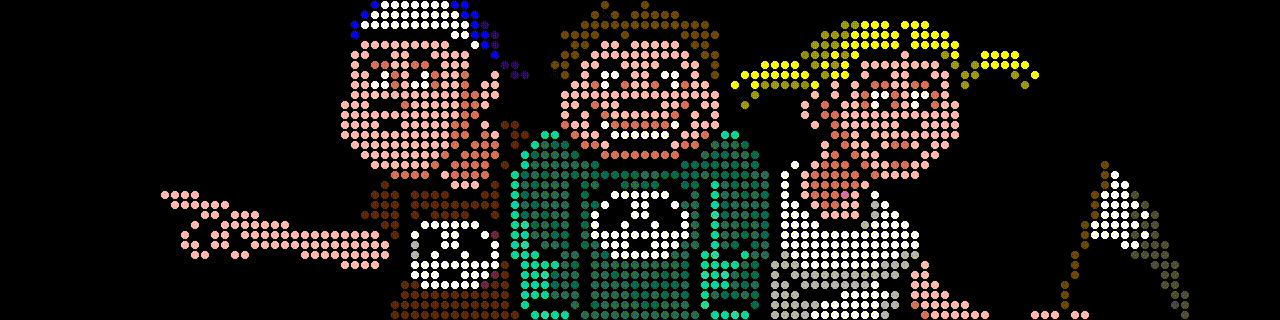
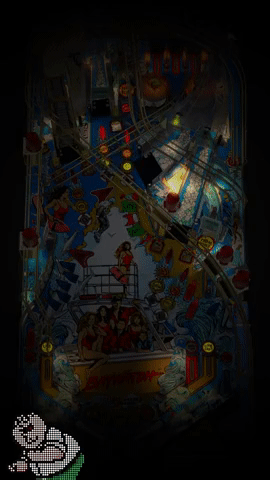








![More information about "[OBSOLETE]Loading Videos Creation PACK 1"](https://forums.gameex.com/forums/screenshots/monthly_2020_04/CreateLaunchVideoSettings.thumb.png.7f25d7ae87289c176a08b0506b7e398e.png)
![More information about "[OBSOLETE] ]Loading Videos Creation PACK 2 (DMD)"](https://forums.gameex.com/forums/screenshots/monthly_2020_04/CreateLaunchVideoSettings.thumb.png.977026ba2d6350050e950bb7fff93438.png)
.gif.5c50a5ad76440897a732d5aa1a0bd0ab.gif)
.gif.de0c5e1fc8f1c7488ca791db42828768.gif)
.gif.e228447b0628c1cabfdf76d4e57727a1.gif)
.gif.bc5eec12daa97933cac43dfe0fbaf7cf.gif)
.gif.9c7f7a5301056303eb44d5749a77aa06.gif)












