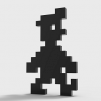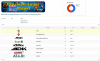Search the Community
Showing results for tags 'collection'.
-
I like a lot the Hyperpie collection system, wich is able to display a list of games from differents emulators sharing the same theme. For example, i want to display a menu called "Sonic Collection" displaying all the Sonic Games to i want to include and launch them correctly even if they use different emulators (and not duplicating my config) Is there a simple way to do this ? I can do this with the seach module, searching for Sonic Games, but i want the list to be persistent and editable Any idea? Thanks
- 15 replies
-
- collection
- custom menu
-
(and 1 more)
Tagged with:
-
What's this all about? I recently decided that PinballX was the way to go. Years ago I bought the hardware to build an arcade cabinet for MAME and all the other stuff, but didn't have the time, space or tools to work on it. The parts sat dormant for 5 years until I decided that Pinball was way more interesting than an arcade cabinet, so I started looking at designs online, and then went to town on building my own from scratch. 6 months later, I have the body completed and needed to get the software running. That's where PinballX comes in. This guide is targeted at folks who are new to PinballX, cabinet building, or just want to refresh their library. I am working through systems that I own, so please do not ask me to work on another thing. I have Pinball FX2 fully functional now, next up is Pinball Arcade, likely followed by Zaccaria Pinball. I am currently exclusively interested in Pinball tables that are available through Steam, but that may change later. If you've found this guide, good for you! I hope that it helps you get started in a few hours as opposed to the weeks that I spent, and the months and years that others have spent. After you are up and running with this, I encourage you to give back to the community in whatever way your personal skillet and interests allow. I am pretty great at documentation, so this is my contribution. How to use this guide. Read it. Read it again. Seriously. Then maybe a third time. In my experience, mistakes happen because I missed a detail in the documentation somewhere and have to backtrack and reread and redo the entire thing. Follow the instructions. I will often reference other documentation so that I don't duplicate work. Use defaults wherever possible. You'll need some hardware. I have to make some basic assumptions here. If you are totally new to the pinball cabinet game, sorry but this is not where you start. I assume that you have a computer and a monitor that you can configure to be Portrait (taller than it is wide). This stuff ain't free. Sign up for the Lifetime Membership on GameEx so you can access the FTP. No, I'm not taking any money from it, but I also will not freely distribute the content and neither should you! Members of the PinballX/GameEx community have painstakingly created this content over the years, and offered it up to the community for personal use. Thank the members that created the content. Be a good member of the community here. Feel free to read this guide and then go off and create your own content (awesome! please share?) or collect it all from the internet yourself. I put this together for GameEx members. So, just like you need to pay Zen Studios for the Pinball FX2 tables (you had better not be pirating them), you need to pay GameEx a small fee to get access to the FTP server where this content package is stored. If you already had PinballX working on your own, good on you! Skip to Step 8. (or maybe 7). Downloading PBX and getting FX2 running through it only took me about 3 hours. It should take you that long, or less (excluding the asset downloading time). Collecting, organizing, renaming, configuring all of the assets that make my cabinet exactly the way that I like it to be took me weeks. My main goal with this guide is to make all that work that I spent time on, a simple "copy-paste" step for you. The Real Meat I started off with a freshly build cabinet, freshly imaged computer, and a two screen setup, one for the playfield in portrait and one for the Backglass+DMD in landscape. My cabinet also has a VirtuaPin v2 plunger and control board with all my buttons wired into it, but that is irrelevent to this guide. Step 1: Get your OS up to date. Do I really need to explain this? Run your software updates and security updates. After you update your OS, make sure you update ALL of your software and drivers (Steam, nVidia Drivers, GeForce Experience, etc) I recommend using a fresh install of Windows 10. Many folks like to have their computer Offline after they get it set up, I thought I'd go this route too, but it turns out that my setup works better if things are Online. Experiment on your own with this. My cabinet will sit next to my homelab server rack, so networking it in is a piece of cake for me, do what works for your setup. Maybe a wireless adapter is what you need. I recommend staying online for the full duration of setup though. I also recommend disabling UAC controls in Windows. This can be dangerous if you are going to keep your computer online, but it will make your life so much easier. At this point you should also use your graphics driver software to make sure your screen is rotated the correct direction. PinballX and FX2 can do this, but it will cause a hit on your system performance. Step 2: Download the setup files. You'll need a bunch of installers for all the different pieces. I've packaged them all up on the FTP so you can get them in one place at the same time, but remember, these are all POINT IN TIME installers, so if you use my package make sure you also check for updates AFTER installing these things. DO NOT just run through and install everything. You will use them all, but just be patient and wait for the ones in the order that you will use them. One thing that might help you keep track of what you've already used is that after finishing an install, move that installer to a "used" subfolder. I recommend keeping it around until you are satisfied that everything is working (at the end of the setup, and after hours of testing). Step 3: Get your game working. You'll want to start with PinballX, but don't. Do not. DO NOT. Every guide out there will always tell you, start with the game. That means Steam and Pinball FX2. A Steam installer is included in this folder on the FTP. \\-PinballX-\Other Uploads\humor4fun\Setup Install Steam, Log in to your account, Install Pinball FX2 and let it download all of your game data. I cannot recommend strongly enough that you use default installation directories ALL THE TIME. If you have a fresh OS and a dedicated PC for your pinball setup, this should not be a problem at all. All the documentation that I found references default installation directories and configs. Using defaults just makes your life easier, one less thing to have to remember to correct or check on. After you've installed FX2, launch it. Make sure that you can play the game. It comes with the "Sorcerer's Lair" table (file named 'Citadel') for free, so you don't need to pay for that. Step 4: Configure your controller for the Game. Each arcade controller board is different. I am still working out the final kinks in my cabinet control setup so I can't give great advice on what the setup should be. x360ce is a very useful tool for converting DInput -> XInput. x360ce is free and open source. XPadder is great for Controller->Keyboard conversion. XPadder costs $10 or so for lifetime support. My VirtuaPin v2 does DInput and FX2 likes to use XInput (like an xbox 360 controller) so x360ce was the way to go for me. Perhaps I'll come back and detail my configuration later on. At a minimum, you'll need a "Left Flipper" "Right Flipper" "Exit" and "Start" button. That's it. 4 buttons. You can do that with a keyboard, controller, arcade button mapper gadget, whatever you want but you'll need at least 4 inputs to be able to use PinballX. If you are using an xbox 360 controller, FX2 will work out-of-the-box for you. so good on you for making an easy choice. x360ce requires most of the installers that are included in my Setup folder on the FTP. Make sure you follow the installation guide on their website/github. I followed it to the letter and was up and running without issue in about 30 minutes (the many depenencies take a while to install); make sure you reboot your computer if and when the installer asks you to. DO NOT skip that step. Test your controller in the game. Test it some more. Step 5: Set up PinballX. The guys here at GameEx could not have made this process any easier. Run the installer, follow the onscreen instructions and USE THE DEFAULTS. After the install is completed, you'll be asked to configure PinballX using the Settings Wizard. This is the tool that you'll want to remember. read through EVERY page that it gives you. Read the options, read the help bubbles. Before you do anything else though, quit the wizard go to C:\PinballX (your install directory) and set the following files to always run as administrator. This is the simplest thing that can save you headache down the road. Do it now. C:\PinballX\PinballX.exe C:\PinballX\Game Manager.exe C:\PinballX\PBFX2_DMD_Borderless.exe C:\PinballX\Settings.exe C:\PinballX\PluginManager.exe Now run the Settings.exe file (this is the Settings Wizard), and it should run as an administrator. This tool will be your friend but for now, we will use defaults for most everything. Flip through pages until you see the settings page for Pinball Arcade, PinMAME, PinballFX2, Visual Pinball, etc. Select the field at the top that says "Enabled" and choose "No" for all of these systems except Pinball FX2. Leave that one enabled. Download the guide from this other thread on how to configure PinballX to work with Pinball FX2. The guide is a bit outdated, but it covers the key points that you'll need. NOTE to self: update this section with an up to date guide on FX2 config. Make sure that you configure your controller input into PinballX so that you can control the UI once it loads. For my setup, I have the buttons defined as follows, but your buttons are almost certainly different. Remember that you need a Left, Right, Start and Exit button at a minimum. NOTE to self: update with basic setup of PinballX config screenshots. Save the config by clicking through to the final page, use the "Verify" button to make sure there are no errors on any configs that we need (errors may show up for Pinball Arcade, MAME or some other systems, but that's OK since we aren't using those systems) then click the big red "(X)" button in the bottom right to save and exit. Make sure the "WaitForDelay" is set to -1 NOTE to self: put image of verify page with errors that are OK. Step 6: Configure your tables. Most folks here will tell you to use the Game Manager to build the configs for PinballX. They're not wrong, it is a great tool and can do everything that you need. For me, I like the systematic approach of getting all my data configured through the built-in code that will auto-match tables to the meta-data and content. I assume you know which Pinball FX2 tables you own, so go to the FTP and download the following files. Source: FTP://-PinballX-/Other Uploads/humor4fun/PinballX/Databases/Pinball FX2/*xml Destinatin: C:\PinballX\Databases\Pinball FX2\*.xml The txt file there has some extra notes about how I organized the data. Here's a summary of these files. "Pinball FX2.xml" is the master database of ALL Pinball FX2 tables that the game can handle or might possibly know about. Every table must be defined here. When new tables are released, I'll update this file with their info and you will need to do the same. The other XML files are optional. They specify a number of tables with data identical to the master XML file, and are used by PinballX to provide "Table Groups" so that you can filter the tables that are shown on the wheel. Play around in the PinballX UI to understand what that means, it is also loosely explained in the PDF guide linked previously. At this point you will need a list of all the tables that you own. Open "Pinball FX2.xml" up with a TEXT EDITOR (wordpad is NOT a text editor. notepad++ is great) and use the Find+Replace routine to search for <enabled>True</enabled> and replace it with <enabled>False</enabled> for all tables that you do not own. This will make them Hidden on the table selector wheel. Do the same thing in the other XML files. My default configuration has all tables enabled with the exception of the Football tables. I only enable the Zen Studios Super League Football table (Arsenal, Milan, etc) are all disabled. If you own all the tables that are currently available on Steam, this will work for you. Save the changes and exit your editor. Step 7: Ladies and Gentlemen, start your engines. Run PinballX.exe and give it time to load. The first time it starts, the system needs to parse all the config files, search for media, maybe even download some media for you and then start rendering it all. My startup time takes about 15-30 seconds (using an IDE hdd, so...yea....be patient). Use the left and right buttons to flip through the tables (if you only have one, it will display multiple copies of the same one). Launch the game by pressing the Start button to open the Table Menu, Use Left/Right to move up and down the menu, and Start to select an option in that menu. (Exit to leave the menu). Did Pinball FX2 launch and start the right table? If so, Great! You are almost done! If not, go back to the Settings Wizard and check your configuration of the Pinball FX2 system. Step 8. Replace the assets folder. All of the previous steps were just foreplay. Now that you have PinballX functional, controlable, and properly launching tables in FX2, its time to put all the icing and sprinkles on this cake. Download these files: Source: FTP://-PinballX-/Other Uploads/humor4fun/PinballX/Media/* Destination: C:\PinballX\Media\* There are a handful of Font options. (In the Media/Font/options folder, open up a Zip file, preview the TTF and then move ONE font into the Media/Font folder and delete any fonts that exist there previously, to replace the PinballX font that is used). I've pre-configured one for use. I also updated the loading images for loading games, loading video for PinballX startup, added some Company Logos just in case and then in the Media/Pinball FX2 folder is all the goodness that I spent so much time curating. Every table in Pinball FX2 has a filename (see the Steam folder "steamapps\common\Pinball FX2\data_steam" for this file list) which is used in the XML to standardize the filenames that I use everywhere. Inside each folder in Media/Pinball FX2 is file for each table with the exact same name. That's how PinballX knows what image or video or sound to use for each thing. My collection is not fully complete yet, but I am updating it constantly, and attempting to synchronize the styles across all tables. Step 9: View the glory. Launch PinballX and see all the wondrous glory of the media assets. If you have a second and or third screen, configure the DMD and Backglass to display there for extra perks. Make sure your Table Video Audio is disabled (through the Settings Wizard) or else you'll get duplicate audio playing when you select tables. If you want the Flyby videos for the playfield instead, you can rename "Table Videos (flyby)" and "Table Videos" (add "(playfield)" to Table Videos and remove "(Flyby)"). Or just delete both of these if you want static playfield images. Step 10: Thank the creators. This guide and my project would not be possible without the wonderful assets and work of all the members of this community. I have included thanks and credits here for the media that I know where it came from. If I missed you and you recognize that your asset was used, let me know and I will gladly add you to this list. [backglass-video] https://www.gameex.info/forums/topic/18063-pinball-fx2-bg-videos-classic/ [backglass-image] ftp [audio-launch] https://www.gameex.info/forums/topic/18752-pinball-fx2-table-audio-opening-callouts/ [audio-select] ftp [table-video] ftp [DMD-images] ftp [DMD-video] ftp [instructions] https://www.gameex.info/forums/topic/15132-pinball-fx2-animated-instruction-cards [wheel] https://www.gameex.info/forums/topic/16014-mega-docklets-style-pinball-fx2-wheel-images/ STARWARS_RogueOne: https://www.gameex.info/forums/topic/18760-star-wars-pinball-rogue-one/ This content would not exist without these great people: vogliadicane, bigsjohn99, Carny_Priest, thunderscorp, Ginsonic, Draco1962 Ongoing: Update the assets and fill in the gaps. Here's the list of what I've collected. As I mentioned I have gaps in some of the media, but for 98% of the userbase, this should suffice as a "complete" solution. Humor4Fun's Media Asset Tracker Bonus: Configuring the Backglass for Pinball FX2 NOTE: to be added Bonus: Configuring the DMD for Pinball FX2 Note: to be added More to come as I continue writing this stuff and get my pictures in order...
-
{Tthurman - King of the Sourcers} -- {Stigzler - Chief Nag and Despot} - {Draco - The Original Elvis} The Developer Logos Project > What's this?? Front Ends and the Emulation scene in general is getting bigger and bigger and the methods and systems running them flashier and flashier! Some Front-ends and plugins allow dynamic image display alongside holding huge databases of info for each game. This means that given the right resources, developer images can be displayed for each game alongside the standard screenshot, video, marquee and boxart. Difficulty is that there is no full set of developer images anywhere. That is what this project's all about! You can see the progress to date, here: https://sites.google.com/site/alienarcade74/logos > What's the plan? To have a full set of developer images available, named in a specific standard format. Two sets - one bitmaps, the other vectors. There may also be scope to extend this to other naming conventions at a later stage. > Sounds easy - why don't you do it? Well, there are 2,000 different developers. Each one involves sourcing an image, editing it and uploading it. By my calculations if 1 man did 1 per day - it'd take 7 years!!!! > Ah, so where do we come in? You, my friends can be part of an historic project that will be revered and lauded by the young bucks of today, when retro gaming is as big as original film reels and first editions in 20 years time!! You can also share in the jubilation of conquering the emulation equivalent of Everest. 100 of us could crack it in under a year > Sounds good, I'm in - where do we start? These images can be really hard to source! So, to start, the priority will be to try and get all the images against all the developers. Top quality (more on that later) would be preferable at the start, but the focus will be getting something against each developer. This also needs tracking and co-ordination to make sure no-one's doubling up. We've developed a collaborative document on google docs for this purpose. > Gimme an ABC of what I need to do... A) Sign up to the project here: https://docs.google.com/forms/d/1R-f35bcO-gwyEEEc7zkDt5VvU0CmSoa6ba82BLYOP20/viewform?usp=send_form * If you have a gmail or google account use this... it makes life much easier. If you haven't I really would recommend getting one. Despite all the criticism, I find google stuff really useful in this hobby! Oh and don't worry - your email is in a separate, protected sheet - so no one will get it! B ) Click the link on the email you receive to access the editable spreadsheet and also links to dropbox folders shared between the project members. As a contributor, you'll be able to access the "Contributors" part of the document. Also, I will send you three links to a dropbox space where you can upload your images.... As a contributor, there are 3 folders you can upload to: Source - The unedited, original version of the image (best to save here once sourced on web to ensure it doesn't disappear for good!). Sometimes, all you can find is a boxart - that'll do to enable yourself or others to edit. Try and find the best quality (largest, crispest) source image you can. Failing that, anything will do, but it has to have some degree of fidelity to the original publisher. Source Edited - Sometimes, with really obscure developers, original/pre-edited logos are hard to find. If you got the skills - you can upload lightly edited images here (e.g. if on boxart - logo cut and pasted, resized if small) Pending Approval - These are for contributor-created logos from the source materials. Please see the guidance below on minimum requirements. **HUGELY Important: make sure you your filename matches the text in the "Name" column exactly - including all symbols etc and do mind spaces - this is to preserve format. ** (I would suggest when you find your image > Save as > [change filename to the sheet entry before saving] > save directly to the relevant folder in the dropbox account) C) Pick a developer and put your name against it - This tells people that you are working on a specific logo. Choose from the dropdown (please only pick a few at once - no shotgunning logos for later!). Obviously, this holds other users from tackling that logo. If you're finding Sources, please return this to blank once finished. (n.b. Picture is one of old version of sheet) D) Work your sourcing/graphics magic trying to stick to the standards detailed further below. You don't have to do both - at the moment, the priority is identifying and uploading all of the Source images. However, if you want to work on these and produce finals, that's also great **AGAIN: make sure you your filename matches the text in the "Name" column exactly** E) Upload your finished graphic/s (To Source, Edited Source and/or For Approval) This would be vastly preferred within the shared dropbox folders. This makes my administration tasks a hell of a lot easier. E) Revisit the sheet and change the columns as appropriate. Guide to this below: 1 - Put your name here if you're working on a logo. If you're just sourcing logos - return this to blank once you have completed the sheet and uploaded the image/s. 2 - Identifies you as the Logo Sourcer. 3 - The interweb link that points to the original image source (wikipedia for e.g.) 4 - If uploaded to dropbox - put Y here 5 - If there are alternative versions available that you know of on the web - put Y. You can also put the other links in 3 (press return after first link) 6 - Edited version uploaded to dropbox? (Only upload to the Edited Source folder, please) 7 - If you're submitting a Final logo for approval - put your name here. 8 - Would really prefer these to be uploaded to the dropbox folder, but if not possible - place a link to your work here. 9 - If uploaded final version for approval to the dropbox folder - put Y here. OH!! and notes - Try and put any general notes against the game name itself in column A (right click>Add Comment). This notes column is reserved for something (for what, I am not yet sure of! :/) Rows in GREEN represent completed logos with a final version approved. An example: I have sourced a Yanoman Corporation logo, put the direct link in 3, uploaded it to dropbox. No alternative versions, but I did produced edited version and upload to the Edited Source dropbox folder (as indicated in 6). I also produced a Final version for approval and uploaded it to the Pending Approval folder. F) That's it! We'll do the rest! :) > What Happens then? You can view the fruits of your labour, here: https://sites.google.com/site/alienarcade74/logos Final versions for Approval: Your pics will get graded from A to D. As I say, don't worry too much about this at the start. In time, once we have all pics done, we'll start reviewing pics and upgrading the final collection to the highest quality images (with the other versions still available under 'Alternatives' folders). But if you can, aim for the top on first go!! Absolute requirements on Final Versions: Some images may be more horizontal in layout while others are more vertical. Resizing them to fit 800x600 specs, and ensure that the width is no more than 800 and height no more than 600. Please center within an 800x600 transparency.Where logos are hard to source - up-scaling allowed, but please use good re-sampling algorithm.Preservation of original logo - no modifications/effects (e.g. lighting/drop-shadow/bevels etc) apart from image enhancements (despeckle,cleanups etc)Preferred aspects of Final Versions: Here's the considerations, scaled from worst to best: Up-scaled <----------------> No scaling No Transparency <-------> Transparency Raster/Bitmap <-----------> Vector bmp, jpg <------------------> .png Rough editing <-----------> Tidy editing (no white edges on magic-select; nicely anti-aliased) Artifacts/speckle <--------> Smooth/sharp images > What's in it for me? Kudos, esteem and a free bag of peanuts. Oh, and eventual access to the complete collection of developer logos! There's also a sheet on the document that gives contributor stats. Maybe we could think of a community prize for the top uploader? > Don't forget: This is for newbs and pros alike! Don't be daunted - have a go! Sourcing is needed just as much as graphics prowess!Filename, filename, filename.... it's gotta match the "Name" column exactly!This is a project of faith. Let's hope for no vandalism.We'll only get out what we put in.To credit Draco1962 with the original idea and lots of work to get the ball rolling.> What's the quickest way to work through sourcing images? I've got it down to a fine art of couple of minutes (where logos easy to source!). Here's how: Setup: Have your shared dropbox Source folder in your favorites.Open all the sourcing resources in separate tabs in your browser.Then: Bring up sheet Copy game name (highlight>R Click>copy to ensure matches exactly) Bring up browser. Search for logo/source. Once have image up, R Click>save as. Choose the dropbox Source folder from your favourites In filename box, R Click>paste (pastes the game name) Save image R Click in the browser address bar - copy url Bring up sheet R Click in the URL column + paste the copied URL. Fill out the rest.(looks long - but in practice very quick!) Resources: There's a resources tab on the sheet for you to add any good sites where to find logos. Free Graphics Editors: GIMP (Bitmaps): http://www.gimp.org/ Inkscape (Vectors): http://www.inkscape.org/en/ Free cloud stores: Dropbox: https://www.dropbox.com/home GoogleDocs: https://docs.google.com Now, go get your GIMP on and hack up some logos! ------------------------------ UPDATES: 11.6.14: Redesigned tracking sheet to include Source and For Approval imagesSet up Shared Folder in dropbox for collaborative space for image upload. Few changes in guide.14.6.14: New website to view all of the uploaded images and Source/pending images:https://sites.google.com/site/alienarcade74/logosShows numbers of logos uploaded by user21.6.14: Some updates to sheets.Some updates to websiteSome updates to this OP.
- 198 replies
-
- 6
-

-
- logos
- developers
-
(and 5 more)
Tagged with: