Search the Community
Showing results for tags 'batch files'.
-
Hello! I figured out something interesting last night and thought I would share this bit of information. I'm sure that some of you already know how to do this, but for the one's who find themselves in a "pickle", I hope this will help any. I was having an issue with the Demul emulator, specifically NAOMI regarding the regions bios. Since I live in the United States, I wanted each game that I had to be the US version, rather than Jap or Export. If I set it to Auto, all of the games would be the Jap versions. By deselecting "Auto" and selecting the US bios in NAOMI, this gave me the US version for most games, except one - "House of the Dead 2", which used it's own region bios. This created a problem when trying to launch the game via GameEx, as well as through Demul - If I set the bios to the US version and ran the game House of the Dead 2, there would be an error that the system board was not able to run the game. (Alternately, running all other games through the House of the Dead 2 bios would cause the same error). If you are having this issue, or you would like to customize each game's settings (video resolution, key mappings, bio regions, etc) this tutorial is for you! :-) First things first, you will have to have a little "know how" on creating batch files and would also have to have a little patience because this can be time consuming, depending on how many games you have for the emulator. For the tutorial, I will be using basic, simple paths (e.g. "C:\Demul"), but these paths will represent the paths for your emulators. For this tutorial, and as an example, we will just be having GameEx change the regions bios during the launch of a game through Demul. We will also assume that you have the emulator working correctly outside of GameEx, as well as having having GameEx configured to launching the game. Lets get started :-) 1.) Create a sub-folder inside the root of your emulator's path, and name it whatever you want. (e.g. "C:\Demul\regions and settings" 2.) Create another sub-folder inside the sub-folder you had just created and name it whatever you want. You will want to create additional sub-folders, one each per setting file. (e.g. C:\Demul\regions and settings\USA Bios ... C:\Demul\regions and settings\HOTD2 ...etc) 3.) Open the emulator, Demul for example, and make any changes you want in the settings. Close out the emulator and copy the *.ini file of the emulator (e.g. Demul.ini) and place the copy of the *.ini file inside the very last sub-folder(s) you created accordingly. (e.g. - the ini file for House of the Dead 2 bios inside of C:\Demul\regions and settings\HOTD2). Repeat this step for every changes you would like to make. 4). Create a batch file with the following command line: (again, we will be using a basic path for example, but customize the paths to reflect where your emulator is located) @echo off xcopy /Y "C:\Demul\regions and settings\HOTD2\Demul.ini" "C:\Demul\Demul.ini Exit 5.) Create additional batch files, one "template" per "setting group" or a game's settings. Have the first path in the batch files reflect where the *.ini file of the different settings is located at, and the second path to the emulator's root folder. 6.) Place each batch file inside the emulator's root folder, and name each batch file the exact same name as your rom accordingly. (e.g. the batch file for changing the region bios for House of the Dead 2 will be named hotd2.bat and placed inside of C:\Demul) 7.) Open GameEx Setup Wizard, and goto the Advanced Emulator Settings for the particular emulator (e.g. Demul). In the "Launch Before" field, type the following in (and again, the paths I type here are only examples, use the paths that reflect the location of the newly created batch files inside the root folder of your emulator): Start "" "C:\Demul\[ROM].bat" Make sure you keep "[ROM]" the way it is. In a nutshell, what this process does is - GameEx, before launching the game, will launch the batch file, which will copy and automatically replace the existing *.ini file inside the root folder of the emulator with the one located inside the proper sub-folder. When the game launches, the *.ini file inside the root folder of the emulator has already been overwritten, and the settings have already been changed. There is one "con" to doing this - If you decide to do this, this is an "ALL OR NOTHING" type of process - this means that you will have to create a batch file for every rom that you have for that emulator. If you have hundreds of roms for that emulator, this can be timely (unless you make copies of the batch files, which still can be time consuming considering that they would still have to be renamed to the proper rom name) I hope this helps, and if you have any questions about this, please feel free to comment, or send me a pm. LC