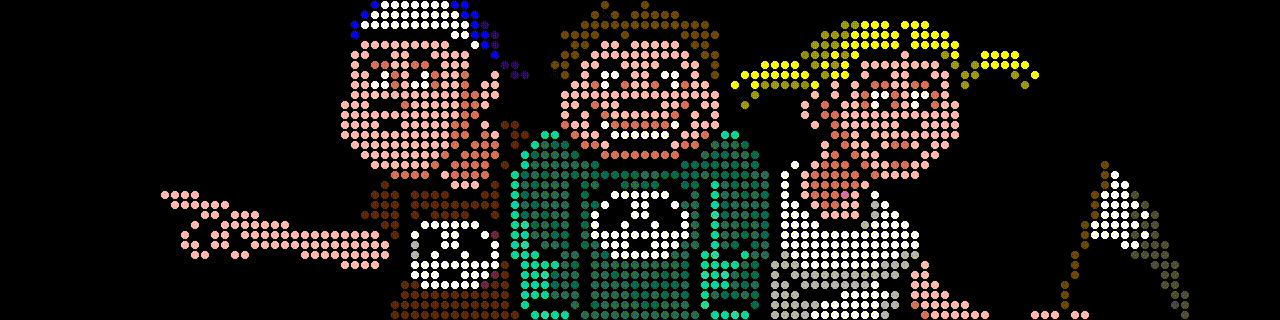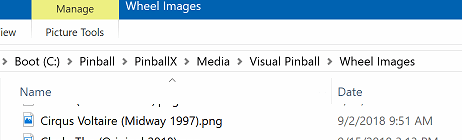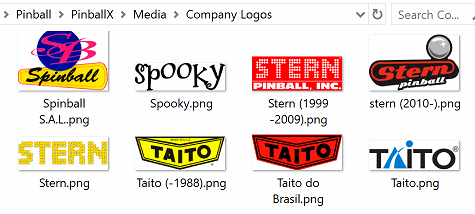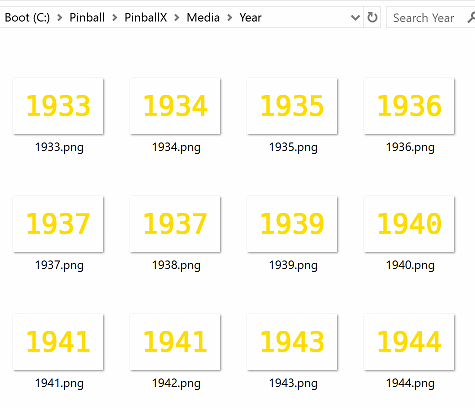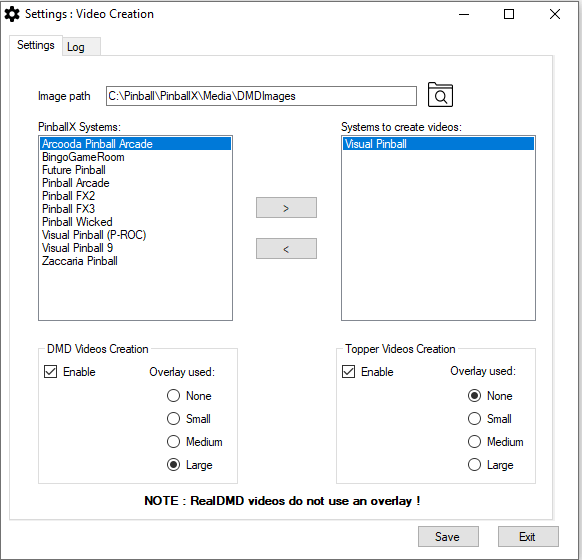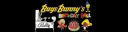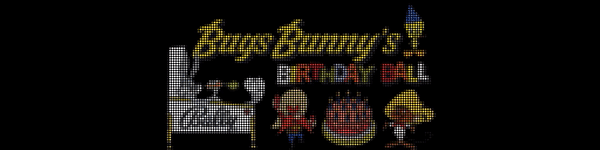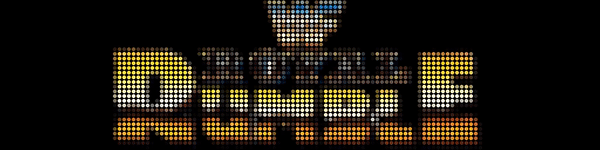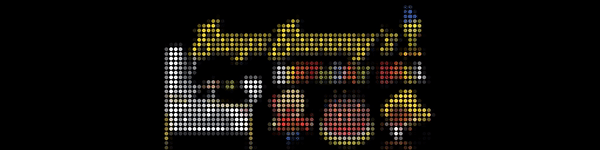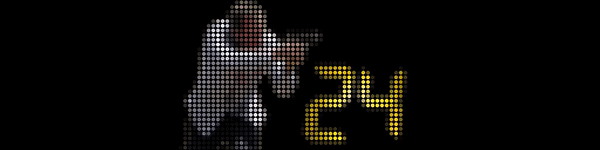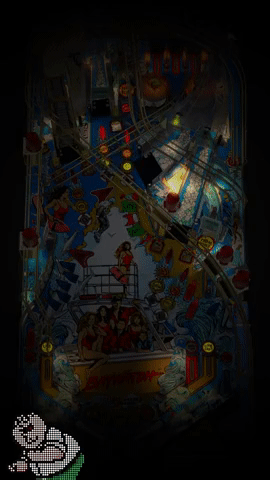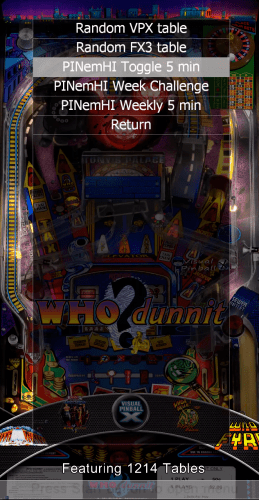Search the Community
Showing results for tags 'application'.
-
Version 3.1.0
800 downloads
This is the latest release of my "Generate loading Videos" from playfield program. The idea started when PinballX introduced loading Videos and @scutters modified his "Loading Video & Image Changer (de-randomiser) " With Scutters his plugin and this program (and a lot of creativity of yourself), you can create your loading video's per table. Version 3 of this program, makes it much easier than the previous version I created. And more flexible. The settings interface can now easily add 'animations' (.gif, .apng or .mp4), you can choose the location where the animation should be added to playfield image And you can choose if you want to use an overlay (Some overlays already included) When set everything up, the program will create from your playfield video , a video with the animation on top (and if you choose an overlay, that will be placed above the playfield video and under the animation) Setup : Download the zip file , and extract all to the same folder Download the individual animations that you want to use as well Run CreateLoadingVideos.exe Select the PinballX system where you want to create the videos for Go to tab 'animations', and setup your Animations path. Put all your animations in that folder. Click on Add to add an entry, select your animation, select the overlay (or use the checkbox to not use an overlay) and set the location where you want the animation Exit the program if all is setup correctly Run CreateLoadingVideos.exe every time you add/modify your playfield videos The program will create missing loading videos and re-create loading videos if your playfield video is newer. It will randomly pick an animation that was setup. A big thanks to @scutters He created some animations, tested the program and helped with ideas on it if you create Videos of your playfield yourself (and with every update of the table), uses Scutters his de-randomizer plugin and this tools to generate the videos, it will look like a seamless start from front-end to the emulator itself. Some examples video's-
- 3
-

-
- pinballx
- loading videos
-
(and 2 more)
Tagged with:
-
Hi All ! I created a small script (I'm not a programmer !) , that will create videos for DMD and Toppers I was inspired from@Thalamus videos posted on Vpinball forum. Thalamus created videos for real DMD color that first shows the wheel image for some seconds, than the year published and finally the company logo. This all makes a video of around 7 seconds. If you enable high score showing in PinballX, it is a nice show when scrolling through your front end. I wanted a program that could create this automatically and only created the missing ones And this is the result ! Based on your PinballX installation , the program will find your database/and media directory. Based on the tablename\Displayname in Gamemanager/Database manager it will check all your tables for a system. It will searches your wheel images, search for Company name and added the year with it. The logo is just the file it finds in the "Wheel images" directory The Company is the name that is found under "Media\Company Logos" You can use the same naming convention that PinballX is using (so also between, before and after year) The year is made by me. It is a directory that is in the ZIP file. Just place it somewhere and point in the CreateVideos_settings.exe to it. You can off course create your own year files with the font and color you like . Make sure the files are in PNG format and has a 228x142 resolution and name them like <year>.png if you got the Wheels and company and year setup, run the CreateVideos_settings.exe that is attached Image path: This is the path where you have your year images located PinballX systems All the Systems that are found in PinballX excluding the systems that needs to be created for videos Systems to create video In this section, put the systems that you need to create your video's . Add them with the > button or remove them with < DMD Videos Creation Enable/Disable DMD video creations. This will be save in the correct DMD folder ('DMD Videos', 'Real DMD Videos' or 'Real DMD Color Videos') Topper Videos Creation Enable/Disable Topper video creations. This will be save in the 'Topper videos' folder Overlay Used: None : No overlay is used. Small : Overlay with 320x80 pixels Medium : Overlay with 256x64 pixels pixels Large : Overlay with 128x32 pixels pixel NOTE : Real DMD video's are always 128x32 without overlay ! (system will detect if real DMD is used) EXTRA note : Starting from Version 3.3.2 I have added animated images as well that can be used as source file. A good animated source pack is @scuttersCompany Logo pack. Unfortunately, this pack shows pretty awesome in the PinballX front end, but the animations are adjusted for the frontend. If you use this pack directly to create your DMD or Topper videos, the videos do not show correct. To avoid this problem, I introduced a 'non documented' feature. You are now able to select a different path for company tables, or for your wheel images. Doing this, the wheels/company logo's do still shows fine in your frontend, but you can use a different set to create your DMD/Topper videos. In the download file, I have added a folder called AlternateCompanysLogos. This folder contains the awesome Scutters animated logo's, but I modified them to be used for this tool. To use another folder for company logo's, you must edit the CreateVideos.ini file with (for example) notepad.exe under the [images] section add the following line AlternateCompanyPath= followed by the complete path where you have logo's The same can be done for wheels as well. In the [System] section, you must add a line AlternateWheelPath followed by the system number and with the path behind it This will ignore the default path that PinballX is using and uses your other path for creating your video's Here's an example of mine INI file I used an alternative company path and only for visual pinball a different set of wheels to create my videos [Images] PathtoImages=C:\Pinball\Tools\CreateDMDToppervideos\YearImages AlternateCompanyPath=C:\Pinball\Tools\CreateDMDToppervideos\AlternateCompanys [Global] LogSize=0 LogPath=C:\Pinball\PinballX\LOG LogFileName=CreateVideos.log LogLevel=LOGLVL_INFO [System] 1=Visual Pinball 9 4=Visual Pinball (P-ROC) 2=Visual Pinball 3=Zaccaria Pinball AlternateWheelPath2=C:\Pinball\Tools\CreateDMDToppervideos\AlternateVisualPinballWheels [Videos] DMDOverlay=None CreateDMD=True CreateTopper=False Example Videos : RealDMD : None: Small: Medium: Large : I hope all makes sense Here is the program, including the Year folder (put that somewhere on your drive and make sure the CreateVideos_settings.exe is pointing to that folder) Just run the CreateVideos_settings.exe and setup your configuration Launch CreateVideos.exe to create your missing videos. By default the logfile is set to the same directory as where you run the program from. missing wheel/company and other errors will be displayed in here. As I said : I'm not a programmer, so please be kind if you have some feedback. Special thanks to @Thalamus who inspired me to create this script. Also special thanks to @scutters who gave the template of the large 128x32 overlay (based on that I create the other overlays) And thanks to @joyrider3774 for the extra feature request and testing of all this
- 75 replies
-
- 3
-

-

-
- app
- application
-
(and 1 more)
Tagged with:
-
Generate Loading Videos View File This is the latest release of my "Generate loading Videos" from playfield program. The idea started when PinballX introduced loading Videos and @scutters modified his "Loading Video & Image Changer (de-randomiser) " With Scutters his plugin and this program (and a lot of creativity of yourself), you can create your loading video's per table. Version 3 of this program, makes it much easier than the previous version I created. And more flexible. The settings interface can now easily add 'animations' (.gif, .apng or .mp4), you can choose the location where the animation should be added to playfield image And you can choose if you want to use an overlay (Some overlays already included) When set everything up, the program will create from your playfield video , a video with the animation on top (and if you choose an overlay, that will be placed above the playfield video and under the animation) Setup : Download the zip file , and extract all to the same folder Download the individual animations that you want to use as well Run CreateLoadingVideos.exe Select the PinballX system where you want to create the videos for Go to tab 'animations', and setup your Animations path. Put all your animations in that folder. Click on Add to add an entry, select your animation, select the overlay (or use the checkbox to not use an overlay) and set the location where you want the animation Exit the program if all is setup correctly Run CreateLoadingVideos.exe every time you add/modify your playfield videos The program will create missing loading videos and re-create loading videos if your playfield video is newer. It will randomly pick an animation that was setup. A big thanks to @scutters He created some animations, tested the program and helped with ideas on it if you create Videos of your playfield yourself (and with every update of the table), uses Scutters his de-randomizer plugin and this tools to generate the videos, it will look like a seamless start from front-end to the emulator itself. Some examples video's Submitter Mike_da_Spike Submitted 03/16/22 Category PinballX
- 9 replies
-
- 1
-

-
- pinballx
- loading videos
-
(and 2 more)
Tagged with:
-
Version 1.0.1
31 downloads
This is the first PinballX application that can be used in your menu to make some things easy. What is it used for ? With this small program, you can launch through the GameEx online API a random table, or even the correct PINemHI Weekly Challenge Prerequisite : Your cabinet needs internet connection Within Settings.exe (from pinballx directory), you need to setup the Gameex Online section and define a Username and Password You need an API from GameEx Online To use PINemHI leaderboard, you must setup and configure PINemHI. An small tutorial how to setup PINemHI leaderboard can be found here: Setup: First make sure you meet all the requirements. Download the Zip file and extract the PinballXAPILauncher.exe file to your Pinball Cabinet somewhere on the harddrive. Run the file PinballXAPILauncher.exe by doubleclick it. The next Screen appear : Got to https://online.gameex.com/APIinfo.aspx and login with your GameEx account. The blue link in the app direct you to the same location. You can also go to https://online.gameex.com/ (login with your credentials) go to the tab My Page and select on API On the API screen, copy the string under User and paste it into the application User. Do the same for Password This should result like this : Click on the Test API to check your credentials This should result in If you want to setup PINemHI 5 min challenge toggle key Click the Input button to set your Key. This must match the key you setup in pinemhi.ini for value 5min_key= In the Input dialog I press the "period" key on my keyboard That results that the period key is in the program Click on Save & Exit to close the program (if you want to know all the command line parameters, click on the blue question mark icon) Setup in PinballX: Open settings.exe from your PinballX directory Select in the left menu Menu Applications In the right pane of the screen, you can setup Menu applications. Right now you can setup 8 applications , but I'm sure that Tom will extend this How to setup up API access : Use the menu applications in Settings.exe to setup your program Name - Will display the name in the menu within PinballX Enabled - If this application is enabled (select Yes to show) Hide Media - During launch of the program , it will hide or show the media Note : This program doesn't show anything. PinballX will fade away and return. This needs to be adjusted in PinballX by Tom, but takes some time. In a future release this can be toggled Working Path - Path where the PinballXapiLauncher.exe is located Executable - Executable that needs to be launched (PinballXapiLauncher.exe) Parameters - The program has multiple parameters and needs to be setup correctly -r or /r : This will launch a randomized table from your complete collection use above parameter with -s or /s followed by system name : will randomize a table for that system. System name must match the system names in PinballX -w or /w : This parameter will check the Weekly challenge for PINemHI. It will check all your database files and select the database files that are setup for Visual Pinball It will try to match a table If it found a matching table, it will launch it use above parameter with -s or /s followed by system name : will do the same, but only for that specific system . System name must match the system names in PinballX -c or /c : This parameter will check the Weekly 5 min challenge for PINemHI. It will check all your database files and select the database files that are setup for Visual Pinball It will try to match a table If it found a matching table, it will launch it use above parameter with -s or /s followed by system name : will do the same, but only for that specific system . System name must match the system names in PinballX NOTE : THIS WILL NOT ENABLE THE 5 MINUTE CHALLENGE. IT ONLY LAUNCH THE TABLE -5 or /5 : This parameter will toggle the 5 minute challenge Here are some examples I use Random FX3 Table launcher: PinemHI 5 min Toggle: PinemHi Weekly Challenge launcher: PinemHi Weekly 5 minute Challenge launcher: This was the setup part. One time only. Not difficult, but need to check all your steps. How to use it in PinballX: Launch PinballX Wait until your GameEx account is logged in (this should take not long): Go to the menu by pressing the Start/Select button/key. In the menu scroll to Applications and press your Start/Select button/key This will show all the applications you created in settings.exe Just select an option and the program will do the rest ! FAQ: "I select an option for launching a table, and no table is loaded" Check the log file that is created in the same directory (by default) as your application is located "I setup all, but selecting an option in PinballX shows me the settings application instead of launching/toggle" This is properly caused by an incorrect parameter settings Options like -r , -w, -c and -5 cannot be combined Check the log file that is created in the same directory (by default) as your application is located "I run into a problem and don't understand what is in the log file" Close PinballX, launch PinballXAPILauncher.exe again and select the Log tab Set Log Level to Verbose and click Save & Exit Note Never set the logfile level to Nightmare mode ! You've been warned Reproduce your issue and post your logfile/ini file and pinballx.ini in the support thread "Matching of table for PINemHI challenges is incorrect and launches wrong table" Best way is to use the PinballX Databasemanager (not because Scutters and I created it), because the following flow will be done : Read the database XML files Check the weekly table and matching rom(s) Match your XML database file on rom multiple tables found ? It would pick a random table that matches the rom that supports the challenge No rom matching ? This will check the PINemHI tablename against your XML database file if it can match a direct hit to filename or description. multiple tables found ? It would pick a random table that matches the direct hit that supports the challenge No direct matching on filename or description name ? Last option will do a fuzzy search . This will check the PINemHI tablename against your XML database file if it can match fuzzy hit to filename or description. Fuzzy search only matching 65 or higher! multiple tables found ? It would pick a random table that matches the direct hit that supports the challenge Thanks To @Tom Speirs for adding the applications part to PinballX (I hope that he will add the option to toggle the fade the screen when launching, so nothing the application can run in the background ) @Dna Disturberfor PINemHI and creating an 'API' for getting the information for the weekly challenge @scutters for his testing, ideas, mental support and feedback during this whole project (I hope I doesn't forget anybody) Enjoy !- 2 reviews
-
- 2
-

-

-
- pinballx
- application
-
(and 3 more)
Tagged with:
-
** OBSOLETE : Replaced by : HI All, I created a small program that can create (multiple) video's from your playfield video's and put an over lay on it. The idea started when PinballX introduced loading Videos and @scutters modified his "Loading Video & Image Changer (de-randomiser) "** With Scutters his plugin and this program (and a lot of creativity of yourself), you can create your loading video's per table. examples : AC-DC_Premium-1.5.MP4 24 (Stern 2009).MP4 Bugs Bunny's Birthday Ball (Bally 1991)2.1.MP4 Cactus Canyon (Bally 1998) TTNZ v2.0.MP4 Bugs Bunny's Birthday Ball (Bally 1991)2.1.MP4 The video's that are created are just short playfield videos with multiple PNG's as overlay. This program will just grab your playfield videos folder and take all the (missing) video's in it It requires FFMPEG.exe to operate (not included, because not sure if it was allowed to post) The program contains an EXE file and an INI file. You need to setup the INI first. Normally you setup the INI files once, but if you want to change/add overlay's you can change it later, but I will explain later. Basic setup INI file : ------------------------------------------------------------------------------------------------------------------------------------------ 'Global Variable settings ------------------------------------------------------------------------------------------------------------------------------------------ [Global] LogPathLocal = "#CWD#LOG" LogFileName = "CreateLaunchingVideos.log" LogSize = 0 LogLevel = "LOGLVL_INFO" [Paths] PinballX_Path = "c:\Pinball\PinballX" FFMPEG_Path = "#CWD#" Overlay_Path = "c:\Pinball\PinballX\Media\Overlay" [Executables] FFMPEG_EXE = "ffmpeg.exe" [PINBALLX] CabinetMode = "True" GenerateXMLSection1 = "VisualPinball" GenerateXMLSection2 = "System_1" GenerateXMLSection3 = "PinballFX3" Setup the next sections one time : [Global] section : LogPathLocal - path for logfile. Can be only put a subdirectory , file pathname or #CWD# for current Working Directory LogFileName - File name of the logfile LogSize - 0 will overwrite everytime the log file other value will be overwrite the logfile is fize is reached (kb) LogLevel - Type of logging : LOGLVL_INFO - Shows the least ammount of logging. Enough if all is working LOGLVL_VERBOSE - If you encounter errors, this mode will shows the most issues LOGLVL_VERY_VERBOSE - Nightmare logging mode ! Shows too much info, but handy if it is really not working [Paths] section : PinballX_path : Set the correct path to your PinballX root folder FFMPEG_path : Set the correct path where your FFmpeg.exe is located Overlay_path : Set the correct path where your overlay PNG's are located [PINBALLX] section : CabinetMode - True will process cabinet files, False will process desktop files GenerateXMLSection - Start the GenerateXMLSection from 1 and up. add/remove the sections that has the names in the original Pinballx.INI in the CONFIG folder of PinballX for the emulators which you want to process the videos from In the example, I only want or the 3 entries that are defined in PinballX.ini to be processed for this script. Modify this to your own needs, but make sure the numbering is starting from 1 to ... You can change the login,paths and pinballx section to your own needs. Now come the tricky part in the INI The INI file can be setup in 2 ways : 1) You can create 1 loading video per playfield. If you have more overlays'you can randomize the overlay per video (like the examples above) See example 1 2) You can create multiple video's per playfield (up to 5). With this you can create (up to) 5 different loading videos per playfield table. During launch of a table the videos will be randomized See example 2 Example 1 [Overlay1] VideoLengthMs1 = 5000 ImageMask1 = "TAF%%%.png" BitRate1 = 5 [Overlay2] VideoLengthMs1 = 4500 ImageMask1 = "LW3%%%.png" BitRate1 = 5 [Overlay3] VideoLengthMs1 = 5000 ImageMask1 = "T2%%%.png" BitRate1 = 5 [Overlay4] VideoLengthMs1 = 6000 ImageMask1 = "loadingb%.png" BitRate1 = 5 [Overlay1] section : VideoLengthMs1 : Set the time of your loading videos in milliseconds this must be a number between 1 and 10000 (loading videos should not be that long) ImageMask1 : In your overlay_path ([Paths] section) you have multiple PNG's that makes the overlay. The maskname is the name of the PNG and the % is the total digits your files has. If you have for example 960 Png's You start the first PNG with number 0. But because you need 0-950, you must start with 000. For example : Test000.png. Second must be named Test001.png , third Test002.png etc The mask in this example would be Test%%%.png BitRate1 : Set the bitrate of the output video. Lower makes smaller files, but less quality. 3-4 is default If you have multiple Overlay sections (with different overlays) , this program will randomly pick 1 overlay section per created video. In my example I have 4 sections. If it needs to create a loading video, it will pick 1 of the 4 sections and uses that overlay for the video. Example 2: [Overlay1] VideoLengthMs1 = 5000 ImageMask1 = "TAF%%%.png" BitRate1 = 5 VideoLengthMs2 = 4500 ImageMask2 = "LW3%%%.png" BitRate2 = 5 VideoLengthMs3 = 5000 ImageMask3 = "T2%%%.png" BitRate3 = 5 VideoLengthMs4 = 6000 ImageMask4 = "loadingb%.png" BitRate4 = 5 When only using section [Overlay1], but by increasing the numbers, you can create multiple videos (with different extension) for the same video With @scutters plugin, it will randomize (during PBX load) one of these videos on launch, The following numbers creates the extensions of the videos ....1 = MP4 ....2 = F4V ....3 = FLV ....4 = AVI ....5 = MPEG There are already some overlaymask that you can use (as I have in my examples and INI files): Thanks to @joyrider3774 who started the thread and very special thanks to @scutters for his plugin and for his awesome overlays !: TAF overlay: LW3 overlay: T2 overlay: Loading overlay: Loading.zip Special thanks to @scutters. Scutters did the research of the FFMPEG commands that is used (I really doesn't understand the commandline ) It was his idea to create multiple videos with different overlays (example 2) He also tested this program and give his sign off I'm not a programmer, but like to make some things that makes life easy Here is the latest version of the exe file and an example of the INI. Check changelog below for latest changes CreateLaunchVideos V1.1.zip CreateLaunchVideos.ini Changelog : Date Version Modified By Comment 07/09/2019 0.1b MdS Started with creating video's for playfield 11/09/2019 0.2 b MdS Added multiple files and randomized sections - Reported by MdS & Scutters 12/09/2019 0.5 b MdS Bug fixses - Reported by MdS 12/09/2019 0.6 b MdS Added popup if something is wrong (with timeout) and fixed logpath with #CWD# - Reported by MdS 12/09/2019 0.7 b MdS Changed FFmpeg line - Reported by Scutters 12/09/2019 0.8 b MdS Fixed the -system- to be skipped - Reported by MdS 12/09/2019 0.9 b MdS Moved MPeg to 5 - Reported by Scutters 13/09/2019 0.91b MdS Only processing "mp4", "avi", "f4v", "mpeg" and "flv" video's - Reported by joyrider3774 13/09/2019 0.92 b MdS Fixed -system- skipped - Reported by joyrider3774 01/10/2019 1.0 MdS Removed some typos in log and get out of Beta 20/10/2019 1.1 MdS Added support for NVIDIA rendering NOTE: If you run the exefile from the command line it will process all missing tables. If you want to re-create all tables (you can delete them from your "loading videos" directory) or use the -f option to force to create all videos again
- 53 replies
-
- 2
-

-

-
- application
- loading videos
-
(and 1 more)
Tagged with:
-
Hello and Good Day/Evening to all!! Its been a little while since I last was on, but I'm still alive and kicking lol...its been pretty hectic. But, yesterday evening I whipped up a little something to contribute. From what I understand, there is no UI for the Supermodel Emulator. So, I whipped up a little Launcher Application for Sega Model 3 games running in Supermodel Emulator. It was built in AHK, and I know it's not much, but its a little something . To Install: Just place sm3.exe into the root file of your Supermodel directory, and run it from there. -After launched, choose a game, check on whether or not you want: fullscreen, forcefeedback, resolution options, and add any additional parameters. If there is something that fails to launch, please let me know. And if anyone wants the ahk file to customize it a little more, I will happily give a copy of the file . LC sm3.rar