Search the Community
Showing results for tags 'Animated'.
-
Visual Pinball Wheel Images - Animated Backglass Style View File Backglasses are there to attract you to the table, the PinballX wheel serves the same purpose - the wheel images in this pack combine the two, backglass animated wheels All images are 800*600 as the 4:3 ratio seems to the best general fit amongst the different backglass size ratios and i wanted the size of the image to be consistent so they occupy the same space as each other on screen in PinballX. Over 1000 images in this pack, all in GIF format regardless of whether or not the backglass is actually animated or not (most are). Gif format is limited to 256 colour so file sizes are kept low (>1000 wheels for <300MB ) Also available to download is a simple full screen underlay image which you can use with the gif images as is, or as a template if you want. To use it make sure you set 'Underlay image type' to 'Fill screen' in PinballX Display Settings and then place the underlay in the PinballX\Media\Images folder (for use as a global underlay) or rename it to match your Visual Pinball system name and place it in PinballX\Media\System Underlays to use as an underlay for one system. Examples can be see in the previews, and in use look like this using the underlay; If you have a table with no backglass gif and want to keep everything with the same look and feel then so long as you have a backglass video you can build you own on https://ezgif.com/, or you could just use a static backglass image (as .png or .gif) if you want. Either way i'd recommend keeping to the 4:3 size ratio. Note for members with GameEx subscriptions - the images have also been uploaded to the FTP (under PinballX\Media\Visual Pinball\Wheel Images). On the FTP they are named as 'tablename[backglass style].gif' for easy identification and file import via PinballX Database Manager. Thanks - Rajo Joey and other media contributors, i'm not a table collector like some so most of the images in the pack use the content of backglass videos i did not record and i couldn't have made them without theirs. Of course, biggest thanks to all the Backglass creators @wildman, @hauntfreaks, Blacksad, @nestorgian, @HiRez00, @stefanaustria, @chucky87, @editoy , @32assassin + all the others (sorry if i missed you out, drop me a message and i'll add you!). Submitter scutters Submitted 05/20/21 Category Wheel Images
- 30 replies
-
- 2
-

-
- animated wheel
- animated
-
(and 2 more)
Tagged with:
-
Version 1.4.1
178 downloads
Note - This is a not a pack of pre-built wheel images These are two apps that will allow you to easily build animated wheel images (.apng format) for all your tables, either as rotating plain, neon text (as seen in preview images above) or convert existing images to spinning spheres with options to bulk build all your existing tables or single file build for any tables you add later. No more searching for a wheel for the latest table release - just build your own!. The apps do not overwrite your existing wheel images. New images are created in a separate ('Made') folder where you can view them before deciding if you want to use them (at which stage you can backup existing wheel images if you wish and then copy the new wheel images across) Prerequisites The apps are 64bit only. They will not run on a 32bit OS (sorry!). They also needs .Net 4.5 to run. You should only use the images produced by this app PinballX with version 4.84 and later. Install No installer as such, just download the file and extract the contents to a folder somewhere and then run TextToSpinball.exe or ImageToSpinball.exe Using the Applications Hopefully the app is straightforward, but just in case; Text To Spinball Input Text Area Set the text to be converted to a spinning ball if building a single animation, with some options for formatting. Format options are used for both bulk and single animations. Output Image Font Select a font to use. You can have different fonts for different systems if you wish (or if you have time specific fonts for individual tables). I tend to go for 'chunky' fonts like compacta, or a small caps font like mech effects 2. Output Image Type and Format Set the resolution required and number of frames for animations. To produce a static single frame png image set Rotation Frames to 1. Larger resolutions may not necessarily look better (because of the animation and short time each frame is shown), but will increase file sizes (as will increasing the frame count). Then set the animation type required plain text front, front and back or neon. For neon you can also set to use a colour or leave it as Auto which will pick a colour based on the text being animated (rainbow colours as the PinballX wheel is rotated), and from v1.1 also choose if you want to 'fill' the letters with dark transparency (useful if not being used with underlays in PinballX) Overlay APng in Image - use this option to overlay the animation on top of an existing static image file. The static image will then be the background for the completed apng (the static image can be larger than the animation size and can be placed at x,y co-ordinates) Frame Timing Speed up or slowdown the animation as you wish. The variate timing option will offer a degree of randomness (0-50%) if you want to vary the speed of wheel image animations (variation is by animation not frame to frame, so that the wheels will 'spin' in PinballX at slightly different speeds). Image Compression Compress output images using pingo compression. Use the default auto option unless you need more compression to lower file sizes or less compression because artefacts are seen in output images. If using manual compression note that 1 is maximum compression, 100 is minimum. Overwrite Existing Files - If unchecked then existing files (in the 'Made') will not be overwritten and will save processing time in bulk mode if no output options are changed and you are just creating wheels for new tables. Bulk Build Apngs - Select either a text file or a PinballX database xml file to process. If database xml is chosen wheel images will be created using text of the Table Description filed and named as the Table Name field, for txt files the text and file name will be the same single line from the file. Using xml as source allows you to copy the processed wheels to your databases' Wheel Images folder with no need to import individually (backup existing wheel image first!). Use Esc key to stop processing if needed. Open Made Folder - Opens the output folder. Build APng - Single animation build using text for as entered in in Input Text area. Image To Spinball This application is mainly intended for use converting logo type images to spinning animations. A lot of the options are very similar to Text To Spinball. Exceptions are; Source Image Select an image to convert. For images with transparent backgrounds you can also select to 'auto pad' the image ensuring a transparent margin is present around the image (to help prevent warping around the top and bottom of the source image in the ball image, and wrapping the start and end of the image together as it rotates without having a gap. For images with solid backgrounds best results can be achieved be ensuring a tileable background is used (to prevent a visible seam during rotation) and by using a square canvas. Output Image Type and Format Underlay Colour - Select a solid colour for use as a background colour in the output ball. Use Suggested Underlay Colour - Intended for bulk build of apngs where a complementary RYB underlay colour is auto selected based on the dominant colours in the source image Rotation Axis - Control the angle of rotation for output images Add Light Overlay - Adds light/shadow highlights to sphere image produced. Full Sphere - Applies the light/shadow to transparent areas as well. Add Tarcisio Overlay - Adds Tarcisio style overlay around the sphere images. Thanks to Rajo Joey for the template used. Add Extra Overlay - You can select this to add an image as an extra overlay (top level) on the output image. Options allow for placement of the overlay location on the output image. Full control of the overlay location can be done by manually adjusting the overlay image using a canvas size of 1000*1000, the placement and sizing of the overlay will then be respected relative to the output resolution from that. Bulk Build Apngs - Select image files rather than from database or text files. Example outputs Source Image With 250*250 resolution set Tarcisio Non Tarcisio General Usage Tips Some files are used by both applications - don't run ImageToSpinball and TextToSpinball at the same time! Only use the wheel images produced by this app with PinballX 4.84 or later Refine / test your settings using single image output before running a bulk build. When bulk processing the app is likely to use 100% CPU so best to just let it run when you're not trying to do something else. Depending on CPU you can expect to process one or two wheels a minute. Different output types produce different file sizes, neon images are the largest. Different fonts also produce different file sizes. You may need to tweak combinations of output resolution, frame count and compression settings to a find file size range that suits your font and output type. Configuration options are saved on exit and restored on next use so any new wheels you make will match the style of ones you made last time. If you want to preview any of the 'Made' files before adding them to PinballX then right click to 'open with' and choose any modern browser like Edge or Chrome, or use MNGer Although intended for use as wheel images you can use apng files for other media areas in PinballX (Topper etc), and with the release of PinballX Database Manager 21.04.08.0 you can also convert them to mp4 format during the import (which will reduce file sizes) if being used in other media areas. The images will likely look stretched into an egg shape though if your defined screen area is not square. Sample PinballX Underlay and Overlay images for use with these wheel images are provided in the support thread. If the apngs produced by these apps do not play back correctly in GameEx apps then try building them with the compression option turned off (and then try alternate compression methods e.g. https://tinypng.com/). Any Issues Please attach the Log_TextToSpinBall.txt and Config_TextToSpinBall.ini files or Log_ImageToSpinBall.txt and Config_ImageToSpinBall.ini from the apps folder with a description of any issue. Other Notes The application uses PixelMap, Magick.Net, ColorPicker, apngasm and Pingo libraries, my thanks to their authors. Please visit their sites and support their work! Feel free to distribute any wheels made with the app as you wish, please don't distribute the app itself - for support reasons just include a link to this page instead, thanks. -
Version 2.4.2
605 downloads
These are an improved version of DMD style company logo animations (originally posted https://www.gameex.info/forums/topic/24176-animated-system-logos-wheels) along with some neon type animations to cover other years / manufacturers. Png files included are animated pngs. Note that the previews are on a white background, these files look better where they are intended to be used, on the dark semi transparent Additional Detail area of PinballX. Files included (ALT is used to indicate alternatives for the main version of a file, remove the ALT part to use it in PinballX); DMD Style Alvin G.gif Bally (1991-).gif Bally (1991-)ALT.gif * Alternative Bally animation, could be renamed and used for games listed as Midway Barnstorm Games.gif * Not a 'real' DMD animation. Improvised. Capcom.gif Data East (1991-).gif Data East (1991-)ALT1.gif * Alternative DE animation, rename to use Data East (1991-)ALT2.gif * Alternative DE animation, rename to use Farsight Studios.gif * Not a 'real' DMD animation. Improvised. Form Slingers.gif * Not a 'real' DMD animation. Improvised. Gottlieb (1992-).gif Gottlieb (1992-)ALT1.gif * Alternative Gottlieb Premier animation, also used as as Premier JP Salas.gif * Not a 'real' DMD animation. Improvised. Inder (1993-).gif * Not a 'real' DMD animation. Improvised. Midway (1991-).gif * Not a 'real' DMD animation. Improvised. Original.gif * Not a 'real' DMD animation. Improvised. Premier.gif * Duplicate of Gottlieb (1992-)ALT1.gif Sega (1981-).gif SegaALT1 (1981-).gif * Alternative Sega animation, rename to use SegaALT2 (1981-).gif * Alternative Sega animation, rename to use Spinball.gif Spinball S.A.L..gif Spooky Pinball.gif * Not a 'real' DMD animation. Improvised. Stern (1999-2010).gif Stern (2011-2016).gif Technetium Games.gif * based on ftp dmd video Williams (1991-).gif Williams (1991-)ALT.gif * Alternative Williams animation, rename to use Zen Studios.gif Neon Effect (pre DMD) Allied Leisure.apng Astro Games.apng Atari.apng Automaticos.apng AutomaticosALT.apng * Talleres del Llobregat Bally (-1990).apng Bally Midway.apng Bally Wulff.apng Barni.apng Bell Games.apng Bensa.apng Bill Port.apng Chicago Coin.apng Christian.apng * Christian Automatic / Christian Tabart CIC Play.apng Cirsa.apng Data East (-1990).apng EMAGAR.apng Epic Games.apng Epic Pinball.apng Europlay.apng Game Plan.apng Geiger.apng Gottlieb (-1979).apng Gottlieb (1980-1991).apng Grand Products.apng Hankin.apng HankinALT.apng I.D.I..apng Iberomatic.apng Iberomatic S.A..apng IDSA.apng Inder (-1985).apng Inder (1986-1992).apng Interflip.apng Jac van Ham.apng Jersey Jack Pinball.apng Jeutel.apng Joctronic.apng Juegos Populares.apng LTD.apng MAC.apng MAC S.A..apng Maresa (-1975).apng Maresa (1976-).apng MARSA.apng Midway (-1990).apng Mylstar.apng No Image.apng No Image.png Nuova Bell Games.apng Petaco.apng Peyper.png Playmatic.apng Rally (-1965) Rally (1966-) Recel.apng Recreativos Franco.apng Rowamet.apng Sega (-1980).apng Segasa.apng SLEIC.apng Sonic.apng SonicALT.apng Sport Matic.apng Stargame.apng Stern (-1980).apng Stern (1981-1998).apng Taito.apng Taito do Brasil.apng Tecnoplay.apng Unidesa.apng Universal de Desarrollos Electronicos.apng * same as Unidesa Videodens.apng Williams (-1990).apng Zaccaria.apng Other (matching display type of era / tables) American Pinball.gif Dutch Pinball.gif Magic Pixel.apng Malzbie Games.apng Mr Game.gif Pinball Fantasies.gif Stern (2017-).apng OrbitalPin.apng OrbitalPinALT.gif VPW.apng These files should be placed in your PinballX\Media\Company Logos folder. The files are named to display the animations only for years ranges in the brackets, but can be renamed to display for all years if that is preferred. As always with these things keep the ones you want, delete what you don't!. To display the animations in PinballX make sure you're up to date and have Show Additional Detail enabled under General settings in Settings.exe. If you display company logos as wheel overlay images (Settings.exe->Generel Settings->Wheel Overlay Images option) the gif images will not display correctly in the wheel. Copy a static png logo image with same file/company name as the gif back to the company logos folder (that file will be used for the overlay, with the gif displayed in Additional Detail area), or disable the wheel overlay option. The animations need PinballX V4.84 or later to work. If the logo's aren't being used / picked up by PinballX please check your database table entry Manufacturer name, the company name should match the name of the file, if it doesn't change the name of file or update the manufacturer info for those table(s).- 1 comment
- 2 reviews
-
- 3
-

-
- company logos
- gif
-
(and 4 more)
Tagged with:
-
Spinning Ball Animated Wheel Images View File Note - This is a not a pack of pre-built wheel images These are two apps that will allow you to easily build animated wheel images (.apng format) for all your tables, either as rotating plain, neon text (as seen in preview images above) or convert existing images to spinning spheres with options to bulk build all your existing tables or single file build for any tables you add later. No more searching for a wheel for the latest table release - just build your own!. The apps do not overwrite your existing wheel images. New images are created in a separate ('Made') folder where you can view them before deciding if you want to use them (at which stage you can backup existing wheel images if you wish and then copy the new wheel images across) Prerequisites The apps are 64bit only. They will not run on a 32bit OS (sorry!). They also needs .Net 4.5 to run. You should only use the images produced by this app PinballX with version 4.84 and later. Install No installer as such, just download the file and extract the contents to a folder somewhere and then run TextToSpinball.exe or ImageToSpinball.exe Using the Applications Hopefully the app is straightforward, but just in case; Text To Spinball Input Text Area Set the text to be converted to a spinning ball if building a single animation, with some options for formatting. Format options are used for both bulk and single animations. Output Image Font Select a font to use. You can have different fonts for different systems if you wish (or if you have time specific fonts for individual tables). I tend to go for 'chunky' fonts like compacta, or a small caps font like mech effects 2. Output Image Type and Format Set the resolution required and number of frames for animations. To produce a static single frame png image set Rotation Frames to 1. Larger resolutions may not necessarily look better (because of the animation and short time each frame is shown), but will increase file sizes (as will increasing the frame count). Then set the animation type required plain text front, front and back or neon. For neon you can also set to use a colour or leave it as Auto which will pick a colour based on the text being animated (rainbow colours as the PinballX wheel is rotated), and from v1.1 also choose if you want to 'fill' the letters with dark transparency (useful if not being used with underlays in PinballX) Overlay APng in Image - use this option to overlay the animation on top of an existing static image file. The static image will then be the background for the completed apng (the static image can be larger than the animation size and can be placed at x,y co-ordinates) Frame Timing Speed up or slowdown the animation as you wish. The variate timing option will offer a degree of randomness (0-50%) if you want to vary the speed of wheel image animations (variation is by animation not frame to frame, so that the wheels will 'spin' in PinballX at slightly different speeds). Image Compression Compress output images using pingo compression. Use the default auto option unless you need more compression to lower file sizes or less compression because artefacts are seen in output images. If using manual compression note that 1 is maximum compression, 100 is minimum. Overwrite Existing Files - If unchecked then existing files (in the 'Made') will not be overwritten and will save processing time in bulk mode if no output options are changed and you are just creating wheels for new tables. Bulk Build Apngs - Select either a text file or a PinballX database xml file to process. If database xml is chosen wheel images will be created using text of the Table Description filed and named as the Table Name field, for txt files the text and file name will be the same single line from the file. Using xml as source allows you to copy the processed wheels to your databases' Wheel Images folder with no need to import individually (backup existing wheel image first!). Use Esc key to stop processing if needed. Open Made Folder - Opens the output folder. Build APng - Single animation build using text for as entered in in Input Text area. Image To Spinball This application is mainly intended for use converting logo type images to spinning animations. A lot of the options are very similar to Text To Spinball. Exceptions are; Source Image Select an image to convert. For images with transparent backgrounds you can also select to 'auto pad' the image ensuring a transparent margin is present around the image (to help prevent warping around the top and bottom of the source image in the ball image, and wrapping the start and end of the image together as it rotates without having a gap. For images with solid backgrounds best results can be achieved be ensuring a tileable background is used (to prevent a visible seam during rotation) and by using a square canvas. Output Image Type and Format Underlay Colour - Select a solid colour for use as a background colour in the output ball. Use Suggested Underlay Colour - Intended for bulk build of apngs where a complementary RYB underlay colour is auto selected based on the dominant colours in the source image Rotation Axis - Control the angle of rotation for output images Add Light Overlay - Adds light/shadow highlights to sphere image produced. Full Sphere - Applies the light/shadow to transparent areas as well. Add Tarcisio Overlay - Adds Tarcisio style overlay around the sphere images. Thanks to Rajo Joey for the template used. Add Extra Overlay - You can select this to add an image as an extra overlay (top level) on the output image. Options allow for placement of the overlay location on the output image. Full control of the overlay location can be done by manually adjusting the overlay image using a canvas size of 1000*1000, the placement and sizing of the overlay will then be respected relative to the output resolution from that. Bulk Build Apngs - Select image files rather than from database or text files. Example outputs Source Image With 250*250 resolution set Tarcisio Non Tarcisio General Usage Tips Some files are used by both applications - don't run ImageToSpinball and TextToSpinball at the same time! Only use the wheel images produced by this app with PinballX 4.84 or later Refine / test your settings using single image output before running a bulk build. When bulk processing the app is likely to use 100% CPU so best to just let it run when you're not trying to do something else. Depending on CPU you can expect to process one or two wheels a minute. Different output types produce different file sizes, neon images are the largest. Different fonts also produce different file sizes. You may need to tweak combinations of output resolution, frame count and compression settings to a find file size range that suits your font and output type. Configuration options are saved on exit and restored on next use so any new wheels you make will match the style of ones you made last time. If you want to preview any of the 'Made' files before adding them to PinballX then right click to 'open with' and choose any modern browser like Edge or Chrome, or use MNGer Although intended for use as wheel images you can use apng files for other media areas in PinballX (Topper etc), and with the release of PinballX Database Manager 21.04.08.0 you can also convert them to mp4 format during the import (which will reduce file sizes) if being used in other media areas. The images will likely look stretched into an egg shape though if your defined screen area is not square. Sample PinballX Underlay and Overlay images for use with these wheel images are provided in the support thread. If the apngs produced by these apps do not play back correctly in GameEx apps then try building them with the compression option turned off (and then try alternate compression methods e.g. https://tinypng.com/). Any Issues Please attach the Log_TextToSpinBall.txt and Config_TextToSpinBall.ini files or Log_ImageToSpinBall.txt and Config_ImageToSpinBall.ini from the apps folder with a description of any issue. Other Notes The application uses PixelMap, Magick.Net, ColorPicker, apngasm and Pingo libraries, my thanks to their authors. Please visit their sites and support their work! Feel free to distribute any wheels made with the app as you wish, please don't distribute the app itself - for support reasons just include a link to this page instead, thanks. Submitter scutters Submitted 02/13/21 Category Wheel Images
-
Version 1.0.92
505 downloads
Backglasses are there to attract you to the table, the PinballX wheel serves the same purpose - the wheel images in this pack combine the two, backglass animated wheels All images are 800*600 as the 4:3 ratio seems to the best general fit amongst the different backglass size ratios and i wanted the size of the image to be consistent so they occupy the same space as each other on screen in PinballX. Over 1000 images in this pack, all in GIF format regardless of whether or not the backglass is actually animated or not (most are). Gif format is limited to 256 colour so file sizes are kept low (>1000 wheels for <300MB ) Also available to download is a simple full screen underlay image which you can use with the gif images as is, or as a template if you want. To use it make sure you set 'Underlay image type' to 'Fill screen' in PinballX Display Settings and then place the underlay in the PinballX\Media\Images folder (for use as a global underlay) or rename it to match your Visual Pinball system name and place it in PinballX\Media\System Underlays to use as an underlay for one system. Examples can be see in the previews, and in use look like this using the underlay; If you have a table with no backglass gif and want to keep everything with the same look and feel then so long as you have a backglass video you can build you own on https://ezgif.com/, or you could just use a static backglass image (as .png or .gif) if you want. Either way i'd recommend keeping to the 4:3 size ratio. Note for members with GameEx subscriptions - the images have also been uploaded to the FTP (under PinballX\Media\Visual Pinball\Wheel Images). On the FTP they are named as 'tablename[backglass style].gif' for easy identification and file import via PinballX Database Manager. Thanks - Rajo Joey and other media contributors, i'm not a table collector like some so most of the images in the pack use the content of backglass videos i did not record and i couldn't have made them without theirs. Of course, biggest thanks to all the Backglass creators @wildman, @hauntfreaks, Blacksad, @nestorgian, @HiRez00, @stefanaustria, @chucky87, @editoy , @32assassin + all the others (sorry if i missed you out, drop me a message and i'll add you!).- 1 review
-
- 3
-

-
- animated wheel
- animated
-
(and 2 more)
Tagged with:
-
Animated Company Logos View File These are an improved version of DMD style company logo animations (originally posted https://www.gameex.info/forums/topic/24176-animated-system-logos-wheels) along with some neon type animations to cover other years / manufacturers. Png files included are animated pngs. Note that the previews are on a white background, these files look better where they are intended to be used, on the dark semi transparent Additional Detail area of PinballX. Files included (ALT is used to indicate alternatives for the main version of a file, remove the ALT part to use it in PinballX); DMD Style Alvin G.gif Bally (1991-).gif Bally (1991-)ALT.gif * Alternative Bally animation, could be renamed and used for games listed as Midway Barnstorm Games.gif * Not a 'real' DMD animation. Improvised. Capcom.gif Data East (1991-).gif Data East (1991-)ALT1.gif * Alternative DE animation, rename to use Data East (1991-)ALT2.gif * Alternative DE animation, rename to use Farsight Studios.gif * Not a 'real' DMD animation. Improvised. Form Slingers.gif * Not a 'real' DMD animation. Improvised. Gottlieb (1992-).gif Gottlieb (1992-)ALT1.gif * Alternative Gottlieb Premier animation, also used as as Premier JP Salas.gif * Not a 'real' DMD animation. Improvised. Inder (1993-).gif * Not a 'real' DMD animation. Improvised. Midway (1991-).gif * Not a 'real' DMD animation. Improvised. Original.gif * Not a 'real' DMD animation. Improvised. Premier.gif * Duplicate of Gottlieb (1992-)ALT1.gif Sega (1981-).gif SegaALT1 (1981-).gif * Alternative Sega animation, rename to use SegaALT2 (1981-).gif * Alternative Sega animation, rename to use Spinball.gif Spinball S.A.L..gif Spooky Pinball.gif * Not a 'real' DMD animation. Improvised. Stern (1999-2010).gif Stern (2011-2016).gif Technetium Games.gif * based on ftp dmd video Williams (1991-).gif Williams (1991-)ALT.gif * Alternative Williams animation, rename to use Zen Studios.gif Neon Effect (pre DMD) Allied Leisure.apng Astro Games.apng Atari.apng Automaticos.apng AutomaticosALT.apng * Talleres del Llobregat Bally (-1990).apng Bally Midway.apng Bally Wulff.apng Barni.apng Bell Games.apng Bensa.apng Bill Port.apng Chicago Coin.apng Christian.apng * Christian Automatic / Christian Tabart CIC Play.apng Cirsa.apng Data East (-1990).apng EMAGAR.apng Epic Games.apng Epic Pinball.apng Europlay.apng Game Plan.apng Geiger.apng Gottlieb (-1979).apng Gottlieb (1980-1991).apng Grand Products.apng Hankin.apng HankinALT.apng I.D.I..apng Iberomatic.apng Iberomatic S.A..apng IDSA.apng Inder (-1985).apng Inder (1986-1992).apng Interflip.apng Jac van Ham.apng Jersey Jack Pinball.apng Jeutel.apng Joctronic.apng Juegos Populares.apng LTD.apng MAC.apng MAC S.A..apng Maresa (-1975).apng Maresa (1976-).apng MARSA.apng Midway (-1990).apng Mylstar.apng No Image.apng No Image.png Nuova Bell Games.apng Petaco.apng Peyper.png Playmatic.apng Rally (-1965) Rally (1966-) Recel.apng Recreativos Franco.apng Rowamet.apng Sega (-1980).apng Segasa.apng SLEIC.apng Sonic.apng SonicALT.apng Sport Matic.apng Stargame.apng Stern (-1980).apng Stern (1981-1998).apng Taito.apng Taito do Brasil.apng Tecnoplay.apng Unidesa.apng Universal de Desarrollos Electronicos.apng * same as Unidesa Videodens.apng Williams (-1990).apng Zaccaria.apng Other (matching display type of era / tables) American Pinball.gif Dutch Pinball.gif Magic Pixel.apng Malzbie Games.apng Mr Game.gif Pinball Fantasies.gif Stern (2017-).apng OrbitalPin.apng OrbitalPinALT.gif These files should be placed in your PinballX\Media\Company Logos folder. The files are named to display the animations only for years ranges in the brackets, but can be renamed to display for all years if that is preferred. As always with these things keep the ones you want, delete what you don't!. To display the animations in PinballX make sure you're up to date and have Show Additional Detail enabled under General settings in Settings.exe. If you display company logos as wheel overlay images (Settings.exe->Generel Settings->Wheel Overlay Images option) the gif images will not display correctly in the wheel. Copy a static png logo image with same file/company name as the gif back to the company logos folder (that file will be used for the overlay, with the gif displayed in Additional Detail area), or disable the wheel overlay option. The animations need PinballX V4.84 or later to work. If the logo's aren't being used / picked up by PinballX please check your database table entry Manufacturer name, the company name should match the name of the file, if it doesn't change the name of file or update the manufacturer info for those table(s). Submitter scutters Submitted 05/09/20 Category Wheel Images
- 27 replies
-
- 3
-

-

-
- company logos
- gif
-
(and 4 more)
Tagged with:
-
Support thread for the Image to Gif / Apng app; Post any issues / ideas here. Please attach your log.txt and config.ini files from the apps folder, along with the source image being used if reporting an issue.
-
Hi All, I am having an issue that is a bit strange. At first I was switching themes that came with GameEx to see what they look like, but when I returned to the Default Animated theme I found a new strange behavior. When I load GameEx everything appears normal; however, if I go to MAME, the theme changes to another theme that has a black background and background videos. When I return to the home screen from any other screen this new theme persists; however, if I go into any emulator that is not MAME, I get the expected Default Animated theme. This behavior does not just effect the Default Animated theme. Any theme I select that has Emulator preview videos results in the exact same behavior. Aside from this visual problem everything else seems to work just fine. I am new to GameEx, and I appreciate any help you can offer.






.thumb.gif.67f8960b13abfeb0adf425cb64dee154.gif)
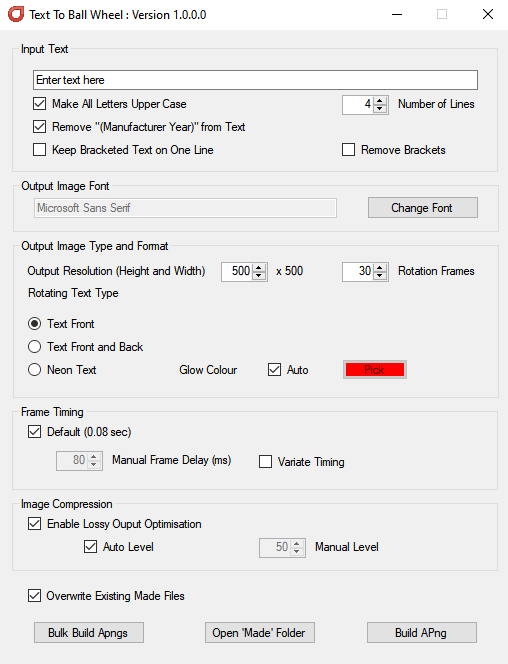
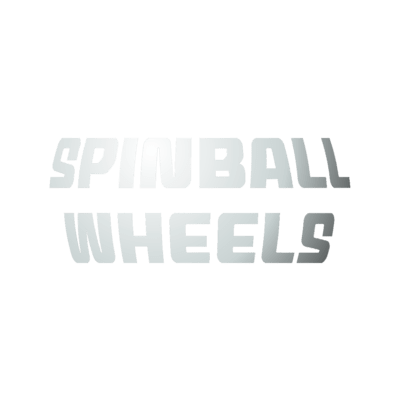


.thumb.gif.930b3b8698be44b4f6e51011ed4b137d.gif)