
DarkMatter
GameEx Lifetime Member-
Posts
11 -
Joined
-
Last visited
-
Days Won
1
Content Type
Profiles
Forums
Events
Downloads
Store
Articles
Everything posted by DarkMatter
-
How to enable Cheats within MAME: 1. When you download the cheat(version #).zip file you have to unzip that and place the cheat.zip file within the same directory as your MAME emulator folder. 2. Next start MAME, or the MAME64 application, near the bottom center you go to options, then Miscellaneous options, then turn Cheats to ON(Off is the default setting).....Remember to Save Configuration! Then your good to go. When you hit Tab in MAME the Cheat(s) option will be there.
-
I'm going to post a bit of info for those trying to get the Daphne system to work. I'll use Dragon's Lair as an example. 1. First of all when you go into Daphne menu through Gameex and turn it on you will find the games listed under "Emulated Games" and it will be called "Laserdisc Games." 2. The ROM path for Daphne is labeled as Snap/Video I believe under the Daphne menu. Also make sure Daphne.exe is the executable, not the loader application. 3. At the bottom select Dragon's Lair. For the Framefile there is a place holder in quotes(something like G:\....). Replace it, within the quotes, with your framefile location. What is a framefile? It is a .txt file. My Dragon's Lair framefile is: "EmulatorsGameex\Daphne\Roms\lair\lair.txt" To be more specific when I open my framefile in Notepad there are 3 lines: A dot(.), space, 151 lair.m2v. 4. Trying to get the right ROM files. You must add the 4 files dl_f2_u1.bin, etc. to the ROM folder/zip if they are not already there. Pay close attention to what version they are as there is an "f" and there is an "f2," which is what you want. If you start up the Daphne Loader program, select Dragon's Lair, then hit Configure and you will see the F2 as the default selected. Links: https://www.daphne-emu.com:9443/mediawiki/index.php/CreateFramefile Explains framefiles, and gives a link to a framefile creator program if you need.
-
Here I was about to post the files and I thought for a minute. The original were in .jag format. The current are in .zip. Under Advanced Emulator Setup I set the field for 7zip/rar/zip to true. The list is now current and updated. Strange I could have sworn I had done that in past, but it is working fine now. Thankyou for the help.
-
Well I went through every menu, and every setup wizard menu, and for the life of me I cannot find the update option that you mentioned. Can you please walk me through this so I know exactly where to look for it?
-
Here are a few tips and lessons I have learned while setting up Gameex that might help others out. So you won’t have to go what I went through to figure it out. 1. On the Emulator Download screen where you check the boxes. Only the checked ones will show up under “Emulated Games” for Gameex. Uncheck ones you don’t want to show up. 2. Under Emulator Setup when you point to a roms folder, Gameex automatically creates “2” more folders. So the one you pointed to with your games in it is not the folder currently seen by Gameex, but the 2’nd one it created. Example. E:\Rom\2600(you pointed to this) Gameex points to E:\Rom\2600\Atari 2600\Roms(Atari 2600\Roms are both created by Gameex). The solution is in the next screen(Advanced Emulator Setup) where you simply point back to your original ROM folder and delete the 2 unnecessary ones created by Gameex. 3. 9 times out of 10 when all you get is a black screen for a few seconds and then get taken back to game list, a BIOS file is missing or in the wrong folder. Also be sure you are downloading the right BIOS for a system as I have seen ones improperly named. 4. I like to keep my C:\ drive as OS only and few key programs. So I created a folder on a separate drive for Emulators and for Roms. 5. To get Ootake to work with Turbografx-16, under Advanced Emulator Setup set the 7-zip/rar/etc. setting to Yes. That will get rid of the unzip32.dll prompt. 6. To get the Snes9x emulator to work without the directx file prompt you need to download DirectX from Microsofts website. It will install alot of packages. Do not download and install the single file. I will update this as I solve more issues I encounter.
-
I tried pointing the emulator to another roms file, exited the wizard. Checked the Jaguar game list and it remained the same/unchanged. I then pointed it to the right Rom folder, exited the wizard, checked the game list and still no change. When I start up Gameex though at bottom I see it scanning all folders/databases though.
-
Oh, I'm currently using original Gameex, as I have had an error on the EVO loading screen, and cannot proceed with that version unless its fixed. Just wanted to be sure there would be no conflict/errors/etc so I start from scratch concerning the whole Jaguar thing. Yeah I have all Emulators and Roms on a separate drive. That way its not on C: where my OS is. I always have OS on its own drive. Also I can simply point EVO to same location w/o moving things around when its working. I'll try changing the path on the roms folder and then back to the main one. Sounds like a plan that will work. It has been a learning process, and I might post a topic with some tips here for newbies like myself on a few things that would greatly improve quality of life for getting it all to work.
-
I had a couple roms for Atari Jaguar in the .jag format and Gameex pointed to the Jaguar roms folder. I deleted those and added a different set of Jaguar roms to the folder. Then I deleted emulator, reinstalled it, and pointed it to the same Jaguar roms folder. When I go to the Jaguar emulator in Gameex it still sees the old/nonexistent/deleted roms, and not the new set I have added. I have tried to look for a way to manually force an update so the new list shows and not the old. Can someone tell me how to do this? When I install emulators I install the database/dat files as well. Is that part of the issue here?
-
I have been messing around in Gameex regular since I have problems with Evo atm. I'm able to get the Project Tempest emulator to run fine, but Virtual Jaguar does the same to me. Few years back I believe I found a solution to this issue, and had something to do with the advanced emulator options or emulator setup. Something with the loading command in those drop down menus.
-
I will post the Gameex.ini later as I am on another computer. Now to the issue: The only thing I changed was removing 3 emulators that gave me issues and then adding 3 new emulators for the same systems to try those out(I have only 1 emulator representing each system added). I exited the wizard, started up Gameex Evo an was greeted with a popup error window. This appeared after the original gameex blue window loaded and said done. I chose continue with the program as my option and at the homepage no game system graphics appeared at all, while everything else worked. I could hear movement sounds as if the graphics were still there. Subsequent tries loading Gameex Evo yielded the same error. Edit: Screenshot added. Has something to do with game system appearing/layout.
-
I have added the roms in .rar format in the default pathway for the roms according to the Setup Wizard. When I click the folder beside the path, it opens up the folder with the roms in it. When I select that game system and click list games not a single one shows up. I tested this for a single system, and "yes" is selected from the drop down menu to open games in .rar/.zip/7z format. Is there some other step needed besides simply adding roms to the correct folder? Edit: Gameex.ini added. Final Edit: I realized that I had to use the Setup Wizard, select the emulator, and hit Audit Games icon and games showed up under the list. [GAMEEX].ini





.thumb.png.2adde45a89e04ad5803f9d3ffe706e17.png)
.thumb.png.f9cb26659d34aa66c64fdd7b2da5ce57.png)