shanearcade
Basic Member-
Posts
12 -
Joined
-
Last visited
Recent Profile Visitors
284 profile views
shanearcade's Achievements

Advanced Member (2/5)
0
Reputation
-
any tutorials on setting up playstation 2 ,not sure what emulator pcsx2
-
yes silly me i worked it out ,but for line 7 7) From here, second option from the top, select "Import Emulator:" and choose the "[browse For File]" option at the very top of the list. Then click the "Import" button and browse for the "Dosbox Import Config.ini" file you extracted in step 4. i have the file but no option to import it.
-
1) Create game profiles in D-Fend Reloaded for all of the games you want to load through GameEx. IMPORTANT NOTE: D-Fend Reloaded automatically removes some symbols (like : ' & and probably more) from games' Profile Names when it goes to make the File Names. When loading your games like this through GameEx the File Name and Profile Name need to match up. Also, the names displayed in GameEx will be the names of the .prof files we're about to create. What does this mean for you? You need to either a) not use certain symbols when making your game profiles or b. manually re-insert the proper punctuation into the names of the .prof files after they've been exported so that they display properly in GameEx and match up with the profile you want to run. If this doesn't match up right, you'll get a message like this: "Error There is no game-record with the name Kings Quest - Quest for the Crown. This is a pretty lame little issue but it only takes a few moments to fix manually fortunately. 2) Make a new folder in your D-Fend directory called "Confs" so now there should be "C:\Program Files\D-Fend Reloaded\Confs" 3) Once you have all of the profiles created, still in D-Fend Reloaded, go to File -> Export -> Create prof files, then check all of the games you want to load through GameEx, then set the destination folder to "C:\Program Files\D-Fend Reloaded\Confs" and hit ok. 4) Download the config.zip file that Brian has provided above. Extract dosbox.ini to C:\Program Files\GameEx\CONFIG\EMULATORS. (You can extract "Dosbox Import Config.ini" to anywhere just remember where you put it). 5) Open GameEx's Advanced Configuration (ie. Run "C:\Program Files\GameEx\GameExConfig.exe") 6) Hit "Next Page" once or twice until you see an unassigned emulator (it will say "Emulator <#>" so "Emulator 13" for example). Select an unassigned emulator slot. 7) From here, second option from the top, select "Import Emulator:" and choose the "[browse For File]" option at the very top of the list. Then click the "Import" button and browse for the "Dosbox Import Config.ini" file you extracted in step 4. 8) The appropriate configuration will be imported and if you need to you can change the pathways (if you followed this guide exactly you shouldn't have to). You can also verify, on the second page, that "Advanced Config:" is set to "DosBox" as it should be if you extracted DosBox.ini properly in step 4. GameEx should now properly load your D-Fend Reloaded/DosBox games. Thanks Brian! Line 5 onwards i can't ,find i have only setupwizard. i dont have gameExconfig.exe
-
im trying brian hoffmans tips on d-fend reloaded,but i can't find game ex advance config i'm using the arcade edition. only have setup wizard.
-
thanks. was that unbuntumate u tried ,maybe I try unbuntu. has anybody actually got this working in Linux at all,not much in search.
-
it keeps saying wine not installed in wine.just spent hrs installing wine from forums.
-
1. Install Ubuntu (obviously!) 2. Download the regular GameEx setup from gameex.com 3. Search for and install PlayOnLinux from the software center. 4. Choose to install another unlisted program. 5. Install as 32-bit and name it GameEx. 6. Choose to install some libraries and you want to install .net framework 2 SP2. 7. Then install gameexsetup.exe from your downloads in your home folder. 8; Run through GameEx setup and accept all the prompts. 9. Scroll down and select the GameEx.exe shortcut. 9. Finish the PlayOnLinux wizard. 10. Play GameEx! I'm trying to do this its asking for wine,but I installed wine but still not working. play on Linux cant find it, neither can i.
-
thanks works great
-
I changed settings to rotate in game ex config setup ,but the game selection are vertical but the actaul game is normal horizontal
-
the emulator works but I cant workout the rom part. On another topic I'm making a arcade coffee table with a lcd tv,i want to run the mane games vertical how do I do that.
-
is it possible to play doebox games like blood,commander keen etc .in game ex .just that I'm not sure how to work the roms part the exe dosent work just takes me to dosbox z: