-
Posts
23 -
Joined
-
Last visited
About humor4fun
- Birthday September 22
Profile Information
-
Gender
Male
-
Location
Virginia
My Connections
-
Twitch
humor4fun
-
Twitter
@humor4fun
-
Website URL
https://humor4fun.tumblr.com/
-
Xbox Live
humor4fun
Recent Profile Visitors
The recent visitors block is disabled and is not being shown to other users.
humor4fun's Achievements

Super Member! (3/5)
3
Reputation
-
Cheers guys, this group already feels super welcoming. Hoping someone gets use out of my collection at some point. I think this thread can get locked.
-
I spent some time today building this one. Purpose-built for my own rig and for using the Freecam mod thing to do direct table launching. Additional Sources: Thread for the Mod release Guide for setting up the Mod (includes PBA+PBX) Where I got the 'direct launch' table names from Edit: Note that I have NOT tested this at all.
- 2 replies
-
- pinball arcade
- tba
-
(and 2 more)
Tagged with:
-
Have you found any more documentation or done any experimenting with this? I would LOVE to be able to launch straight into a multiplayer game, but I haven't seen that it is supported yet. Nor do I have RogueOne for testing. I haven't noticed the described change with any other tables though.
-
Update!: Looks like this mod released PinballX support for direct launching of PBA tables. I'll work on testing/setup this weekend and see if I can't produce a guide for new configs. There is already some documentation on the other site. http://pinballarcadefans.com/showthread.php/10199-DOWNLOAD-Pinball-Arcade-Free-Camera-Mod?p=255453&viewfull=1#post255453
-
It would really be helpful to list this in some FAQ thread like "Pinball systems that support Cabinet Mode." Previously, I had bought all 6 seasons of Pro packs because they were on sale and I was still building my cabinet, so I've now gone to request a refund for all of them. Someday I might want them again, but for now, I really just want tables that will "just work" in my cabinet.
-

Pinball FX2 BG videos "classic"
humor4fun replied to vogliadicane's topic in PinballX Media Projects
I think the place to look will be the new VR releases. Possibly decompiling the data for the VR game would allow access to the base image. But that's probably under copyright, no? -

Pinball FX2 BG videos "classic"
humor4fun replied to vogliadicane's topic in PinballX Media Projects
Not easy to find, but I dug this up, probably better for Secrets of the Deep -

PinballX Enhancements/Features Requests
humor4fun replied to Draco1962's topic in FAQs, Guides, & Other Useful Information
What if the Media Search Engine could look for a Folder instead of a file, and randomly (or cyclically) pick media from a folder with the table name. Where the folder name matches the defined [TableName] variable from the Database file. For example Sorcerer's Lair and Secrets of the Deep in FX2 format: /Media /Pinball FX2 /Backglass Images /Citadel 1.png 2.png 3.png ... n.png bg image.png whatever else.jpg /Atlantis image.png Secrets of the Deep.png Backglass Atlantis.png -
So, I just posted the start of my documentation. One motivation for this (perhaps better suited for a personal blog) is that, this was my experience. Others' experience will differ, but for someone totally new to the scene, I always find it helpful to be able to read the story and progress of someone who has gone through the build. As you guys mentioned, duplicate files in multiple places certainly has been an issue for me gathering everything together. I don't want to contribute to that chaos, but I do want to share my configuration. I totally get that my build represents my taste and agree that fumbling through the process causes a better understanding of the software and tech. I just think that there are probably people out there who want to get into this, but are totally overwhelmed by all the work it can require to produce a polished build. This is my way of making that bar of entry, not really lower, but more accessible. Take a look at what I've put together and if you all think its rubbish, I'll shut up, take it down and be quiet. You three are monster creators in this community and I don't mean to step on toes, just promote your work.
-

Humor4Fun's Quick Start Guide
humor4fun replied to humor4fun's topic in FAQs, Guides, & Other Useful Information
Here's a sample of the content I've collected for each table. Wherever possible I attempt to maintain a common style across asset types. Download the Zip file to see the whole contents. I'm limited in what I can put in a post. -
What's this all about? I recently decided that PinballX was the way to go. Years ago I bought the hardware to build an arcade cabinet for MAME and all the other stuff, but didn't have the time, space or tools to work on it. The parts sat dormant for 5 years until I decided that Pinball was way more interesting than an arcade cabinet, so I started looking at designs online, and then went to town on building my own from scratch. 6 months later, I have the body completed and needed to get the software running. That's where PinballX comes in. This guide is targeted at folks who are new to PinballX, cabinet building, or just want to refresh their library. I am working through systems that I own, so please do not ask me to work on another thing. I have Pinball FX2 fully functional now, next up is Pinball Arcade, likely followed by Zaccaria Pinball. I am currently exclusively interested in Pinball tables that are available through Steam, but that may change later. If you've found this guide, good for you! I hope that it helps you get started in a few hours as opposed to the weeks that I spent, and the months and years that others have spent. After you are up and running with this, I encourage you to give back to the community in whatever way your personal skillet and interests allow. I am pretty great at documentation, so this is my contribution. How to use this guide. Read it. Read it again. Seriously. Then maybe a third time. In my experience, mistakes happen because I missed a detail in the documentation somewhere and have to backtrack and reread and redo the entire thing. Follow the instructions. I will often reference other documentation so that I don't duplicate work. Use defaults wherever possible. You'll need some hardware. I have to make some basic assumptions here. If you are totally new to the pinball cabinet game, sorry but this is not where you start. I assume that you have a computer and a monitor that you can configure to be Portrait (taller than it is wide). This stuff ain't free. Sign up for the Lifetime Membership on GameEx so you can access the FTP. No, I'm not taking any money from it, but I also will not freely distribute the content and neither should you! Members of the PinballX/GameEx community have painstakingly created this content over the years, and offered it up to the community for personal use. Thank the members that created the content. Be a good member of the community here. Feel free to read this guide and then go off and create your own content (awesome! please share?) or collect it all from the internet yourself. I put this together for GameEx members. So, just like you need to pay Zen Studios for the Pinball FX2 tables (you had better not be pirating them), you need to pay GameEx a small fee to get access to the FTP server where this content package is stored. If you already had PinballX working on your own, good on you! Skip to Step 8. (or maybe 7). Downloading PBX and getting FX2 running through it only took me about 3 hours. It should take you that long, or less (excluding the asset downloading time). Collecting, organizing, renaming, configuring all of the assets that make my cabinet exactly the way that I like it to be took me weeks. My main goal with this guide is to make all that work that I spent time on, a simple "copy-paste" step for you. The Real Meat I started off with a freshly build cabinet, freshly imaged computer, and a two screen setup, one for the playfield in portrait and one for the Backglass+DMD in landscape. My cabinet also has a VirtuaPin v2 plunger and control board with all my buttons wired into it, but that is irrelevent to this guide. Step 1: Get your OS up to date. Do I really need to explain this? Run your software updates and security updates. After you update your OS, make sure you update ALL of your software and drivers (Steam, nVidia Drivers, GeForce Experience, etc) I recommend using a fresh install of Windows 10. Many folks like to have their computer Offline after they get it set up, I thought I'd go this route too, but it turns out that my setup works better if things are Online. Experiment on your own with this. My cabinet will sit next to my homelab server rack, so networking it in is a piece of cake for me, do what works for your setup. Maybe a wireless adapter is what you need. I recommend staying online for the full duration of setup though. I also recommend disabling UAC controls in Windows. This can be dangerous if you are going to keep your computer online, but it will make your life so much easier. At this point you should also use your graphics driver software to make sure your screen is rotated the correct direction. PinballX and FX2 can do this, but it will cause a hit on your system performance. Step 2: Download the setup files. You'll need a bunch of installers for all the different pieces. I've packaged them all up on the FTP so you can get them in one place at the same time, but remember, these are all POINT IN TIME installers, so if you use my package make sure you also check for updates AFTER installing these things. DO NOT just run through and install everything. You will use them all, but just be patient and wait for the ones in the order that you will use them. One thing that might help you keep track of what you've already used is that after finishing an install, move that installer to a "used" subfolder. I recommend keeping it around until you are satisfied that everything is working (at the end of the setup, and after hours of testing). Step 3: Get your game working. You'll want to start with PinballX, but don't. Do not. DO NOT. Every guide out there will always tell you, start with the game. That means Steam and Pinball FX2. A Steam installer is included in this folder on the FTP. \\-PinballX-\Other Uploads\humor4fun\Setup Install Steam, Log in to your account, Install Pinball FX2 and let it download all of your game data. I cannot recommend strongly enough that you use default installation directories ALL THE TIME. If you have a fresh OS and a dedicated PC for your pinball setup, this should not be a problem at all. All the documentation that I found references default installation directories and configs. Using defaults just makes your life easier, one less thing to have to remember to correct or check on. After you've installed FX2, launch it. Make sure that you can play the game. It comes with the "Sorcerer's Lair" table (file named 'Citadel') for free, so you don't need to pay for that. Step 4: Configure your controller for the Game. Each arcade controller board is different. I am still working out the final kinks in my cabinet control setup so I can't give great advice on what the setup should be. x360ce is a very useful tool for converting DInput -> XInput. x360ce is free and open source. XPadder is great for Controller->Keyboard conversion. XPadder costs $10 or so for lifetime support. My VirtuaPin v2 does DInput and FX2 likes to use XInput (like an xbox 360 controller) so x360ce was the way to go for me. Perhaps I'll come back and detail my configuration later on. At a minimum, you'll need a "Left Flipper" "Right Flipper" "Exit" and "Start" button. That's it. 4 buttons. You can do that with a keyboard, controller, arcade button mapper gadget, whatever you want but you'll need at least 4 inputs to be able to use PinballX. If you are using an xbox 360 controller, FX2 will work out-of-the-box for you. so good on you for making an easy choice. x360ce requires most of the installers that are included in my Setup folder on the FTP. Make sure you follow the installation guide on their website/github. I followed it to the letter and was up and running without issue in about 30 minutes (the many depenencies take a while to install); make sure you reboot your computer if and when the installer asks you to. DO NOT skip that step. Test your controller in the game. Test it some more. Step 5: Set up PinballX. The guys here at GameEx could not have made this process any easier. Run the installer, follow the onscreen instructions and USE THE DEFAULTS. After the install is completed, you'll be asked to configure PinballX using the Settings Wizard. This is the tool that you'll want to remember. read through EVERY page that it gives you. Read the options, read the help bubbles. Before you do anything else though, quit the wizard go to C:\PinballX (your install directory) and set the following files to always run as administrator. This is the simplest thing that can save you headache down the road. Do it now. C:\PinballX\PinballX.exe C:\PinballX\Game Manager.exe C:\PinballX\PBFX2_DMD_Borderless.exe C:\PinballX\Settings.exe C:\PinballX\PluginManager.exe Now run the Settings.exe file (this is the Settings Wizard), and it should run as an administrator. This tool will be your friend but for now, we will use defaults for most everything. Flip through pages until you see the settings page for Pinball Arcade, PinMAME, PinballFX2, Visual Pinball, etc. Select the field at the top that says "Enabled" and choose "No" for all of these systems except Pinball FX2. Leave that one enabled. Download the guide from this other thread on how to configure PinballX to work with Pinball FX2. The guide is a bit outdated, but it covers the key points that you'll need. NOTE to self: update this section with an up to date guide on FX2 config. Make sure that you configure your controller input into PinballX so that you can control the UI once it loads. For my setup, I have the buttons defined as follows, but your buttons are almost certainly different. Remember that you need a Left, Right, Start and Exit button at a minimum. NOTE to self: update with basic setup of PinballX config screenshots. Save the config by clicking through to the final page, use the "Verify" button to make sure there are no errors on any configs that we need (errors may show up for Pinball Arcade, MAME or some other systems, but that's OK since we aren't using those systems) then click the big red "(X)" button in the bottom right to save and exit. Make sure the "WaitForDelay" is set to -1 NOTE to self: put image of verify page with errors that are OK. Step 6: Configure your tables. Most folks here will tell you to use the Game Manager to build the configs for PinballX. They're not wrong, it is a great tool and can do everything that you need. For me, I like the systematic approach of getting all my data configured through the built-in code that will auto-match tables to the meta-data and content. I assume you know which Pinball FX2 tables you own, so go to the FTP and download the following files. Source: FTP://-PinballX-/Other Uploads/humor4fun/PinballX/Databases/Pinball FX2/*xml Destinatin: C:\PinballX\Databases\Pinball FX2\*.xml The txt file there has some extra notes about how I organized the data. Here's a summary of these files. "Pinball FX2.xml" is the master database of ALL Pinball FX2 tables that the game can handle or might possibly know about. Every table must be defined here. When new tables are released, I'll update this file with their info and you will need to do the same. The other XML files are optional. They specify a number of tables with data identical to the master XML file, and are used by PinballX to provide "Table Groups" so that you can filter the tables that are shown on the wheel. Play around in the PinballX UI to understand what that means, it is also loosely explained in the PDF guide linked previously. At this point you will need a list of all the tables that you own. Open "Pinball FX2.xml" up with a TEXT EDITOR (wordpad is NOT a text editor. notepad++ is great) and use the Find+Replace routine to search for <enabled>True</enabled> and replace it with <enabled>False</enabled> for all tables that you do not own. This will make them Hidden on the table selector wheel. Do the same thing in the other XML files. My default configuration has all tables enabled with the exception of the Football tables. I only enable the Zen Studios Super League Football table (Arsenal, Milan, etc) are all disabled. If you own all the tables that are currently available on Steam, this will work for you. Save the changes and exit your editor. Step 7: Ladies and Gentlemen, start your engines. Run PinballX.exe and give it time to load. The first time it starts, the system needs to parse all the config files, search for media, maybe even download some media for you and then start rendering it all. My startup time takes about 15-30 seconds (using an IDE hdd, so...yea....be patient). Use the left and right buttons to flip through the tables (if you only have one, it will display multiple copies of the same one). Launch the game by pressing the Start button to open the Table Menu, Use Left/Right to move up and down the menu, and Start to select an option in that menu. (Exit to leave the menu). Did Pinball FX2 launch and start the right table? If so, Great! You are almost done! If not, go back to the Settings Wizard and check your configuration of the Pinball FX2 system. Step 8. Replace the assets folder. All of the previous steps were just foreplay. Now that you have PinballX functional, controlable, and properly launching tables in FX2, its time to put all the icing and sprinkles on this cake. Download these files: Source: FTP://-PinballX-/Other Uploads/humor4fun/PinballX/Media/* Destination: C:\PinballX\Media\* There are a handful of Font options. (In the Media/Font/options folder, open up a Zip file, preview the TTF and then move ONE font into the Media/Font folder and delete any fonts that exist there previously, to replace the PinballX font that is used). I've pre-configured one for use. I also updated the loading images for loading games, loading video for PinballX startup, added some Company Logos just in case and then in the Media/Pinball FX2 folder is all the goodness that I spent so much time curating. Every table in Pinball FX2 has a filename (see the Steam folder "steamapps\common\Pinball FX2\data_steam" for this file list) which is used in the XML to standardize the filenames that I use everywhere. Inside each folder in Media/Pinball FX2 is file for each table with the exact same name. That's how PinballX knows what image or video or sound to use for each thing. My collection is not fully complete yet, but I am updating it constantly, and attempting to synchronize the styles across all tables. Step 9: View the glory. Launch PinballX and see all the wondrous glory of the media assets. If you have a second and or third screen, configure the DMD and Backglass to display there for extra perks. Make sure your Table Video Audio is disabled (through the Settings Wizard) or else you'll get duplicate audio playing when you select tables. If you want the Flyby videos for the playfield instead, you can rename "Table Videos (flyby)" and "Table Videos" (add "(playfield)" to Table Videos and remove "(Flyby)"). Or just delete both of these if you want static playfield images. Step 10: Thank the creators. This guide and my project would not be possible without the wonderful assets and work of all the members of this community. I have included thanks and credits here for the media that I know where it came from. If I missed you and you recognize that your asset was used, let me know and I will gladly add you to this list. [backglass-video] https://www.gameex.info/forums/topic/18063-pinball-fx2-bg-videos-classic/ [backglass-image] ftp [audio-launch] https://www.gameex.info/forums/topic/18752-pinball-fx2-table-audio-opening-callouts/ [audio-select] ftp [table-video] ftp [DMD-images] ftp [DMD-video] ftp [instructions] https://www.gameex.info/forums/topic/15132-pinball-fx2-animated-instruction-cards [wheel] https://www.gameex.info/forums/topic/16014-mega-docklets-style-pinball-fx2-wheel-images/ STARWARS_RogueOne: https://www.gameex.info/forums/topic/18760-star-wars-pinball-rogue-one/ This content would not exist without these great people: vogliadicane, bigsjohn99, Carny_Priest, thunderscorp, Ginsonic, Draco1962 Ongoing: Update the assets and fill in the gaps. Here's the list of what I've collected. As I mentioned I have gaps in some of the media, but for 98% of the userbase, this should suffice as a "complete" solution. Humor4Fun's Media Asset Tracker Bonus: Configuring the Backglass for Pinball FX2 NOTE: to be added Bonus: Configuring the DMD for Pinball FX2 Note: to be added More to come as I continue writing this stuff and get my pictures in order...
-
Thanks Ginsonic! I just pulled your stuff, good work.
-
Great feedback. I was hoping it would help some folks that are new to the software get a kickstart to just sort of turn it on and get it working. I've spent a lot of time and effort getting everything organized so that PBX just recognizes all the files without having to use the Game Manager at all (by matching the FX2 filenames). Perhaps instead of table packs, I should just repost my fileset onto the FTP with an example post on the forums so that anyone new could opt to buy into the FTP and have the turnkey ready there if they like the style choices I made. Carny and Draco, you were both my largest contributor counts for files I think.
-
humor4fun changed their profile photo
-
I am collecting media from the forums here and the FTP for my own build, but I also would like to repackage them for others to use as an easy "I've got FX2 tables X, Y, Z so just unzip those files and it just works." Do I need to get permission from members that posted their media for that sort of repackaging? I plan to put it all back onto the FTP anyway, but I want to clear it before I spend the time to pack them all up. As an example, each zip would be in the form of: Citadel.zip Media Pinball FX2 Backglass Images Citadel.png Backglass Videos Citadel.mp4 DMD Images Citadel.png DMD Video Citadel.mp4 Launch Audio Citadel.mp4 Table Audio Citadel.mp4 Table Images Citadel.png Table Videos (flyby) Citadel.mp4 Table Videos Citadel.mp4 Wheel Images Citadel.png Company Logos Zen Studios.png System Logos Pinball FX2.png Databases Pinball FX2 Citadel.xml At this point I'm pretty far deep into collecting media and almost have a complete collection. I can of course include references to forum threads/members that I sourced some of the material from, but I can't do that with ALL of the media.
-

Pinball FX2 BG videos "classic"
humor4fun replied to vogliadicane's topic in PinballX Media Projects
Absolutely phenomenal work. Please Please Please keep em coming! I'm collecting all the videos and images that I can from forums and FTP for my own build.