-
Posts
118 -
Joined
-
Last visited
-
Days Won
1
Content Type
Profiles
Forums
Events
Downloads
Store
Articles
Everything posted by time299
-
I have updated the audio files, so login and scroll to the bottom of the page and look for the Audio Patch download. Thanks again for pointing that out.
- 297 replies
-
- 1
-

-
- Pinball FX2
- NukeLauncher
-
(and 2 more)
Tagged with:
-
Good catch Draco, I will correct it asap!
- 297 replies
-
- Pinball FX2
- NukeLauncher
-
(and 2 more)
Tagged with:
-
Q. Do you have to donate again to get the latest table updates? A. No, I add anyone (who had donated in any way or contacted me to help with the project), to a mailing list I maintain and then when I have a update pack done and ready. I send out a notification and direct everyone to download the update. My latest (Update) is a lot more than normal it's almost all New. I have been working my ass off creating media for the newest Pinball FX2 tables and replacing all of the Pinball FX2 Media with newer and better quality versions. See below for more info on what's changed in my update. What's Changed!All 61 table videos were recorded from scratch showing more table action / flashing lights by capturing actual game play and then edited by hand to run in a seamless loop using Adobe Premiere ProAll new High Quality Audio was recorded for all 61 tables with clean fades in / out for super clean looping using Adobe Premiere ProAll 61 tables DMD videos were re-checked and edited for Smoother Looping using Adobe Premiere ProAll New Real DMD Video was created using a special square pixel perfect capture for cleaner display on Real DMD displays using Adobe Premiere Pro on all 61 tables. What's New!A whole new media pack was added for GameEX and HyperSpin users with desktop / landscape view for all 61 tables, it's huge 2.53GBNew Wheel Logo, Playfield, Audio, DMD, Real DMD video, Back-glass, and still images for the following five tables. Portal | This one was easyStar Wars - Rebels | Remixed the DMD video from the game to look better.Marvel - Age of Ultron | Made custom DMD video by hand, made DMD logo and from captured internal game play screens. Pain in the ass!Castle Storm | Remixed the DMD video from the game to look better.Wild West Rampage | Made custom DMD video by hand, made logo and from captured DMD video. Pain in the ass! Also please consider donating again it takes allot of time and money to keep up with hosting bills and new table releases.I have been working on this update everyday for months, I can't even count how much time I worked on this new content for you guys and I don't even have a pinball cabinet to enjoy it on yet. If you want a super clean media pack with ongoing updates.Goto NukeLauncher.com.
- 297 replies
-
- 3
-

-
- Pinball FX2
- NukeLauncher
-
(and 2 more)
Tagged with:
-

[APP] NukeLauncher - NukePA for (The Pinball Arcade)
time299 replied to time299's topic in User Projects
Nicco84 You way want to try the same thing Mikeww1 did and set PinballX to windowed full screen. It may be a windows 8.1 Requirement / Limitation. Jeff- 252 replies
-
- The Pinball Arcade
- TBA
- (and 4 more)
-

[APP] NukeLauncher - NukePA for (The Pinball Arcade)
time299 replied to time299's topic in User Projects
Hey Mikeww1 Glad you got it working. That's a good suggestion, I will add a note to the documentation in the next few days and thanks for the donation. As a work around you could remap your iRotate to have the key bindings match your setup. Specifically in iRotate change the CTR-ALT-DOWN to CTR-ALT-UP and CTR-ALT-UP to CTR-ALT-DOWN this should correct your screen rotation issue. As for the pro menu I am looking into that, but as timing is so flaky with Pinball Arcade. My testing has proven inconstant results when trying to navigating all of the extra screen changes to do the pro menu options you describe. I already have a feature for people who want to manually start the actual table play. To use this feature change the AutoStart = true to AutoStart = false in your NukePA.ini. That should launch and navigate to the table start screen and leave you at the screen where you can press enter to start the table or navigate to the pro menu and change the options you want and then launch the table. Also make sure BlockInput = false or you want be able to do any navigation. I hope that helps, Jeff- 252 replies
-
- The Pinball Arcade
- TBA
- (and 4 more)
-

[APP] NukeLauncher - NukePA for (The Pinball Arcade)
time299 replied to time299's topic in User Projects
Michael One thing looks odd, but may be nothing. I have never seen steam install to "C:\Program Files\Steam" the usual place is "C:\Program Files (x86)\Steam\" but it may just be a custom install location and nothing to worry about as long as your files are all in that location. What OS are you running? Everything else looks good as far as I can see on your NukePA setup. Let's check your iRotate setup What happens if (from the desktop with nothing else running - just windows) you press Ctrl + Alt and your Left arrow keys? Or Ctrl + Alt and your Up arrow?More info on the documentation page Here Your screen should rotate, does it? Is iRotate installed on your system and running in the system tray? The reference in your old script seems to be calling it from the command line. But for nukelauncher to access it, it needs to be installed and mapped to the following:Ctrl+Alt+UP = 0Ctrl+Alt+Left = 90 Ctrl+Alt+Down = 180 Ctrl+Alt+Right = 270 We did this so that it would work consistently for iRotate / Display Changer / Video Driver support Try that stuff and report your results please, Jeff- 252 replies
-
- The Pinball Arcade
- TBA
- (and 4 more)
-
Have any of you tried to launch it from the command line to test it out before trying to get it to run from Hyperspin? http://www.nukelauncher.com/item.asp?iid=13#CommandPrompt Open a command prompt as an Administrator. Use the command cd.. to get back to the root of your hard drive. Then use the cd command to get to the folder where Pinball FX and NukeLauncher are located. Type NukeLauncher.exe "The Walking Dead" If this works then try a few other tables and if they all work then NukeLauncher is working properly and you can focus on getting it to working from within Hyperspin. I suspect that your issue launching from Hyperspin may be that you are not passing the table name to NukeLauncher.exe with quotes around it. This is a must. Why are the Quotes required: You must include the quotes or the Windows command line will automatically send separate variables every time it encounters a space. NukeLauncher only looks at the first variable for the game name. With no quotes Windows sees each word as a separate variable so NukeLauncher will only receive the word The instead of The Walking Dead I hope this help Jeff
- 297 replies
-
- 1
-

-
- Pinball FX2
- NukeLauncher
-
(and 2 more)
Tagged with:
-

[APP] NukeLauncher - NukePA for (The Pinball Arcade)
time299 replied to time299's topic in User Projects
Hey Michael Lets focus on getting everything working first. Can you post or email me your files PinballX.ini, Pinball Arcade.XML, and NukePA.ini. So we can get a full picture of your setup and what you are loading and when. It sounds like you are running another script to try to rotate your screen and then setting NukePA to rotate you screen again. If you have iRotate installed then all you need to do is have the correct orentain set in the NukePA.ini and eveything will work. If you are loading some ahk or script to run ( run, "%dcworkdir%%dcexe%" %dcparamportrait% ) then you are sooting your self in the foot. See documentation for more help. http://www.nukelauncher.com/item.asp?iid=33#Rotate Next you mentioned joy2key this is something you should be running when you launch PinballX not when you launch a specific table using NUkePA the "LaunchBefore" and "LaunchAfter" are not for loading joy2key. They are for launching things like LEDBlinky or some other script that some people may want to load a profile and then load a different profile when they exit. Anyway remove that and just focus on getting the correct table loading, then if you want to try adding them back later you can. Hope this helps and post those files so we can take a look. Thanks, Jeff- 252 replies
-
- 1
-

-
- The Pinball Arcade
- TBA
- (and 4 more)
-

[APP] NukeLauncher - NukePA for (The Pinball Arcade)
time299 replied to time299's topic in User Projects
Hey Zero1965 Clicking on the nukepa.exe by itself will always result in that message, because you have not specified a table name to load so NukePA dose not know what table you want to load. That is why you were getting the following message. Bad or Missing command line parameter, You must pass a game name to NukePA.exe and it must be in quotes The rest of your config looks good, as far as I can see. Yes you will have to make adjustments to your timing. Jeff / Time299- 252 replies
-
- The Pinball Arcade
- TBA
- (and 4 more)
-

[APP] NukeLauncher - NukePA for (The Pinball Arcade)
time299 replied to time299's topic in User Projects
Can you post your files? Pinballx.ini NukeFX.ini Pinball Arcade.xml Tell us your file locations as well, also tell us the version of Pinball Arcade you are using. Also try removing the quotes and then re-adding them through the PinballX - Settings.exe program. I have see cases were people copy and pasted the quotes into the PinballX.ini and they are a slightly different style quote and mess things up. Also have you tried from the admin / command prompt - see documentation. http://www.nukelauncher.com/item.asp?iid=33#CommandPrompt Try it and let us know if that works. Thanks, Jeff / Time299- 252 replies
-
- The Pinball Arcade
- TBA
- (and 4 more)
-
Hey Frodus It was great meeting you too, I had a great time and look forward to getting together again soon to work on this fun hobby. It was nice to see everything I have labored over come together and work in a real way that I don't often see. P.S. Thank you so much for the iPac I know I will be putting it to use soon. Jeff / Time299
- 297 replies
-
- Pinball FX2
- NukeLauncher
-
(and 2 more)
Tagged with:
-
Hey All I have updated the docs to hopefully make it crystal clear with a picture. Make sure you have the files in the correct location. See example paths below. These files must be run from the same folder from which Pinball FX2 or Steam or Xbox Live App is running, or you will get a security warning or Pinball FX2 will crash or you may get the dreaded "Steam is still running" message. If you just downloaded this and opened it from your downloads folder or desktop, now is a good time to move it to your Pinball FX2 or Steam folder. Move all the files that came in the zip there now and continue with the next step. Also make a note of this location you will need it later in the setup. Steam Example Path: C:\Program Files (x86)\Steam\ PC Example Path: C:\Program Files (x86)\Microsoft Game Studios\Pinball FX\ Xbox Live Example Path: C:\Program Files\WindowsApps\Microsoft.Studios.PinballFx2_1.3 .0.452_x86__8wekyb3d8bbwe\ Special note to Steam users: Do not put the NukeFX files in this location "C:\Program Files (x86)\Steam\steamapps\common\pinball fx2"
- 297 replies
-
- Pinball FX2
- NukeLauncher
-
(and 2 more)
Tagged with:
-
NO, NO, NO, that can lead to several other complications, read the documentation. Here is a direct link to the "File Placement" section of the documentation http://www.nukelauncher.com/item.asp?iid=13#FilePlacement C:\Program Files (x86)\Steam\ not C:\Program Files (x86)\Steam\steamapps\common\pinball fx2 Jeff / Time299
- 297 replies
-
- Pinball FX2
- NukeLauncher
-
(and 2 more)
Tagged with:
-
Thanks MPad for helping him find the issue. I have added the Disable UNC and "Run as an Administrator" with screen shots and instructions to the documentation for both NukeFX and NukePA, so hopefully future users will know to do that before they run into the same issues. Thanks again, MPad Jeff / Time299
- 297 replies
-
- Pinball FX2
- NukeLauncher
-
(and 2 more)
Tagged with:
-

[APP] NukeLauncher - NukePA for (The Pinball Arcade)
time299 replied to time299's topic in User Projects
Hey Mpad I don't know why your setup is so different. I have both PinballX and NukePA set to "esc" and everything works on all of my tests systems and I have tried both "full screen" and "windowed" full screen and both setting work properly. When you hit your exit key NukePA sends the keyboard command to change your rotation back and then Alt+F4 with no delay, so it should be instant. So I am at a loss as to why your having any problems. Just a thought - very early on you mentioned that you have your system overclocked can you try setting up your system to not be overclocked and see if that clears up your timing and exiting and full screen/rotation issues? Jeff /Time299- 252 replies
-
- The Pinball Arcade
- TBA
- (and 4 more)
-

[APP] NukeLauncher - NukePA for (The Pinball Arcade)
time299 replied to time299's topic in User Projects
Hey All I feel it's time to jump in on this and hopefully clear up some confusion. See "Pinball Arcade" and "Pinball FX2" have no native key for a instant exit or quit. So I wrote NukePA and NukeFX to overcome this limitation by manually simulating three different exit methods. All three methods rely on one crucial thing the exit key-binding you set in the NukePA.ini or NukeFX.ini file. By default it is set to "esc". The only people having issues exiting are using a joystick vs keyboard. I wrote NukeLauncher for maximum flexibility so you can change it to any key-binding / joystick binding you want. NukeLauncher was written with AHK (Auto Hot Key) and mapping joystick commands is a little more difficult than keyboard commands. Take a look at the link below and see if you can use the test script that they refer to in the joystick section. http://www.autohotke...ocs/KeyList.htm See if you can figure out the exact command for the your joystick button that you want to use for your exit button. Then edit the line KB_Escape near the bottom of your NukeLauncher.ini, in the section labeled [KeyBindings] it should look something like this. KB_Escape = esc Where the "esc" is, enter the joystick button command you figure out using the test script from joystick section on the autohotkey.com site. That should correct your issue, I can't do this for your because most joystick configurations are numbered and mine would most likely be different from yours. So my understanding is that joy1 should be your joystick ones button 1 and joy2 should be your joystick ones button 2 and so on but if you have 2 joysticks then you need to add a number 2 in front of the joy like this 2joy1 should be your second joysticks button 1 and 2joy2 should be your second joysticks button 2 and so on. Here are examples: KB_Escape = joy1 or try joy1 through joy12 KB_Escape = 2joy1 or try 2joy1 through 2joy12 Hopefully you get the idea. You should not need any other scripts or work around. Carny_Priest - After looking at some of your other posts, I think you could dump your script and just enter KB_Escape = Joy8 Mpad - You should be using the same exit key for everything NukePA / NukeFX and PinballX, mine are all set to "esc", but yous will be a joy button once you figure out the proper one to use. Jeff / Time299- 252 replies
-
- The Pinball Arcade
- TBA
- (and 4 more)
-

[APP] NukeLauncher - NukePA for (The Pinball Arcade)
time299 replied to time299's topic in User Projects
That is a good idea I have two systems up and running currently and they pick all tables flawlessly every time, here are my system specks. System 1 Brand / OS: Dell Inspiron Laptop - Windows 7 64Bit CUP: Intel Core i7-3537U @ 2.00GHzMemory: 8GB RamVideo Card: Intel HD 4000 / NVidia GT 630M @ Screen 1 1360X768 Screen 2 1280X768Hard Drive: Samsung Evo 840 250GB SSD StartDelay = 2000 Note: If I use rotation I have to up this to 5000 and running steam version I add 1500 to both numbersScreenDelay = 900MovementDelay = 10 System 2Brand / OS: Self Built Desktop - Windows 7 64BitCUP: Intel Core I7 2600 @ 3.40GHzMemory: 16GB RamVideo Card: NVidia GTX 460 @ Screen 1 1360X768 Screen 2 1280X768Hard Drive: WD 500GB Green StartDelay = 12000 Note: If I use rotation I have to up this to 15000 and running steam version I add 3000 to both numbersScreenDelay = 1000MovementDelay = 50I have two other system I test with, but they are disassembled at the moment. However all numbered are about the same as System 2 because they are older systems with normal Hard Disks not SSD like my laytop. Jeff / Time299- 252 replies
-
- The Pinball Arcade
- TBA
- (and 4 more)
-

[APP] NukeLauncher - NukePA for (The Pinball Arcade)
time299 replied to time299's topic in User Projects
Hey Outhere Can you tell us what OS you are using? so if someone else runs into the same issue we know how to help them? I made that version just for you. I removed the Run as Admin check from the code. Not sure what is different about your system than everyone else. but I guess it doesn't matter now. The only reason I put that check in the code was to make sure people were running it as Admin because it needs to be able to edit your NukePA.ini after the guessing engine try's to guess your table names and order them on the 1st run on NukePA.exe. But if you already have your "PinballTables =" value filled in then there is no need for the guessing engine to run. Anyway, glad it's working. Jeff / Time299- 252 replies
-
- The Pinball Arcade
- TBA
- (and 4 more)
-

[APP] NukeLauncher - NukePA for (The Pinball Arcade)
time299 replied to time299's topic in User Projects
Hey Outhere What OS are you running? and what version? Try re-downloading the NukePA.zip and replace your NukePA.exe with the one in the zip. Don't replace your NukePA.ini. Open your NukePA.ini and replace the Version = 1.2 with Version = 1.3 No one else needs to do this only, Outhere Also I never got a response to the other questions I asked 2. Can you post your NukePA.ini so we can take a look? Please use the attach a file option under "More Reply Options" in the forum, don't copy and paste into your post. 3. Can you post your Pinball Arcade.XML? same as above. 4. Tell us your file structure for PinballX and Pinball Arcade and your XML and where you put your NukePA files. 5. In Pinball Arcade what version are you using. Should show in the bottom right. 6. In Pinball Arcade What seasons do you own? Jeff / Time299- 252 replies
-
- The Pinball Arcade
- TBA
- (and 4 more)
-

[APP] NukeLauncher - NukePA for (The Pinball Arcade)
time299 replied to time299's topic in User Projects
You are very welcome. I have had a blast doing it and it's been a labor of love. I was a arcade/pinball game tech in my youth and have spent countless hours cleaning and rebuilding real pinball machines over the years and now as an adult to be able to revisit tables I spent so much time with is nostalgic. Thank you so much for the praise it really does make me feel good to know that I have helped someone. I can't wait to have a cabinet someday, but money is very tight, so I wait. I have received some flasher LED's (Thank you carny-priest) and I have a iPac (Thank you frodus) on the way from donors, but still need everything else so yea donations and gifts are welcome and appreciated. Thanks, all Jeff / Time299- 252 replies
-
- The Pinball Arcade
- TBA
- (and 4 more)
-
Hey Madfrog2000 Glad to here it's working, enjoy! Jeff / Time299
- 297 replies
-
- Pinball FX2
- NukeLauncher
-
(and 2 more)
Tagged with:
-

[APP] NukeLauncher - NukePA for (The Pinball Arcade)
time299 replied to time299's topic in User Projects
Hey Outhere 1. Try pressing Ctrl+Alt+Left and then Ctrl+Alt+UP did this page rotate? 2. Can you post your NukePA.ini so we can take a look? Please use the attach a file option under "More Reply Options" in the forum, don't copy and paste into your post. 3. Can you post your Pinball Arcade.XML? same as above. 4. Tell us your file structure for PinballX and Pinball Arcade and your XML and where you put your NukePA files. 5. In Pinball Arcade what version are you using. Should show in the bottom right. 6. In Pinball Arcade What seasons do you own? Did you get the error you first reported when you tried from the command line? If not then one of your issues is that running NukePA from inside of PinballX is somehow not passing the table name to NukePA. Try editing the values for NukePA from the C:\PinballX\Settings.exe program vs editing the PinballX.ini. In the setting program delete the quoted and then re type them. I know that sounds weird, but I have had that work even with the same settings. Maybe if we know more we can help more. Thanks, Jeff / Time299- 252 replies
-
- The Pinball Arcade
- TBA
- (and 4 more)
-

[APP] NukeLauncher - NukePA for (The Pinball Arcade)
time299 replied to time299's topic in User Projects
Not sure what your issue is, but here are my thoughts. Name=The Pinball Arcade <-- this looks ok WorkingPath=E:\PinBall\The Pinball Arcade <-- this looks ok if you are running a hacked version Executable=NukePA.exe <-- this looks ok Parameters="[TABLEFILE]" <-- this looks ok Enabled=True <-- this looks ok LaunchBeforeWorkingPath=E:\PinBall\The Pinball Arcade <-- This is wrong and not needed, where did you get this from? LaunchBeforeExecutable=The Pinball Arcade.exe <-- This is wrong and not needed, where did you get this from? LaunchBeforeWaitForExit=False <-- not needed LaunchBeforeHideWindow=False <-- not needed? LaunchBeforeEnabled=False <-- not needed Here is an example from mine. Name=Pinball ArcadeEnabled=TrueWorkingPath=C:\Program Files (x86)\SteamExecutable=NukePA.exeParameters="[TABLEFILE]"SystemType=0Try running it from the command prompt and see if you can get it to run correctly. See here on the documentation page. http://www.nukelauncher.com/item.asp?iid=33#CommandPrompt Hope that helps, Jeff / Time299- 252 replies
-
- The Pinball Arcade
- TBA
- (and 4 more)
-
Hey Madfrog If when you open Pinball FX2 the highlighted table is in the upper left spot. Then your StartLocation should be set to 1 This is documented here http://www.nukelauncher.com/item.asp?iid=13#StartLocation You need to add the two Southpark tables to your XML and then follow the instructions documented here http://www.nukelauncher.com/item.asp?iid=13#ManuallyAddTables to add them to your PinballTables variable in the nukelauncher.ini Try that and you should be good to go. Jeff / Time299
- 297 replies
-
- Pinball FX2
- NukeLauncher
-
(and 2 more)
Tagged with:
-

[APP] NukeLauncher - NukePA for (The Pinball Arcade)
time299 replied to time299's topic in User Projects
Hey All I have asked Tom to take a look at this forum and see if it's something in PinballX that can be changed or tweaked. Seems to work for some and others have to do the windowed work around. I don't know if he has the time or if he even has Pinball Arcade, but let's hope so. If you have time you should message him too. Jeff / Time299- 252 replies
-
- The Pinball Arcade
- TBA
- (and 4 more)