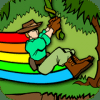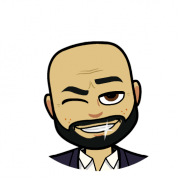Leaderboard
Popular Content
Showing content with the highest reputation on 09/14/12 in all areas
-
I wrote a little application yesterday for a specific purpose as there didn't seem to be anything around to do what I wanted. Hopefully it will be of use to others! Problem I have a set of disc images for a particular Emulator. The files were all zipped in rar format and unzipped into ISO, CUE files. The filenames were a bit untidy so I wanted to rename them. A few examples: 3_in_1_DUO_Demo_CD_(NTSC-U)_[DUO_DEMO_01].rar Advanced_Variable_Geo_(NTSC-J)_[GLCD4001].rar Basted_(NTSC-J)_[NAPR-1042].rar F1_Team_Simulation_Project_F_(NTSC-J)_[TJCD2026].rar Zero_Wing_(NTSC-J)_[NXCD1003].rar I know that GameEx can replace underscores and hide text in brackets but I wanted to tidy them up. You can use the same method for simple things like changing the Regions from (U) to (USA) for thousands of files... Solution - Part 1 - Extract All Firstly I selected all 500+ files and selected WinRAR option "Extract Here". This left me with 1000+ files in this format: 3_in_1_DUO_Demo_CD_(NTSC-U)_[DUO_DEMO_01].iso 3_in_1_DUO_Demo_CD_(NTSC-U)_[DUO_DEMO_01].cue Advanced_Variable_Geo_(NTSC-J)_[GLCD4001].iso Advanced_Variable_Geo_(NTSC-J)_[GLCD4001].cue Basted_(NTSC-J)_[NAPR-1042].iso Basted_(NTSC-J)_[NAPR-1042].cue F1_Team_Simulation_Project_F_(NTSC-J)_[TJCD2026].iso F1_Team_Simulation_Project_F_(NTSC-J)_[TJCD2026].cue Zero_Wing_(NTSC-J)_[NXCD1003].iso Zero_Wing_(NTSC-J)_[NXCD1003].cue Solution - Part 2 - Renaming Files I copied the ISOs and CUEs only into a seperate folder. I then downloaded this portable application: http://portableapps....enamer_portable What you do is point Ant Renamer to a folder and then you can replace or delete certain characters from the filenames in one swoop. I made these changes: - String Replacement - Replace '(NTSC-J)' with '(Japan)' - String Replacement - Replace '(NTSC-U)' with '(USA)' - Characters Deletion - After The String ')' to remove the text in square brackets (i.e. '[NXCD1003]'). I had to click this a few times until everything was cleared. It does not touch the file extension so you can spam it. - String Replacement - Replace '_' with ' ' to replace the Underscores with spaces. The files are now named like this: 3 in 1 DUO Demo CD (USA).cue 3 in 1 DUO Demo CD (USA).iso Advanced Variable Geo (Japan).cue Advanced Variable Geo (Japan).iso Basted (Japan).cue Basted (Japan).iso F1 Team Simulation Project F (Japan).cue F1 Team Simulation Project F (Japan).iso Zero Wing (Japan).cue Zero Wing (Japan).iso Solution - Part 3 - The CUE Problem Now this is where I have a problem. Each cue file will have an entry on the first line pointing to the name of the related ISO/BIN/IMG file like this: FILE "3_IN_1_DUO_DEMO_CD_(NTSC-U)_[DUO_DEMO_01].ISO" BINARY TRACK 01 AUDIO INDEX 01 00:00:00 TRACK 02 MODE1/2352 PREGAP 00:03:00 INDEX 01 00:44:65 TRACK 03 AUDIO PREGAP 00:02:00 INDEX 01 01:04:29 TRACK 04 MODE1/2352 etc etc As you can see - it still has the name of the old file. It needs to now read like this: FILE "3 in 1 DUO Demo CD (USA).ISO" BINARY TRACK 01 AUDIO INDEX 01 00:00:00 TRACK 02 MODE1/2352 PREGAP 00:03:00 INDEX 01 00:44:65 TRACK 03 AUDIO PREGAP 00:02:00 INDEX 01 01:04:29 TRACK 04 MODE1/2352 etc etc I scanned the internet for something that would change just the first row in a text file to the name of another file. Nothing exists and so this means manually copying and pasting the new filename into each of the 500+ cue files.. Solution - Part 4 - Correcting the Cues Since nothing exists I wrote a small application in Dot.Net to do the job. Here it is! CUERenamer.exe.txt (Remove .txt Extension) It was written using Dot.net 3.5 which runs natively in Windows 7 so it doesn't need to be installed. You may have to install the Dot Net framework on XP though. My colleague at work has also made a ".bat" file for this purpose as well so if you don't trust running my EXE file I will post this as well. Mine is quicker though - processing 500 cue files in about 3 seconds! This is how to use the app: - Open the App - Select a folder that contains the CUE files using the '...' button at the top - All CUE files found will be populated into the list box - Click "Process" and it will go through all of the CUE files one by one and amend the first row to correspond with the name of the CUE file. So this: FILE "3_IN_1_DUO_DEMO_CD_(NTSC-U)_[DUO_DEMO_01].ISO" BINARY Becomes this: FILE "3 in 1 DUO Demo CD (USA).ISO" BINARY The file extension (iso, bin, img) will remain the same as the original - just the filename will change (the bit highlighted in blue above). It will read the original CUE files and write new CUE files for each into a Subfolder named 'Output'. It won't change the original files. Note that if you have cue files with entries to multiple BIN files or WAV/MP3 files - these will have to be updated manually - this only updates the first row. Took me about 3 hours to write this application but has saved 3 times that time in effort already. Here are some screenshots showing what I describe above. ProcessCUEsVisualGuide.pdf Hope it's of some use to others.2 points
-
Updated to 1.0.4: Fixed TopMost setting issues Added minimize button (can't believe I forgot it! LOL!) Minor code fixes2 points
-
Well, haven't made as much headway, in part due to work and home, but have started back at it. The theme is going through a bit of an evolution which requires a little more detail work as well as an overhaul of the logos to go with. I have ditched the formatted logos for naked ones (i.e., no frames or backgrounds, just the logos themselves). Here is an example of the latest.2 points
-
1 point
-
OK. Download 7-Zip portable and install if you don't have it. Get a portable version here: http://portableapps..../7-zip_portable The only files you will need from the installation are: 7z.exe 7z.dll Copy these from the 7z Installation folder (eg. PortableApps\7-ZipPortable\App\7-Zip) into the same folder as the cue files and related bins/isos. Download this bat file and copy this to the same folder as well: Rezip.bat.txt (remove .txt extension) Run the Rezip.bat file!1 point
-
Thanks KRC! Here is the Main title screen for this theme that I've been working on. Hope you guys like this one!1 point
-
Map File for Sega Model 3 Emulator (Supermodel). Arcade Model3.map.txt (Remove .txt Extension and copy to "..\GameEx\MAP FILES" folder as "[Arcade] Model3.map")1 point
-
1 point